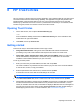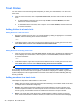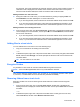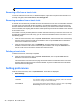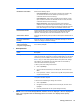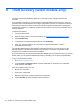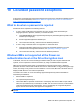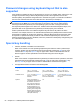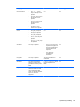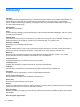HP Client Security Getting Started
Trust Circles
You can create a trust circle during initial setup after you enter your email address, or on the Trust
Circle view:
▲ From the Trust Circle view, click or tap Create Trust Circle, and then enter a name for the trust
circle.
●
To add members to the trust circle, click or tap the M+ icon beside Members, and then
follow the on-screen instructions.
●
To add folders to the trust circle, click or tap the + icon beside Folders, and then follow the
on-screen instructions.
Adding folders to a trust circle
Adding folders to a new trust circle:
●
During the creation of a trust circle, you can add folders by clicking or tapping the + icon beside
Folders, and then following the on-screen instructions.
– or –
●
In Windows Explorer, right-click or tap and hold a folder that is not currently part of a trust circle,
select Trust Circle, and then select Create Trust Circle from Folder.
TIP: You can select one or more folders.
Adding folders to an existing Trust Circle:
●
From the Trust Circle view, click Your Trust Circles, double-click or double-tap the existing trust
circle to display the current folders, click or tap the + icon beside Folders, and then follow the
on-screen instructions.
– or –
●
In Windows Explorer, right-click or tap and hold a folder that is not currently part of a trust circle,
select Trust Circle, and then select Add to existing Trust Circle from Folder.
TIP: You can select one or more folders.
Once a folder has been added to a trust circle, Trust Circles encrypts the folder and its contents
automatically. Once all of the files are encrypted, a notification is displayed. In addition, a green lock
symbol is displayed on all encrypted folder icons and file icons within the folders indicating that they
are fully protected.
Adding members to a trust circle
Three steps are required to add members to a trust circle:
1. Invite—First, the owner of the trust circle invites the member(s). The Invitation email can be sent
to multiple users or distribution lists/groups.
2. Accept—The invitee receives the invitation and chooses whether to accept or decline. If the
invitee accepts the invitation, an email response is sent to the inviter. If the invitation has been
sent to a group, each member receives an invitation and chooses to accept or decline.
3. Enroll—The inviter has a final opportunity to decide whether to add the member to the trust
circle. If the inviter decides to enroll the member, an email is sent to the invitee acknowledging
46 Chapter 8 HP Trust Circles