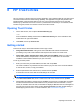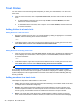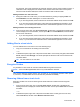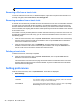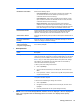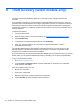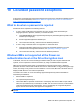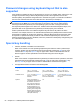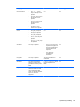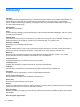HP Client Security Getting Started
the response. The inviter and invitee can optionally verify the security of the Invitation process. A
verification code is displayed for the invitee, which must be read to the inviter over the phone.
Once the code has been verified, the inviter can send the final enrollment email.
Adding members to a new trust circle:
▲ During the creation of a trust circle, you can add members by clicking or tapping the M+ icon
beside Members, and then following the on-screen instructions.
●
If you are using Outlook, select contacts from the Outlook address book, and then click OK
● If you are using another email service, either add new email addresses manually to Trust
Circle, or you can have them retrieved from the email address registered on Trust Circle.
Adding members to an existing trust circle:
▲
From the Trust Circle view, click Your Trust Circles, double-click or double-tap the existing trust
circle to display the current members, click or tap the M+ icon beside Members, and then follow
the on-screen instructions.
●
If you are using Outlook, select contacts from the Outlook address book, and then click OK.
● If you are using another email service, either add new email addresses manually to Trust
Circle, or you can have them retrieved from the email address registered on Trust Circle.
Adding files to a trust circle
You can add files into a trust circle in one of the following ways:
●
Copy or move the file into an existing trust circle folder.
– or –
●
In Windows Explorer, right-click or tap and hold a file that is not currently encrypted, select Trust
Circle, and then select Encrypt. You will be prompted to select the trust circle to which the file
should be added.
TIP: You can select one or more files.
Encrypted folders
Any member of a trust circle can view and edit files that belong to that trust circle.
NOTE: Trust Circle Manager/Reader does not sync files between members.
Files must be shared by existing means, such as email, ftp, or cloud storage providers. Files copied
to, moved to, or created within a trust circle folder are protected immediately.
Removing folders from a trust circle
Removing a folder from a trust circle decrypts the folder and all its contents and removing their
protection.
●
From the Trust Circle view, click or tap Your Trust Circles, double-click or double-tap the
existing trust circle to display the current folders, and then click or tap the trash can icon beside
that folder.
– or –
●
In Windows Explorer, right-click or tap and hold a folder that is currently part of a trust circle,
select Trust Circle, and then select Remove from trust circle.
Trust Circles 47