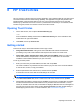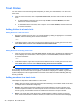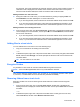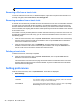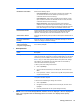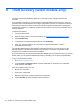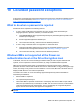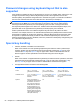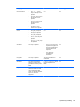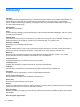HP Client Security Getting Started
TIP: You can select one or more folders.
Removing a file from a trust circle
To remove a file from a trust circle, in Windows Explorer, right-click or tap and hold a file that is not
currently encrypted, select Trust Circle, select Decrypt File.
Removing members from a trust circle
A member who has been fully enrolled cannot be removed from a trust circle. An alternative would be
to create a new trust circle with all other members, move all files and folders to the new trust circle,
and then delete the old trust circle. This will ensure that any new files that the member receives will
not be accessible, but anything that has been shared previously will remain accessible to the member
of the old trust circle.
If a member is not fully enrolled (either the member has been invited to join the trust circle or has not
accepted the invitation to the trust circle), you can remove the member from the trust circle in one of
the following ways:
●
From the Trust Circle view, click or tap Your Trust Circles, and then double-click or double-tap
the trust circle to show the current list of members. Click or tap the trash can icon beside the
name of the member to be removed.
●
From the Trust Circle view, click or tap Members, and then double-click or double-tap the
member to show the trust circles in which they are members. Click or tap the trash can icon
next to a trust circle to remove the member from that trust circle .
Deleting a trust circle
To delete a trust circle, ownership is required.
▲
From the Trust Circle view, click or tap Your Trust Circles, click or tap the trash can icon
beside the trust circle to be deleted.
This removes the trust circle from the page and sends emails to all members of the trust circle
informing them that the trust circle has been deleted. Any files or folders that were included in
that trust circle are decrypted.
Setting preferences
From the Trust Circle view, click or tap Preferences. Three tabs are displayed
●
Email Settings
Option Description
Username The username currently in use is displayed. To change it, enter a new username
in the text box. Changes are saved automatically.
Email Address The currently used email account is displayed. To change it, click or tap Change
Email Settings, and then follow the on-screen instructions.
48 Chapter 8 HP Trust Circles