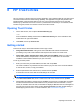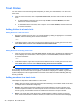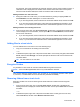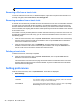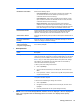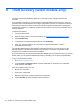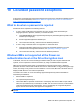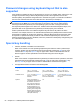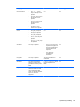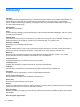HP Client Security Getting Started
Option Description
New Member Confirmation Select from the following options:
◦
Confirm Automatically—After receiving acceptance from invitee(s), they
are confirmed into the trust circle without any manual input, and a
confirmation email is sent to the invitee(s).
◦
Confirm Manually—After receiving acceptance from invitees(s), manual
input is required to enroll the new members into the trust circle, and then a
confirmation email is sent to the invitee(s).
◦ Require Verification—After receiving acceptance from invitee(s), a
verification code is required to fully enroll the invitee(s). The owner of the
trust circle must contact the invitee(s) and acquire the verification code from
them. After entering the correct code, the confirmation emails are sent.
Periodic Authentication Periodic authentication requires the user to enter the Windows password after the
specified timeout (recorded in minutes) and also while performing sensitive
operations. This setting allows users the authentication to turn on or off.
Authentication Timeout Select the specified timeout period (recorded in minutes) before authentication is
required.
Don't show confirmation
message
Select the check box to disable displaying confirmation messages, or clear the
check box to display confirmation messages.
I'd like to help improve the HP
Trust Circle through
anonymous usage tracking
Select the check box to participate in the program, or clear the check box if you
do not want to participate.
●
Backup/Restore
Option Description
Backup Copies your Trust Circle Manager/Reader application data (settings and trust
circles) to a backup file. In the event of a crash or system failure, you can use this
file to restore your new installation of Trust Circles to the state saved in the file.
NOTE: Only your Trust Circle application data is saved (trust circles, settings,
and members). The actual files in the trust circle folders are not backed up.
Those files should be backed up separately.
To back up Trust Circle settings and user data:
1. Click or tap Backup.
2. Choose a filename and directory for the backup file, and then click or tap
Save.
3. Enter a password, confirm it, and then click or tap OK. This password will be
required to restore this file.
Restore Restores settings and trust circles from a backup file, usually after a system crash
or migration to another computer.
To restore Trust Circle Manager’s settings and user data:
1. Click or tap Restore.
2. Navigate to the directory and filename of the backup file, and then click or
tap Open.
3. Enter the password that was set up while making the backup.
●
About—The Trust Circle Manager/Reader software version is displayed. Links are displayed to
allow you to upgrade Trust Circle Manager to the Pro version or to display the HP privacy
statement.
Setting preferences 49