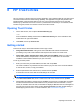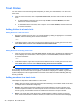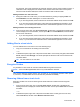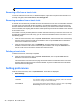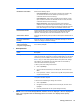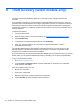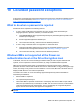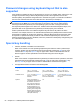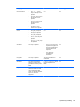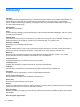HP Client Security Getting Started
9 Theft recovery (select models only)
Computrace (purchased separately) allows you to remotely monitor, manage, and track your
computer.
Once activated, Computrace is configured from the Absolute Software Customer Center. From the
Customer Center, the administrator can configure Computrace to monitor or manage the computer. If
the system is misplaced or stolen, the Customer Center can assist local authorities in locating and
recovering the computer. If configured, Computrace can continue to function even if the hard drive is
erased or replaced.
To activate Computrace:
1. Connect to the Internet.
2. Open HP Client Security. For more information, see
Opening HP Client Security on page 9.
3. Click Theft Recovery.
4. To launch the Computrace Activation Wizard, click Get Started.
5. Enter your contact information and your credit card payment information, or enter a
prepurchased Product Key.
The Activation Wizard securely processes the transaction and sets up your user account on the
Absolute Software Customer Center website. Once complete, you receive a confirmation email
containing your Customer Center account information.
If you have previously run the Computrace Activation Wizard and your Customer Center user account
already exists, you can purchase additional licenses by contacting your HP account representative.
To log on to the Customer Center:
1. Go to
https://cc.absolute.com/.
2. In the Login ID and Password fields, enter the credentials you received in the confirmation
email, and then click Log in.
Using the Customer Center, you can:
●
Monitor your computers.
●
Protect your remote data.
●
Report the theft of any computer protected by Computrace.
▲
Click Learn More for more information about Computrace.
50 Chapter 9 Theft recovery (select models only)