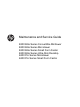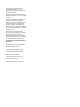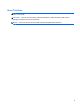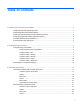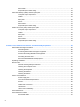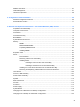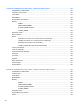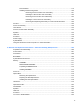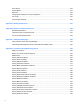Maintenance and Service Guide 8200 Elite Series Convertible Minitower 8200 Elite Series Microtower 8200 Elite Series Small Form Factor 8200 Elite Series Ultra-Slim Desktop 6200 Pro Series Microtower 6200 Pro Series Small Form Factor
© Copyright 2011 Hewlett-Packard Development Company, L.P. The information contained herein is subject to change without notice. Microsoft and Windows are trademarks of Microsoft Corporation in the U.S. and other countries. The only warranties for HP products and services are set forth in the express warranty statements accompanying such products and services. Nothing herein should be construed as constituting an additional warranty.
About This Book WARNING! Text set off in this manner indicates that failure to follow directions could result in bodily harm or loss of life. CAUTION: Text set off in this manner indicates that failure to follow directions could result in damage to equipment or loss of information. NOTE: Text set off in this manner provides important supplemental information.
iv About This Book
Table of contents 1 Installing and Customizing the Software ...................................................................................................... 1 Installing the Windows Operating System ............................................................................................ 1 Downloading Microsoft Windows Updates ........................................................................................... 1 Installing or Upgrading Device Drivers (Windows systems) ......................
Misc boards ....................................................................................................................... 31 Sequential part number listing ........................................................................................... 32 Ultra-Slim Desktop (USDT) chassis spare parts ................................................................................ 38 Computer major components ............................................................................................
SMART ATA Drives ............................................................................................................................ 67 Cable Management ............................................................................................................................ 67 Hard Drive Capacities ........................................................................................................................ 68 5 Configurations and Serial Number .........................................
7 Removal and Replacement Procedures – Microtower (MT) Chassis ..................................................... 125 Preparation for Disassembly ............................................................................................................ 125 Computer Access Panel ................................................................................................................... 126 Front Bezel ................................................................................................
Drive Positions ................................................................................................................. 179 Installing and Removing Drives ....................................................................................... 180 Removing a 5.25-inch Drive from a Drive Bay ................................................ 181 Installing a 5.25-inch Drive into a Drive Bay ................................................... 182 Removing a 3.5-inch Drive from a Drive Bay .............
Hood Sensor .................................................................................................................................... 233 System Board ................................................................................................................................... 234 Rear Fan .......................................................................................................................................... 236 Changing from Desktop to Tower Configuration .................
Contacting Customer Support .......................................................................................................... 301 Appendix E Password Security and Resetting CMOS ............................................................................... 302 Resetting the Password Jumper ...................................................................................................... 303 Clearing and Resetting the CMOS ........................................................................
USDT Specifications ........................................................................................................................ 326 Index .................................................................................................................................................................
1 Installing and Customizing the Software If your computer was not shipped with a Microsoft operating system, some portions of this documentation do not apply. Additional information is available in online help after you install the operating system. NOTE: If the computer was shipped with Windows Vista or Windows 7 loaded, you will be prompted to register the computer with HP Total Care before installing the operating system. You will see a brief movie followed by an online registration form.
3. Select the All Programs menu. 4. Click on the Windows Update link. In Windows Vista and Windows 7, the Windows Update screen appears. Click view available updates and make sure all critical updates are selected. Click the Install button and follow the instructions on the screen. In Windows XP, you will be directed to the Microsoft Windows Update Web site. If you see one or more pop-up windows that ask you to install a program from http://www.microsoft.com, click Yes to install the program.
can be burned to CD media to create an installation CD. It is recommended that these disks be created and the software installed in order to get the most from your PC.
2 Computer Setup (F10) Utility Computer Setup (F10) Utilities Use Computer Setup (F10) Utility to do the following: 4 ● Change factory default settings. ● Set the system date and time. ● Set, view, change, or verify the system configuration, including settings for processor, graphics, memory, audio, storage, communications, and input devices. ● Modify the boot order of bootable devices such as hard drives, optical drives, or USB flash media devices.
● Solve system configuration errors detected but not automatically fixed during the Power-On SelfTest (POST). ● Replicate the system setup by saving system configuration information on a USB device and restoring it on one or more computers. ● Execute self-tests on a specified ATA hard drive (when supported by drive). ● Enable or disable DriveLock security (when supported by drive).
Computer Setup—File NOTE: Support for specific Computer Setup options may vary depending on the hardware configuration.
Computer Setup—Storage NOTE: Support for specific Computer Setup options may vary depending on the hardware configuration. Table 2-3 Computer Setup—Storage Option Description Device Configuration Lists all installed BIOS-controlled storage devices. When a device is selected, detailed information and options are displayed. The following options may be presented: CD-ROM: Size, model, firmware version, serial number, connector color (not included for USB CD-ROM).
Table 2-3 Computer Setup—Storage (continued) Storage Options eSATA Port (some models) Allows you to set a SATA port as an eSATA port for use with an external drive. Default is enabled. This setting affects only the port with the black connector, labeled as eSATA on the system board. This port should have the eSATA back panel connector attached to use eSATA drives. For more information, see the eSATA white paper at www.hp.com.
Table 2-3 Computer Setup—Storage (continued) DPS Self-Test Allows you to execute self-tests on ATA hard drives capable of performing the Drive Protection System (DPS) self-tests. NOTE: This selection will only appear when at least one drive capable of performing the DPS self-tests is attached to the system.
Table 2-4 Computer Setup—Security (continued) Power-On Password Allows you to set and enable a power-on password. The power-on password prompt appears after a power cycle. If the user does not enter the correct power-on password, the unit will not boot. NOTE: This selection will only appear when at least one drive that supports the DriveLock feature is attached to the system. See the Desktop Management Guide for more information.
Table 2-4 Computer Setup—Security (continued) USB Security Allows you to set Enabled/Disabled (default is Enabled) for: ● ● ● Front USB Ports ◦ USB Port 1 ◦ USB Port 2 ◦ USB Port 3 ◦ USB Port 4 Rear USB Ports ◦ USB Port 1 ◦ USB Port 2 ◦ USB Port 3 ◦ USB Port 4 ◦ USB Port 5 ◦ USB Port 6 Accessory USB Ports ◦ USB Port 1 ◦ USB Port 2 (some models) ◦ USB Port 3 (some models) ◦ USB Port 4 (some models) Slot Security Allows you to disable any PCI or PCI Express slot.
Table 2-4 Computer Setup—Security (continued) System Security (some models: these options are hardware dependent) Data Execution Prevention (enable/disable) - Helps prevent operating system security breaches. Default is enabled. Virtualization Technology (VTx)(some models) (enable/disable) - Controls the virtualization features of the processor. Changing this setting requires turning the computer off and then back on. Default is disabled.
Computer Setup—Power NOTE: Support for specific Computer Setup options may vary depending on the hardware configuration. Table 2-5 Computer Setup—Power Option Description OS Power Management ● Runtime Power Management— Enable/Disable. Allows certain operating systems to reduce processor voltage and frequency when the current software load does not require the full capabilities of the processor. Default is enabled. ● Idle Power Savings—Extended/Normal.
Computer Setup—Advanced NOTE: Support for specific Computer Setup options may vary depending on the hardware configuration. Table 2-6 Computer Setup—Advanced (for advanced users) Option Heading Power-On Options Allows you to set: ● POST mode (QuickBoot, Clear Memory, FullBoot, or FullBoot Every x Days). ◦ QuickBoot (default) = Do not clear memory or perform a memory test. ◦ FullBoot = Memory test (count) on cold boot. Clears memory on all boots. ◦ Clear Memory = No memory count on cold boot.
Table 2-6 Computer Setup—Advanced (for advanced users) (continued) Bus Options Device Options On some models, allows you to enable or disable: ● PCI SERR# Generation. Default is enabled. ● PCI VGA Palette Snooping, which sets the VGA palette snooping bit in PCI configuration space; only needed when more than one graphics controller is installed. Default is disabled. Allows you to set: ● Turbo Mode (enable/disable).
Recovering the Configuration Settings This method of recovery requires that you first perform the Save to Removable Media command with the Computer Setup (F10) Utility before Restore is needed. (See Save to Removable Media on page 6 in the Computer Setup—File table.) NOTE: It is recommended that you save any modified computer configuration settings to a USB flash media device and save the device for possible future use.
3 Illustrated parts catalog This chapter provides spare part information for all chassis.
Item Description Spare part number Includes Trusted Platform Module (TPM) 611835-001 Does not include TPM 649742-001 Memory modules (PC3-10600, 1333-MHz; not illustrated) 4-GB 585157-001 2-GB 635803-001 1-GB 635802-001 Processors (include replacement thermal material; not illustrated) Intel Core i7 2600 (3.4-GHz, 8-MB L3 cache) 638632-001 Intel Core i5 2500 (3.3-GHz, 6-MB L3 cache) 638631-001 Intel Core i5 2400 (3.1-GHz, 6-MB L3 cache) 638630-001 Intel Core i3 2120 (3.
Item Description Spare part number SATA cable, 18 inch, 1 straight end, 1 angled end (unlabeled; not illustrated) 639958-001 SATA cable, 17.
Item Description Spare part number Keyboard (not illustrated) NOTE: For a list of supported countries and associated dash numbers, see Sequential part number listing on page 21.
Misc boards Description Spare part number Graphics cards nVidia Quadro NVS295 PCIe x16 graphics card, 256 MB 641462-001 nVidia Quadro NVS300 PCIe x16 graphics card, 512 MB 632486-001 nVidia GF405, DVI/VGA PCIe x16 graphics card, 512 MB 641732-001 ATI Radeon HD6350 PCIe x16 graphics card, 512 MB 637995-001 ATI Radeon HD6450 PCIe x16 graphics card, 512 MB 637996-001 ATI Radeon HD6570 PCIe x16 graphics card, 1 GB 637997-001 AMD FirePro 2270 PCIe x16 graphics card, 512 MB 637213-001 Intel PRO/10
22 Spare part number Description 537745-031 PS/2 basic keyboard for use in the United Kingdom 537745-041 PS/2 basic keyboard for use in Germany 537745-051 PS/2 basic keyboard for use in France 537745-061 PS/2 basic keyboard for use in Italy 537745-071 PS/2 basic keyboard for use in Spain 537745-081 PS/2 basic keyboard for use in Denmark 537745-091 PS/2 basic keyboard for use in Norway 537745-101 PS/2 basic keyboard for use in Sweden 537745-111 PS/2 basic keyboard for use in Switzerland
Spare part number Description 537746-041 PS/2 basic keyboard for use in Germany 537746-051 PS/2 basic keyboard for use in France 537746-061 PS/2 basic keyboard for use in Italy 537746-071 PS/2 basic keyboard for use in Spain 537746-081 PS/2 basic keyboard for use in Denmark 537746-091 PS/2 basic keyboard for use in Norway 537746-101 PS/2 basic keyboard for use in Sweden 537746-111 PS/2 basic keyboard for use in Switzerland 537746-121 PS/2 basic keyboard for use in French Canada 537746-13
24 Spare part number Description 570580-001 Mouse, laser, jack black 581599-001 16X SATA DVD-ROM drive 581600-001 16X SATA DVD±RW drive with LightScribe 583345-001 Antenna for use with 538048-001 585157-001 Memory module, 4-GB, PC3 10600, 1333-MH 590270-001 Mouse, USB, BFR-PVC 594220-001 Grommet, hard drive isolation, blue 603250-001 Adapter, DisplayPort to VGA 607817-001 80-GB Solid-state drive 611835-001 System board, TPM (includes replacement thermal material) 613125-001 Washable
Spare part number Description 631411-001 Smartcard keyboard for use in the United States 631411-031 Smartcard keyboard for use in the United Kingdom 631411-041 Smartcard keyboard for use in Germany 631411-051 Smartcard keyboard for use in France 631411-061 Smartcard keyboard for use in Italy 631411-071 Smartcard keyboard for use in Spain 631411-081 Smartcard keyboard for use in Denmark 631411-091 Smartcard keyboard for use in Norway 631411-101 Smartcard keyboard for use in Sweden 631411-
26 Spare part number Description 634824-001 320-GB, 7200 RPM hard drive, 2.
Spare part number Description 646819-001 Access panel 646820-001 Power switch/LED with holder 646821-001 Front I/O assembly 646822-001 Front bezel 646830-001 SATA cable, 18 inch, 1 straight end, 1 angled end (labeled) 646831-001 Hard drive power cable 646832-001 SATA optical drive power cable 648963-001 300-GB, 10000 RPM, SATA2 hard drive 649742-001 System board, no TPM (includes replacement thermal material) Microtower (MT) chassis spare parts Computer major components Item Descriptio
Item Description (3) Power supply (4) Spare part number 320W, 90% efficient 613764-001 320W, standard 613765-001 System board (includes replacement thermal material) For use in 8200 Elite Series models: ● Includes Trusted Platform Module (TPM) 611834-001 ● Does not include TPM 649741-001 For use in 6200 Pro Series models: ● Includes Trusted Platform Module (TPM) 615114-001 ● Does not include TPM 649515-001 Memory modules (PC3-10600, 1333-MHz; not illustrated) 4-GB 585157-001 2-GB 63
Cables Item Description Spare part number (1) Front I/O assembly 646827-001 (2) SATA optical drive power cable 646834-001 (3) SATA hard drive power cable 646833-001 (4) Power switch/LED assembly 646828-001 (5) SATA cable, 18 inch, 1 straight end, 1 angled end (unlabeled) 639958-001 (6) SATA cable, 17.
Misc parts Item Description Spare part number (1) Heat sink (includes replacement thermal material) 645326-001 (2) Fan with chassis with guard 585884-001 (3) Hood sensor 638816-001 (4) Speaker 645330-001 (5) Solenoid lock 641498-001 (6) Chassis fan, (92 mm x 92 mm) 636922-001 Fan duct assembly (not illustrated) 646824-001 Card reader, 22-in-1 (not illustrated) 636166-001 USB powered speakers (not illustrated) 636917-001 Hard drive conversion bracket (not illustrated) 397117-001
Item Description Spare part number Washable 619580-001 Optical, jack black 444740-001 Laser, jack black 570580-001 Bezel blank (not illustrated) 5.25-inch 570838-001 3.5-inch 583653-001 Drives Description Spare part number Hard drive 1-TB, 7200-rpm 636930-001 750-GB, 7200-rpm 632938-001 500-GB, 7200-rpm 636929-001 320-GB, 7200-rpm, 2.
Description Spare part number ATI Radeon HD6350 PCIe x16 graphics card, 512 MB 637995-001 ATI Radeon HD6450 PCIe x16 graphics card, 512 MB 637996-001 ATI Radeon HD6570 PCIe x16 graphics card, 1 GB 637997-001 AMD FirePro 2270 PCIe x16 graphics card, 512 MB 637213-001 HP FireWire / IEEE 1394a PCIe x1 card 637591-001 Ports eSATA port assembly, PCI card 645558-001 USB 3.
Spare part number Description 537745-121 PS/2 basic keyboard for use in French Canada 537745-131 PS/2 basic keyboard for use in Portugal 537745-141 PS/2 basic keyboard for use in Turkey 537745-151 PS/2 basic keyboard for use in Greece 537745-161 PS/2 basic keyboard for use in Latin America (Spanish) 537745-171 PS/2 basic keyboard for use in Saudi Arabia 537745-181 PS/2 basic keyboard for use in Belgium 537745-201 PS/2 basic keyboard for use in Brazil (Portuguese) 537745-211 PS/2 basic key
34 Spare part number Description 537746-131 PS/2 basic keyboard for use in Portugal 537746-141 PS/2 basic keyboard for use in Turkey 537746-151 PS/2 basic keyboard for use in Greece 537746-161 PS/2 basic keyboard for use in Latin America (Spanish) 537746-171 PS/2 basic keyboard for use in Saudi Arabia 537746-181 PS/2 basic keyboard for use in Belgium 537746-201 PS/2 basic keyboard for use in Brazil (Portuguese) 537746-211 PS/2 basic keyboard for use in Hungary 537746-221 PS/2 basic keybo
Spare part number Description 594220-001 Grommet, hard drive isolation, blue 603250-001 Adapter, DisplayPort to VGA 607817-001 80-GB Solid-state drive 611834-001 System board, TPM (includes replacement thermal material) 613125-001 Washable keyboard for use in the United States 613125-111 Washable keyboard for use in Switzerland 613125-121 Washable keyboard for use in French Canada 613125-131 Washable keyboard for use in Portugal 613125-141 Washable keyboard for use in Turkey 613125-171
36 Spare part number Description 631411-071 Smartcard keyboard for use in Spain 631411-081 Smartcard keyboard for use in Denmark 631411-091 Smartcard keyboard for use in Norway 631411-101 Smartcard keyboard for use in Sweden 631411-111 Smartcard keyboard for use in Switzerland 631411-121 Smartcard keyboard for use in French Canada 631411-131 Smartcard keyboard for use in Portugal 631411-141 Smartcard keyboard for use in Turkey 631411-151 Smartcard keyboard for use in Greece 631411-161
Spare part number Description 636917-001 USB powered speakers 636922-001 Chassis fan 636927-001 250-GB, 7200 RPM hard drive 636929-001 500-GB, 7200 RPM hard drive 636930-001 1-TB hard drive 637213-001 AMD FirePro 2270 PCIe x16 graphics card, 512 MB 637591-001 HP FireWire / IEEE 1394a PCIe x1 card 637995-001 ATI Radeon HD6350 PCIe x16 graphics card, 512 MB 637996-001 ATI Radeon HD6450 PCIe x16 graphics card, 512 MB 637997-001 ATI Radeon HD6570 PCIe x16 graphics card, 1 GB 638628-001 In
Spare part number Description 646828-001 Power switch/LED with holder 646830-001 SATA cable, 18 inch, 1 straight end, 1 angled end (labeled) 646833-001 Hard drive power cable 646834-001 SATA optical drive power cable 648963-001 300-GB, 10000 RPM, SATA2 hard drive 649515-001 System board, without TPM for use in 8200 Elite Series models (includes replacement thermal material) 649741-001 System board, without TPM for use in 8200 Elite Series models (includes replacement thermal material) Ultra-
Item Description Spare part number (3) Front bezel 646817-001 Memory modules (PC3-10600, 1333-MHz; not illustrated) 4-GB 646801-001 2-GB 646800-001 1-GB 646808-001 Processors (include replacement thermal material; not illustrated) Intel Core i7 2600S (2.8-GHz, 8-MB L3 cache) 638419-001 Intel Core i5 2500S (2.7-GHz, 6-MB L3 cache) 638420-001 Intel Core i5 2400S (2.5-GHz, 6-MB L3 cache) 640953-001 Intel Core i3 2120 (3.3-GHz, 3-MB L3 cache) 638629-001 Intel Core i3 2100 (3.
Misc parts Item Description Spare part number Heat sink (includes replacement thermal material) 40 (1) For the processor 587456-001 (2) For the MXM graphics card 646807-001 For UMA graphics (not illustrated) 625256-001 (3) Fan, rear 605155-001 (4) Card reader 593235-001 (5) Speaker 647447-001 (6) Front I/O panel 587458-001 Chapter 3 Illustrated parts catalog
Item Description Spare part number (7) Rear port cover 646818-001 (8) Chassis fan, front 646813-001 Optical drive rail (green plastic piece on drive; not illustrated) 594219-001 USB powered speakers (not illustrated) 636917-001 Clamp lock, includes universal cable (plate not included; not illustrated) 508987-001 Hood sensor 638816-001 WLAN Antenna Hardware Kit 646811-001 Keyboard (not illustrated) NOTE: For a list of supported countries and associated dash numbers, see Sequential part num
Description Spare part number DVD±RW and CD-RW Super Multi Double-Layer Combo Drive with LightScribe. 595115-001 DVD-ROM drive 608394-001 Grommet, hard drive isolation, blue 594220-001 Misc boards Description Spare part number ATI Radeon HD5450M graphics card, 512 MB (without plate) 646812-001 WLAN 802.
Spare part number Description 537745-181 PS/2 basic keyboard for use in Belgium 537745-201 PS/2 basic keyboard for use in Brazil (Portuguese) 537745-211 PS/2 basic keyboard for use in Hungary 537745-221 PS/2 basic keyboard for use in the Czech Republic 537745-231 PS/2 basic keyboard for use in Slovakia 537745-251 PS/2 basic keyboard for use in Russia 537745-261 PS/2 basic keyboard for use in Bulgaria 537745-271 PS/2 basic keyboard for use in Romania 537745-281 PS/2 basic keyboard for use
44 Spare part number Description 537746-201 PS/2 basic keyboard for use in Brazil (Portuguese) 537746-211 PS/2 basic keyboard for use in Hungary 537746-221 PS/2 basic keyboard for use in the Czech Republic 537746-231 PS/2 basic keyboard for use in Slovakia 537746-251 PS/2 basic keyboard for use in Russia 537746-261 PS/2 basic keyboard for use in Bulgaria 537746-271 PS/2 basic keyboard for use in Romania 537746-281 PS/2 basic keyboard for use in Thailand 537746-291 PS/2 basic keyboard for
Spare part number Description 611836-001 System board, TPM (includes replacement thermal material) 612496-001 Stand 613125-001 Washable keyboard for use in the United States 613125-111 Washable keyboard for use in Switzerland 613125-121 Washable keyboard for use in French Canada 613125-131 Washable keyboard for use in Portugal 613125-141 Washable keyboard for use in Turkey 613125-171 Washable keyboard for use in Saudi Arabia 613125-201 Washable keyboard for use in Brazil (Portuguese) 613
46 Spare part number Description 631411-111 Smartcard keyboard for use in Switzerland 631411-121 Smartcard keyboard for use in French Canada 631411-131 Smartcard keyboard for use in Portugal 631411-141 Smartcard keyboard for use in Turkey 631411-151 Smartcard keyboard for use in Greece 631411-161 Smartcard keyboard for use in Latin America (Spanish) 631411-171 Smartcard keyboard for use in Saudi Arabia 631411-181 Smartcard keyboard for use in Belgium 631411-201 Smartcard keyboard for use
Spare part number Description 646801-001 Memory module, 4-GB, PC3 10600, 1333-MH 646807-001 Heat sink for use on the MXM graphics card 646808-001 Memory module, 1-GB, PC3 10600, 1333-MHz 646809-001 160-GB Solid-state drive 646810-001 Blu-ray BD-RW SuperMulti DL Drive with LightScribe 646811-001 Antenna for use with 538048-001 646812-001 ATI Radeon HD5450M graphics card, 512 MB (without plate) 646813-001 Fan, front 646816-001 Access panel 646817-001 Front bezel 646818-001 Rear port cov
Item Description Spare part number (1) Front bezel 646814-001 (2) Power supply (3) 90% efficient 613762-001 Standard 613763-001 System board (includes replacement thermal material) For use in 8200 Pro Series models: ● Includes Trusted Platform Module (TPM) 611834-001 ● Does not include TPM 649741-001 For use in 6200 Pro Series models: (4) ● Includes Trusted Platform Module (TPM) 615114-001 ● Does not include TPM 649515-001 Access panel 646815-001 Memory modules (PC3-10600, 1333-
Cables Item Description Spare part number (1) Front I/O and power switch assembly 636926-001 (2) SATA cable, 19.5 inch, 2 straight ends 638813-001 (3) SATA drive power cable 636923-001 SATA cable, 25.
Misc parts Item Description Spare part number (1) Chassis fan 645327-001 (2) Fan duct (not illustrated) 636921-001 (3) Heat sink (includes replacement thermal material) 645326-001 (4) Speaker 636925-001 (5) Solenoid lock 641498-001 (6) Hood sensor 638816-001 Card reader, 22-in-1 (not illustrated) 636166-001 USB powered speakers (not illustrated) 636917-001 Clamp lock, includes universal cable (plate not included; not illustrated) 508987-001 Keyboard (not illustrated) NOTE: For a
Item Description Spare part number USB mini 611375x-xx1 Washable 613125-xx1 Smartcard 631411-xx4 Mouse (not illustrated) PS2, optical, jack black 537748-001 USB, BFR-PVC 590270-001 Washable 619580-001 Optical, jack black 444740-001 Laser, jack black 570580-001 Drives Description Spare part number Hard drive 1-TB, 7200-rpm 636930-001 750-GB, 7200-rpm 632938-001 500-GB, 7200-rpm 636929-001 320-GB, 7200-rpm, 2.
Misc boards Description Spare part number Graphics cards nVidia Quadro NVS295 PCIe x16 graphics card, 256 MB 641462-001 nVidia Quadro NVS300 PCIe x16 graphics card, 512 MB 632486-001 ATI Radeon HD6350 PCIe x16 graphics card, 512 MB 637995-001 ATI Radeon HD6450 PCIe x16 graphics card, 512 MB 637996-001 AMD FirePro 2270 PCIe x16 graphics card, 512 MB 637213-001 HP FireWire / IEEE 1394a PCIe x1 card 637591-001 Ports eSATA port assembly, PCI card 645558-001 USB 3.
Sequential part number listing Spare part number Description 444740-001 Mouse, optical, jack black 463023-001 DMS-59 to dual VGA cable 484156-001 Adapter, DisplayPort to DVI 487562-001 DisplayPort cable 508312-001 160-GB, 10000-rpm, 2.
54 Spare part number Description 537745-371 PS/2 basic keyboard for use with International English 537745-AA1 PS/2 basic keyboard for use in the People's Republic of China 537745-AB1 PS/2 basic keyboard for use in Taiwan 537745-BB1 PS/2 basic keyboard for use in Israel (Hebrew) 537745-DE1 PS/2 basic keyboard for use in Saudi Arabia 537745-KD1 PS/2 basic keyboard for use in South Korea 537745-L31 PS/2 basic keyboard for use with international English 537746-001 PS/2 basic keyboard for use i
Spare part number Description 537746-371 PS/2 basic keyboard for use with International English 537746-AA1 PS/2 basic keyboard for use in the People's Republic of China 537746-AB1 PS/2 basic keyboard for use in Taiwan 537746-BB1 PS/2 basic keyboard for use in Israel (Hebrew) 537746-DE1 PS/2 basic keyboard for use in Saudi Arabia 537746-KD1 PS/2 basic keyboard for use in South Korea 537746-L31 PS/2 basic keyboard for use with international English 537748-001 Mouse, PS2, optical, jack black
56 Spare part number Description 613125-351 Washable keyboard for use in Finland 613125-AA1 Washable keyboard for use in the People's Republic of China 613125-BB1 Washable keyboard for use in Israel (Hebrew) 613125-DE1 Washable keyboard for use in Saudi Arabia 613125-L31 Washable keyboard for use with international English 613762-001 Power supply, 90% efficient 613763-001 Power supply, standard 615114-001 System board, includes TPM for use in 6200 Pro Series models (includes replacement th
Spare part number Description 631411-281 Smartcard keyboard for use in Thailand 631411-291 Smartcard keyboard for use in Japan 631411-351 Smartcard keyboard for use in Finland 631411-371 Smartcard keyboard for use with International English 631411-AA1 Smartcard keyboard for use in the People's Republic of China 631411-AB1 Smartcard keyboard for use in Taiwan 631411-BB1 Smartcard keyboard for use in Israel (Hebrew) 631411-DE1 Smartcard keyboard for use in Saudi Arabia 631411-KD1 Smartcard
58 Spare part number Description 638806-001 Hood sensor 638813-001 SATA cable, 19.5 inch, 2 straight ends 638814-001 SATA cable, 25.
4 Routine Care, SATA Drive Guidelines, and Disassembly Preparation This chapter provides general service information for the computer. Adherence to the procedures and precautions described in this chapter is essential for proper service. CAUTION: When the computer is plugged into an AC power source, voltage is always applied to the system board. You must disconnect the power cord from the power source before opening the computer to prevent system board or component damage.
Electrostatic Discharge Information A sudden discharge of static electricity from your finger or other conductor can destroy static-sensitive devices or microcircuitry. Often the spark is neither felt nor heard, but damage occurs. An electronic device exposed to electrostatic discharge (ESD) may not appear to be affected at all and can work perfectly throughout a normal cycle. The device may function normally for a while, but it has been degraded in the internal layers, reducing its life expectancy.
● Always be properly grounded when touching a sensitive component or assembly. ● Avoid contact with pins, leads, or circuitry. ● Place reusable electrostatic-sensitive parts from assemblies in protective packaging or conductive foam. Personal Grounding Methods and Equipment Use the following equipment to prevent static electricity damage to equipment: ● Wrist straps are flexible straps with a maximum of one-megohm ± 10% resistance in the ground cords.
● Conductive bins and other assembly or soldering aids ● Conductive foam ● Conductive tabletop workstations with ground cord of one-megohm +/- 10% resistance ● Static-dissipative table or floor mats with hard tie to ground ● Field service kits ● Static awareness labels ● Wrist straps and footwear straps providing one-megohm +/- 10% resistance ● Material handling packages ● Conductive plastic bags ● Conductive plastic tubes ● Conductive tote boxes ● Opaque shielding bags ● Transparen
● Never cover the ventilation slots on the monitor with any type of material. ● Install or enable power management functions of the operating system or other software, including sleep states. Routine Care General Cleaning Safety Precautions 1. Never use solvents or flammable solutions to clean the computer. 2. Never immerse any parts in water or cleaning solutions; apply any liquids to a clean cloth and then use the cloth on the component. 3.
CAUTION: Use safety glasses equipped with side shields before attempting to clean debris from under the keys. ● Visible debris underneath or between the keys may be removed by vacuuming or shaking. ● Canned, pressurized air may be used to clean debris from under the keys. Caution should be used as too much air pressure can dislodge lubricants applied under the wide keys. ● If you remove a key, use a specially designed key puller to prevent damage to the keys.
Tools and Software Requirements To service the computer, you need the following: ● Torx T-15 screwdriver (HP screwdriver with bits, PN 161946-001) ● Torx T-15 screwdriver with small diameter shank (for certain front bezel removal) ● Flat-bladed screwdriver (may sometimes be used in place of the Torx screwdriver) ● Phillips #2 screwdriver ● Diagnostics software ● HP tamper-resistant T-15 wrench (Smart Cover FailSafe Key, PN 166527-001) or HP tamperresistant bits (Smart Cover FailSafe Key, PN 16652
● Before handling a drive, ensure that you are discharged of static electricity. While handling a drive, avoid touching the connector. For more information about preventing electrostatic damage, refer to Electrostatic Discharge Information on page 60 ● Do not use excessive force when inserting a drive. ● Avoid exposing a hard drive to liquids, temperature extremes, or products that have magnetic fields such as monitors or speakers.
SATA Hard Drives Serial ATA Hard Drive Characteristics Number of pins/conductors in data cable 7/7 Number of pins in power cable 15 Maximum data cable length 39.37 in (100 cm) Data interface voltage differential 400-700 mV Drive voltages 3.3 V, 5 V, 12 V Jumpers for configuring drive N/A Data transfer rate 3.0 Gb/s SATA Hard Drive Cables SATA Data Cable Always use an HP approved SATA 3.0 Gb/s cable as it is fully backwards compatible with the SATA 1.5 Gb/s drives.
● Some flat ribbon cables come prefolded. Never change the folds on these cables. ● Do not bend any cable sharply. A sharp bend can break the internal wires. ● Never bend a SATA data cable tighter than a 30 mm (1.18 in) radius. ● Never crease a SATA data cable. ● Do not rely on components like the drive cage, power supply, or computer cover to push cables down into the chassis. Always position the cables to lay properly by themselves.
5 Configurations and Serial Number Standard Configuration Features Features may vary depending on the model. For a complete listing of the hardware and software installed in the computer, run the diagnostic utility (included on some computer models only). Figure 5-1 Convertible Minitower Configuration NOTE: The HP Compaq Convertible Minitower computer can be easily converted to a desktop. For more information, see Changing from a Minitower to a Desktop Configuration on page 120 in this guide.
Figure 5-3 Small Form Factor Configuration NOTE: The Small Form Factor computer can also be used in a tower orientation. For more information, see Using the Small Form Factor Computer in a Tower Orientation on page 205 in this guide.
Serial Number Location Each computer has a unique serial number and a product ID number that are located on the top cover of the computer. Keep these numbers available for use when contacting customer service for assistance.
Figure 5-7 Small Form Factor Serial Number and Product ID Location Figure 5-8 Ultra-Slim Desktop (USDT) Serial Number and Product ID Location 72 Chapter 5 Configurations and Serial Number
6 Removal and Replacement Procedures – Convertible Minitower (CMT) Chassis Adherence to the procedures and precautions described in this chapter is essential for proper service. After completing all necessary removal and replacement procedures, run the Diagnostics utility to verify that all components operate properly. NOTE: Not all features listed in this guide are available on all computers.
Computer Access Panel Description Spare part number Access panel 646819-001 1. Prepare the computer for disassembly (Preparation for Disassembly on page 73) 2. Lay the computer down on its large base for greater stability. 3. Lift up on the access panel handle (1) then lift the access panel off the computer (2). Figure 6-1 Removing the Computer Access Panel To install the access panel, reverse the removal procedure.
Front Bezel Description Spare part number Front bezel 646822-001 1. Prepare the computer for disassembly (Preparation for Disassembly on page 73). 2. Remove the computer access panel (Computer Access Panel on page 74). 3. Lift up the three tabs on the side of the bezel (1), then rotate the bezel off the chassis (2). Figure 6-2 Removing the Front Bezel To install the front bezel, reverse the removal procedure.
Front Bezel Security The front bezel can be locked in place by installing a security screw provided by HP. To install the security screw: 1. Prepare the computer for disassembly (Preparation for Disassembly on page 73). 2. Remove the computer access panel (Computer Access Panel on page 74). 3. Remove the front bezel (Front Bezel on page 75). 4. Remove the security screw from the inside of the front bezel. Figure 6-3 Retrieving the Front Bezel Security Screw 5. Replace the front bezel. 6.
7. Replace the access panel. 8. Reconnect the power cord and turn on the computer. 9. Lock any security devices that were disengaged when the access panel was removed. Bezel Blanks 1. Prepare the computer for disassembly (Preparation for Disassembly on page 73). 2. Remove the computer access panel (Computer Access Panel on page 74). 3. Remove the front bezel (Front Bezel on page 75). 4.
System Board Connections Refer to the following illustration and table to identify the system board connectors. Figure 6-6 System Board Connections Table 6-1 System Board Connections 78 No.
Table 6-1 System Board Connections (continued) No. System Board Connector System Board Label Color Component 17 USB MEDIA2 black USB Device, such as a Media Card Reader 18 SATA 2.0 SATA2 white 3rd Hard Drive, or 1st Optical Drive if no 3rd Hard Drive 19 SATA 3.0 SATA0 dark blue 1st Hard Drive 20 SATA 3.0 SATA1 light blue 2nd Hard Drive 21 SATA 2.
The DDR3-SDRAM DIMMs must also: ● support CAS latency 7 DDR3 1066 MHz (7-7-7 timing) and CAS latency 9 DDR3 1333 MHz (9-9-9 timing) ● contain the mandatory JEDEC SPD information In addition, the computer supports: ● 512-Mbit, 1-Gbit, and 2-Gbit non-ECC memory technologies ● single-sided and double-sided DIMMs ● DIMMs constructed with x8 and x16 DDR devices; DIMMs constructed with x4 SDRAM are not supported NOTE: The system will not operate properly if you install unsupported DIMMs.
Installing DIMMs CAUTION: You must disconnect the power cord and wait approximately 30 seconds for the power to drain before adding or removing memory modules. Regardless of the power-on state, voltage is always supplied to the memory modules as long as the computer is plugged into an active AC outlet. Adding or removing memory modules while voltage is present may cause irreparable damage to the memory modules or system board. The memory module sockets have gold-plated metal contacts.
5. Repeat steps 3 and 4 to install any additional modules. 6. Replace the computer access panel. 7. Reconnect the power cord and turn on the computer. 8. Lock any security devices that were disengaged when the access panel was removed. The computer should automatically recognize the additional memory the next time you turn on the computer.
Expansion Card Description Spare part number nVidia Quadro NVS295 PCIe x16 graphics card, 256 MB 641462-001 nVidia Quadro NVS300 PCIe x16 graphics card, 512 MB 632486-001 nVidia GF405, DVI/VGA PCIe x16 graphics card, 512 MB 641732-001 ATI Radeon HD6350 PCIe x16 graphics card, 512 MB 637995-001 ATI Radeon HD6450 PCIe x16 graphics card, 512 MB 637996-001 ATI Radeon HD6570 PCIe x16 graphics card, 1 GB 637997-001 AMD FirePro 2270 PCIe x16 graphics card, 512 MB 637213-001 Intel PRO/1000CT NIC, in
4. Press straight down on the two green thumb tabs inside the chassis (1) and rotate the expansion card retention latch up (2). Figure 6-8 Opening the Expansion Slot Retainer 5. Before installing an expansion card, remove the expansion slot cover or the existing expansion card. NOTE: Before removing an installed expansion card, disconnect any cables that may be attached to the expansion card. a.
b. If you are removing a standard PCI card or PCI Express x1 card, hold the card at each end and carefully rock it back and forth until the connectors pull free from the socket. Lift the card straight up to remove it. Be sure not to scrape the card against other components. Figure 6-10 Removing a Standard PCI Expansion Card c.
7. If you are not installing a new expansion card, install an expansion slot cover to close the open slot. CAUTION: After removing an expansion card, you must replace it with a new card or expansion slot cover for proper cooling of internal components during operation. 8. To install a new expansion card, slide the bracket on the end of the card down into the slot on the back of the chassis and press the card down firmly into the socket on the system board.
Drives Description Spare part number 16X SATA DVD±RW drive with LightScribe 581600-001 16X SATA DVD-ROM drive 581599-001 Blu-ray BD-RW SuperMulti DL Drive with LightScribe 617030-001 1 TB, 7200 rpm SATA hard drive 636930-001 750 GB, 7200 rpm SATA hard drive 632938-001 500 GB, 7200 rpm SATA hard drive 636929-001 320 GB, 7200 rpm SATA hard drive, 2.
Drive Positions Figure 6-13 Drive Positions (Minitower Configuration Shown) Table 6-2 Drive Positions 1 Three 5.25-inch drive bays for optional drives (optical drives and media card reader shown) 2 Three 3.5-inch internal hard drive bays NOTE: The drive configuration on your computer may be different than the drive configuration shown above. The bottom 5.25-inch drive bay has a shorter depth than the upper two bays. The bottom bay supports a half-height drive or other device that is no more than 14.
Removing a Drive from a Drive Bay CAUTION: All removable media should be taken out of a drive before removing the drive from the computer. 1. Prepare the computer for disassembly (Preparation for Disassembly on page 73). 2. Remove the computer access panel (Computer Access Panel on page 74). 3. Remove the front bezel (Front Bezel on page 75). 4.
5. Remove the drive from the drive bay as follows: ● To remove a 5.25-inch drive in the desktop configuration, press down on the yellow drivelock mechanism (1) and slide the drive from the drive bay (2). CAUTION: When the yellow drivelock is pressed, all the 5.25-inch drives are released so do not tilt the unit and allow the drives to fall out. Figure 6-15 Removing a 5.25-inch Drive in the Desktop Configuration (Optical Drive shown) ● To remove a 5.
● To remove a hard drive from one of the two lower internal hard drive bays, pull up on the green hard drive drivelock mechanism (1) for that drive and slide the drive from the drive bay (2). Figure 6-17 Removing a Hard Drive from the Lower Two Bays ● To remove a hard drive from the upper internal hard drive bay, remove the screw on the side of the bay that secures the drive in place (1), then slide the drive out of the bay (2).
Installing Drives When installing drives, follow these guidelines: ● The primary Serial ATA (SATA) hard drive must be connected to the dark blue SATA connector on the system board labeled SATA0. If you are adding a second hard drive, connect it to the light blue SATA1 connector. ● Connect the first SATA optical drive to the white SATA connector on the system board labeled SATA2. If you are adding a second optical drive, connect it to the white SATA3 connector.
No. Guide Screw Device 1 Black M3 Metric Screws 5.25-inch Drives 2 Silver 6-32 Standard Screws 3.5-inch Hard Drive in the Top Drive Bay (Bay 4) 3 Silver and Blue 6-32 Isolation Mounting Screws 3.5-inch Hard Drives in the Middle and Bottom Drive Bays (Bays 5 and 6) CAUTION: To prevent loss of work and damage to the computer or drive: If you are inserting or removing a drive, shut down the operating system properly, turn off the computer, and unplug the power cord.
5. Install four M3 metric guide screws in the lower holes on each side of the drive (1). HP has provided four extra M3 metric guide screws on the 5.25-inch drive bracket under the access panel. The M3 metric guide screws are black. Refer to Installing Drives on page 92 for an illustration of the extra M3 metric guide screws location. NOTE: When replacing the drive, transfer the four M3 metric guide screws from the old drive to the new one. CAUTION: Use only 5-mm long screws as guide screws.
b. If your are installing a media card reader, connect the USB cable to the USB system board connector labeled MEDIA. Figure 6-21 Connecting the Media Card Reader USB Cable 8. If you are installing a new drive, connect the opposite end of the data cable to the appropriate system board connector. NOTE: If you are installing a new SATA optical drive, connect the data cable for the first optical drive to the white SATA connector on the system board labeled SATA2.
3. Install guide screws on the sides of the drive. The type of screws used depends on which drive bay is being used to house the drive. If you are installing a 2.5-inch drive, you must install the drive in an adapter bracket. NOTE: Extra guide screws are installed on the hard drive bracket under the access panel. Refer to Installing Drives on page 92 for an illustration of the extra guide screw locations. If you are replacing a drive, transfer the guides screws from the old drive to the new one.
◦ Install the drive into the slot on the adapter bracket with the PCA side facing down, aligning the three tabs on the bracket with the drive. Ensure that the power and data connectors on the drive are properly oriented. Figure 6-24 Installing the Drive in the Adapter Bracket ◦ Hold the drive and bracket firmly together and turn the assembly over. Install four M3 screws to secure the drive to the bracket.
● If you are installing the drive in the upper bay (bay 4), install three standard 6-32 silver guide screws (two on the right side and one on the left side in the screw hole closest to the power and data connectors). Figure 6-26 Installing Standard Guide Screws 4. Insert the hard drive into the bay as follows: CAUTION: Make sure the guide screws line up with the guide slots in the drive cage. The use of unnecessary force when installing any drive into the drive bay may result in damage to the drive.
● If you are installing a hard drive into the upper bay (bay 4), slide the hard drive into the drive bay (1) then secure the drive in place with a standard 6-32 screw (2). Figure 6-28 Installing a Hard Drive into the Upper Bay 5. Connect the power cable and data cable to the rear of the hard drive. NOTE: The power cable for the hard drives is a three-headed cable that is routed from the system board to the rear of the hard drive bays. 6.
Installing a 3.5-inch SATA Hard Drive into an Internal Drive Bay NOTE: The system does not support Parallel ATA (PATA) hard drives. Before you remove the old hard drive, be sure to back up the data from the old hard drive so that you can transfer the data to the new hard drive. To install a hard drive in a 3.5-inch internal drive bay: 1. Prepare the computer for disassembly (Preparation for Disassembly on page 73). 2. Remove the computer access panel (Computer Access Panel on page 74). 3.
5. Connect the power cable and data cable to the rear of the hard drive. 6. Connect the opposite end of the data cable to the appropriate system board connector. NOTE: If your system has only one SATA hard drive, you must connect the hard drive data cable to the dark blue connector labeled SATA0 to avoid any hard drive performance problems.
3. Remove the adhesive strip that secures the thermal sensor to the top of the hard drive (1) and move the thermal sensor away from the carrier (2). Figure 6-32 Removing the Thermal Sensor 4. Remove the four screws from the bottom of the hard drive carrier.
5. Slide the hard drive back to disconnect it from the carrier then lift it up and out of the carrier. Figure 6-34 Removing the Hard Drive 6. Place the new hard drive in the carrier then slide the hard drive back so that it seats in the SATA connector on the carrier's circuit board. Be sure the connector on the hard drive is pressed all the way into the connector on the carrier's circuit board.
7. Replace the four screws in the bottom of the carrier to hold the drive securely in place. Figure 6-36 Replacing the Security Screws 8. Place the thermal sensor on top of the hard drive in a position that does not cover the label (1) and attach the thermal sensor to the top of the hard drive with the adhesive strip (2).
9. Slide the cover on the carrier (1) and replace the screw on the rear of the carrier to secure the cover in place (2). Figure 6-38 Replacing the Carrier Cover 10. Slide the hard drive carrier into the enclosure on the computer and lock it with the key provided. NOTE: The carrier must be locked for power to be supplied to the hard drive.
Hood Sensor Description Spare part number Hood sensor 638816-001 The hood sensor is located on the top of the rear chassis panel. 1. Prepare the computer for disassembly (Preparation for Disassembly on page 73). 2. Remove the computer access panel (Computer Access Panel on page 74). 3. Unplug the hood sensor cable from the connector labeled HSENSE on the system board (1). 4. Slide the hood sensor straight out of the slot in the chassis (2).
Front I/O, USB Assembly Description Spare part number Front I/O and USB assembly 646821-001 The front I/O, USB assembly is mounted to the front of the chassis and is removed by pulling it away from the chassis. 1. Prepare the computer for disassembly (Preparation for Disassembly on page 73). 2. Remove the computer access panel (Computer Access Panel on page 74). 3. Remove the front bezel (Front Bezel on page 75). 4.
5. Remove the screw that secures the assembly to the front of the chassis. 6. Rotate the right side of the assembly away from the chassis. Figure 6-40 Removing the front I/O, USB, power switch assembly 7. Pull the assembly toward the right and away from the chassis while threading the wires through the slot between the drive cage and chassis front and the hole in the front of the chassis. To reinstall the assembly, reverse the removal procedure.
Power Switch Assembly Description Spare part number Power switch/LED assembly 646820-001 The power switch assembly is mounted to the front of the chassis and removed by pulling it away from the chassis. 1. Prepare the computer for disassembly (Preparation for Disassembly on page 73). 2. Remove the computer access panel (Computer Access Panel on page 74). 3. Remove the computer access panel (Front Bezel on page 75). 4. Disconnect the cable from the black system board connector labeled PB/LED. 5.
Speaker Description Spare part number Speaker 645330-001 The speaker is mounted to the inside front of the chassis with two screws. 1. Prepare the computer for disassembly (Preparation for Disassembly on page 73). 2. Remove the computer access panel (Computer Access Panel on page 74). 3. Disconnect the speaker wire from the white system board connector labeled SPKR (1). 4. From the inside of the unit, remove the two screws (2) that secure the speaker to the front of the chassis. 5.
Rear Chassis Fan Description Spare part number Rear chassis fan 643908-001 The rear fan is mounted to the rear chassis wall and secured by four Phillips screws. 1. Prepare the computer for disassembly (Preparation for Disassembly on page 73). 2. Remove the computer access panel (Computer Access Panel on page 74). 3. Disconnect the fan control cable (1) from the red/brown system board labeled CHFAN2. 4. Remove the four screws (2) that secure the fan housing to the chassis. 5.
Fan sink Description Spare part number Fan sink 643907-001 1. Prepare the computer for disassembly (Preparation for Disassembly on page 73). 2. Remove the computer access panel (Computer Access Panel on page 74). 3. In the order indicated, loosen the four captive screws that secure the fan sink to the system board. CAUTION: Fan sink retaining screws should be removed in diagonally opposite pairs (as in an X) to even the downward forces on the processor.
5. Lift the fan sink from the processor (2). Figure 6-45 Removing the fan sink When reinstalling the fan sink, make sure that its bottom has been cleaned with an alcohol wipe and fresh thermal grease has been applied to the top of the processor. CAUTION: Fan sink retaining screws should be tightened in diagonally opposite pairs (as in an X) to evenly seat the fan sink on the processor. Failure to do so could result in damage that requires replacing the system board.
Processor Description Spare part number Intel Core i7 processor 2600, 3.4 GHz, 8-MB L3 cache, 95W 638632-001 Intel Core i5 processors 2500, 3.3 GHz, 6-MB L3 cache, 95W 638631-001 2400, 3.1 GHz, 6-MB L3 cache, 95W 638630-001 Intel Core i3 processors 2120, 3.3 GHz, 3-MB L3 cache, 65W 638629-001 2100, 3.1 GHz, 3-MB L3 cache, 65W 638628-001 1. Prepare the computer for disassembly (Preparation for Disassembly on page 73). 2. Remove the computer access panel (Computer Access Panel on page 74). 3.
6. Carefully lift the processor from the socket (3). CAUTION: Do NOT handle the pins in the processor socket. These pins are very fragile and handling them could cause irreparable damage. Once pins are damaged it may be necessary to replace the system board. The heat sink must be installed within 24 hours of installing the processor to prevent damage to the processor’s solder connections. Figure 6-46 Removing the processor To install a new processor: 1.
2. Secure the locking lever. Figure 6-47 Installing the processor If reusing the existing heat sink, go to step 3. If using a new heat sink, go to step 5. 3. If reusing the existing heat sink, apply the thermal grease provided in the spares kit to the top of the processor. 4. Clean the bottom of the heat sink with the provided alcohol pad and place it atop the processor. 5.
Power Supply Description Spare part number Power supply, 320W, 90% efficient 613764-001 Power supply, 320W 613765-001 WARNING! To reduce potential safety issues, only the power supply provided with the computer, a replacement power supply provided by HP, or a power supply purchased as an accessory from HP should be used with the computer. The power supply is secured to the rear of the chassis by four Torx screws. A lever on the chassis floor also holds the power supply in place. 1.
To install the power supply, reverse the removal procedure. System Board Description Spare part number System board, includes Trusted Platform Module (TPM) (includes replacement thermal material) 611835-001 System board, does not include Trusted Platform Module (includes replacement thermal material) 649742-001 1. Prepare the computer for disassembly (Preparation for Disassembly on page 73). 2. Remove the computer access panel (Computer Access Panel on page 74). 3.
NOTE: BIOS. When replacing the system board, you must also change the chassis serial number in the CAUTION: Before reinstalling the fan sink you must clean the top of the processor and the bottom of the heat sink with an alcohol pad supplied in the spares kit. After the alcohol has evaporated, apply thermal grease to the top of the processor from the syringe supplied in the spares kit.
Changing from a Minitower to a Desktop Configuration 1. Prepare the computer for disassembly (Preparation for Disassembly on page 73). 2. Remove the computer access panel (Computer Access Panel on page 74). 3. Remove the front bezel (Front Bezel on page 75). 4. Disconnect all power and data cables from the back of the drives in the 5.25-inch drive bays. 5. To release the drives from the 5.25-inch drive bay, lift the release tab on the green latch drive bracket for the drive (1).
6. Gently slide the drive into the uppermost available bay until it snaps into place. When the drive is properly inserted, the drivelock will secure it. Repeat this step for each drive. Figure 6-51 Installing a Drive in the Desktop Configuration CAUTION: The bottom 5.25-inch drive bay has a shorter depth than the upper two bays. The bottom bay supports a half-height drive or other device that is no more than 14.5 cm (5.7 inches) in depth.
10. Reposition the subpanel (rotate it 90º) with the logo at the bottom, then snap it back into the bezel. Figure 6-52 Changing from a Minitower to a Desktop Configuration 11. Replace the front bezel and computer access panel. 12. Reconnect the power cord and turn on the computer. 13. Lock any security devices that were disengaged when the computer access panel was removed. Changing from a Desktop to a Minitower Configuration 1.
5. To release the drives from the 5.25-inch drive bay, press down on the short yellow drivelock as shown (1). While pressing the drivelock, pull the drives out of the drive bay (2). Figure 6-53 Releasing the 5.25-inch Drives from the Drive Bays (Desktop) 6. Gently slide the drive into the uppermost available bay until it snaps into place. When the drive is properly inserted, the drivelock will secure it. Repeat this step for each drive.
9. Reposition the bezel blanks within the subpanel in the proper orientation for the minitower configuration. 10. Reposition the subpanel (rotate it 90º) with the logo at the bottom, then snap it back into the bezel. Figure 6-55 Changing from a Desktop to a Minitower Configuration 11. Replace the front bezel and computer access panel. 12. Reconnect the power cord and turn on the computer. 13. Lock any security devices that were disengaged when the computer access panel was removed.
7 Removal and Replacement Procedures – Microtower (MT) Chassis Adherence to the procedures and precautions described in this chapter is essential for proper service. After completing all necessary removal and replacement procedures, run the Diagnostics utility to verify that all components operate properly. NOTE: Not all features listed in this guide are available on all computers.
Computer Access Panel Description Spare part number Access panel 646825-001 To access internal components, you must remove the access panel: 1. Prepare the computer for disassembly (Preparation for Disassembly on page 125) 2. Loosen the two captive thumbscrews (1) that secure the access panel to the computer chassis. 3. Use the handle located between the thumbscrews to lift the access panel off the unit (2). NOTE: You may want to lay the computer on its side to install internal parts.
Front Bezel Description Spare part number Front bezel 646826-001 1. Prepare the computer for disassembly (Preparation for Disassembly on page 125) 2. Remove the access panel (Computer Access Panel on page 126) 3. Lift up the three tabs on the side of the bezel (1), then rotate the bezel off the chassis (2).
Bezel Blanks Description Spare part number 3.5-inch bezel blank, jack black 583653-001 5.25-inch bezel blank, jack black 570838-001 On some models, there are bezel blanks covering the 3.5-inch and 5.25-inch drive bays that need to be removed before installing a drive. To remove a bezel blank: 1. Remove the access panel (Computer Access Panel on page 126) 2. Remove the front bezel (Front Bezel on page 127) 3.
Table 7-1 8200 Elite Series System Board Connections No. System Board Connector System Board Label Color Component 1 DIMM4 (Channel A) DIMM4 white Memory Module 2 DIMM3 (Channel A) DIMM3 black Memory Module 3 DIMM2 (Channel B) DIMM2 white Memory Module 4 DIMM1 (Channel B) DIMM1 black Memory Module 5 Power SATAPWR0 black SATA Optical Drives 6 Power SATAPWR1 black SATA Hard Drives 7 SATA 3.0 SATA0 dark blue 1st Hard Drive 8 SATA 3.
Figure 7-5 6200 Pro Series System Board Connections Table 7-2 6200 Pro Series System Board Connections No. System Board Connector System Board Label Color Component 1 DIMM4 (Channel A) DIMM4 white Memory Module 2 DIMM3 (Channel A) DIMM3 black Memory Module 3 DIMM2 (Channel B) DIMM2 white Memory Module 4 DIMM1 (Channel B) DIMM1 black Memory Module 5 Power SATAPWR0 black SATA Optical Drives 6 Power SATAPWR1 7 SATA 3.0 SATA0 dark blue 1st Hard Drive 8 SATA 2.
Memory Description Spare part number 4-GB, PC3-10600 585157-001 2-GB, PC3-10600 635803-001 1-GB, PC3-10600 635802-001 The computer comes with double data rate 3 synchronous dynamic random access memory (DDR3SDRAM) dual inline memory modules (DIMMs). DIMMs The memory sockets on the system board can be populated with up to four industry-standard DIMMs. These memory sockets are populated with at least one preinstalled DIMM.
Populating DIMM Sockets There are four DIMM sockets on the system board, with two sockets per channel. The sockets are labeled DIMM1, DIMM2, DIMM3, and DIMM4. Sockets DIMM1 and DIMM2 operate in memory channel B. Sockets DIMM3 and DIMM4 operate in memory channel A. The system will automatically operate in single channel mode, dual channel mode, or flex mode, depending on how the DIMMs are installed. ● The system will operate in single channel mode if the DIMM sockets are populated in one channel only.
3. Open both latches of the memory module socket (1), and insert the memory module into the socket (2). Figure 7-6 Installing a DIMM NOTE: A memory module can be installed in only one way. Match the notch on the module with the tab on the memory socket. Populate the black DIMM sockets before the white DIMM sockets. For maximum performance, populate the sockets so that the memory capacity is spread as equally as possible between Channel A and Channel B.
Expansion Cards Description Spare part number nVidia Quadro NVS295 PCIe x16 graphics card, 256 MB 641462-001 nVidia Quadro NVS300 PCIe x16 graphics card, 512 MB 632486-001 nVidia GF405, DVI/VGA PCIe x16 graphics card, 512 MB 641732-001 ATI Radeon HD6350 PCIe x16 graphics card, 512 MB 637995-001 ATI Radeon HD6450 PCIe x16 graphics card, 512 MB 637996-001 ATI Radeon HD6570 PCIe x16 graphics card, 1 GB 637997-001 AMD FirePro 2270 PCIe x16 graphics card, 512 MB 637213-001 Intel PRO/1000CT NIC, i
4. Release the slot cover retention latch that secures the PCI slot covers by lifting the green tab on the latch and rotating the latch to the open position. Figure 7-7 Opening the Expansion Slot Retainer 5. Before installing an expansion card, remove the expansion slot cover or the existing expansion card. NOTE: Before removing an installed expansion card, disconnect any cables that may be attached to the expansion card. a.
b. If you are removing a standard PCI card or PCI Express x1 card, hold the card at each end, and carefully rock it back and forth until the connectors pull free from the socket. Pull the expansion card straight up from the socket then away from the inside of the chassis to release it from the chassis frame. Be sure not to scrape the card against the other components. Figure 7-9 Removing a Standard PCI Expansion Card c.
7. If you are not installing a new expansion card, install an expansion slot cover to close the open slot. CAUTION: After removing an expansion card, you must replace it with a new card or expansion slot cover for proper cooling of internal components during operation. 8.
11. Replace the computer access panel. 12. Reconnect the power cord and turn on the computer. 13. Lock any security devices that were disengaged when the access panel was removed. 14. Reconfigure the computer, if necessary. Drive Positions Figure 7-13 Drive Positions Table 7-3 Drive Positions 1 Two 5.25-inch drive bays for optional drives (optical drives shown) 2 One 3.5-inch drive bay for optional drive (media card reader shown) 3 Secondary 3.
Drives Description Spare part number 16X SATA DVD±RW drive with LightScribe 581600-001 16X SATA DVD-ROM drive 581599-001 Blu-ray BD-RW SuperMulti DL Drive with LightScribe 617030-001 1 TB, 7200 rpm SATA hard drive 636930-001 750 GB, 7200 rpm SATA hard drive 632938-001 500 GB, 7200 rpm SATA hard drive 636929-001 320 GB, 7200 rpm SATA hard drive, 2.
● The system does not support Parallel ATA (PATA) optical drives or PATA hard drives. ● You must install guide screws to ensure the drive will line up correctly in the drive cage and lock in place. HP has provided extra guide screws for the drive bays (four 6-32 isolation mounting guide screws and eight M3 metric guide screws), installed on the side of the drive bays. The 6-32 isolation mounting screws are required for a secondary hard drive.
Removing a 5.25-inch or 3.5-inch Drive from a Drive Bay CAUTION: All removable media should be taken out of a drive before removing the drive from the computer. 1. Prepare the computer for disassembly (Preparation for Disassembly on page 125) 2. Remove the access panel (Computer Access Panel on page 126) 3. Remove the front bezel (Front Bezel on page 127) 4. Disconnect the drive cables, as indicated in the following illustrations.
5. A latch drive bracket with release tabs secures the drives in the drive bay. Lift the release tab on the latch drive bracket (1) for the drive you want to remove, then slide the drive from its drive bay (2). Figure 7-16 Removing the Drives Installing a 5.25-inch or 3.5-inch Drive into a Drive Bay 1. Prepare the computer for disassembly (Preparation for Disassembly on page 125) 2. Remove the access panel (Computer Access Panel on page 126) 3. Remove the front bezel (Front Bezel on page 127) 4.
5. Install four M3 metric guide screws in the lower holes on each side of the drive. HP has provided eight extra M3 metric guide screws on the front of the chassis, under the front bezel. The M3 metric guide screws are black. Refer to Drives on page 139 for an illustration of the extra M3 metric guide screws location. NOTE: When replacing the drive, transfer the four M3 metric guide screws from the old drive to the new one. CAUTION: Use only 5-mm long screws as guide screws.
b. If your are installing a media card reader, connect the USB cable to the USB system board connector labeled MEDIA. Figure 7-19 Connecting the Media Card Reader USB Cable 8. If installing a new drive, connect the opposite end of the data cable to the appropriate system board connector. NOTE: If you are installing a new SATA optical drive, connect the data cable for the first optical drive to the white SATA connector on the system board labeled SATA2.
4. Release the drive by pulling the release tab away from the drive (1) and sliding the drive out of the bay (2). Figure 7-20 Removing a Hard Drive 5. Remove the four guide screws (two on each side) from the old drive. You will need these screws to install a new drive. Installing a Hard Drive into an Internal Drive Bay NOTE: The system does not support Parallel ATA (PATA) hard drives. 1. Prepare the computer for disassembly (Preparation for Disassembly on page 125) 2.
● If you are installing a 2.5-inch hard drive: ◦ Install four 6-32 silver and blue isolation mounting guide screws in the adapter bracket (two on each side of the bracket). Figure 7-22 Installing Isolation Mounting Guide Screws in the 2.5-inch Adapter Bracket ◦ Install the drive into the slot on the adapter bracket with the PCA side facing down, aligning the three tabs on the bracket with the drive. Ensure that the power and data connectors on the drive are properly oriented.
◦ Hold the drive and bracket firmly together and turn the assembly over. Install four M3 screws to secure the drive to the bracket. Figure 7-24 Securing the Drive in the Adapter Bracket 4. Slide the drive into the drive bay, making sure to align the guide screws with the guide slots, until the drive snaps into place. The bottom bay is for the primary hard drive. The upper bay is for an optional secondary hard drive. Figure 7-25 Sliding a Hard Drive into the Drive Bay 5.
6. If installing a new drive, connect the opposite end of the data cable to the appropriate system board connector. NOTE: If your system has only one SATA hard drive, you must connect the hard drive data cable to the dark blue connector labeled SATA0 to avoid any hard drive performance problems. If you are adding a second hard drive, connect the data cable to the light blue connector (8200 Elite models) or the white connector (6200 Pro models) labeled SATA1. 7.
Front Fan Assembly Description Spare part number Front fan assembly 585884-001 1. Prepare the computer for disassembly (Preparation for Disassembly on page 73). 2. Remove the access panel (Computer Access Panel on page 126). 3. Remove the cables from the clip on the top of the fan assembly. Figure 7-26 Removing the cables from atop the front fan assembly 4. Unplug the fan cable from the system board connector labeled CHFAN.
5. Press the lever that secures the assembly to the chassis (1), pivot the assembly forward toward the front of the computer (2), and then lift the assembly straight up and out of the computer (3). Figure 7-27 Removing the front fan assembly To reinstall the front fan, reverse the removal procedure.
Front I/O Assembly Description Spare part number Front I/O assembly 646827-001 1. Prepare the computer for disassembly (Preparation for Disassembly on page 73). 2. Remove the computer access panel (Computer Access Panel on page 126). 3. Remove the front bezel (Front Bezel on page 127). 4. Remove the front fan (Front Fan Assembly on page 149). 5. Disconnect the three front I/O cables (yellow, green, and blue) from the system board connectors (FRONT USB1, FRONT USB2, and FRONT AUD). 6.
Power Switch/LED Assembly Description Spare part number Power switch/LED assembly 646828-001 1. Prepare the computer for disassembly (Preparation for Disassembly on page 73). 2. Remove the access panel (Computer Access Panel on page 126). 3. Remove the front bezel (Front Bezel on page 127). 4. Remove the front fan (Front Fan Assembly on page 149). 5. Disconnect the cable from the system board connector labeled PB/LED. 6.
Heat sink Description Spare part number Heat sink 645326-001 WARNING! To reduce risk of personal injury from hot surfaces, allow the internal system components to cool before touching. 1. Prepare the computer for disassembly (Preparation for Disassembly on page 73). 2. Remove the computer access panel (Computer Access Panel on page 126). 3. Remove the front fan (Front Fan Assembly on page 149). 4. Loosen the four silver captive Torx screws that secure the heat sink to the system board.
5. Lift the heat sink from atop the processor. When reinstalling the heat sink, make sure that its bottom has been cleaned with an alcohol wipe and fresh thermal grease has been applied to the top of the processor. CAUTION: Heat sink retaining screws should be tightened in diagonally opposite pairs (as in an X) to evenly seat the heat sink on the processor. This is especially important as the pins on the socket are very fragile and any damage to them may require replacing the system board.
Processor Description Spare part number Intel Core i7 processor 2600, 3.4 GHz, 8-MB L3 cache, 95W 638632-001 Intel Core i5 processors 2500, 3.3 GHz, 6-MB L3 cache, 95W 638631-001 2400, 3.1 GHz, 6-MB L3 cache, 95W 638630-001 Intel Core i3 processors 2120, 3.3 GHz, 3-MB L3 cache, 65W 638629-001 2100, 3.1 GHz, 3-MB L3 cache, 65W 638628-001 1. Prepare the computer for disassembly (Preparation for Disassembly on page 73). 2. Remove the access panel (Computer Access Panel on page 126). 3.
6. Carefully lift the processor from the socket (3). CAUTION: Do NOT handle the pins in the processor socket. These pins are very fragile and handling them could cause irreparable damage. Once pins are damaged it may be necessary to replace the system board. The heat sink must be installed within 24 hours of installing the processor to prevent damage to the processor’s solder connections.
To install a new processor: 1. Place the processor in its socket and close the retainer. 2. Secure the locking lever. If reusing the existing heat sink, go to step 3. If using a new heat sink, go to step 5. 3. If reusing the existing heat sink, apply the thermal grease provided in the spares kit to the top of the processor. 4. Clean the bottom of the heat sink with the provided alcohol pad and place it atop the processor. 5.
Speaker Description Spare part number Speaker 645330-001 1. Prepare the computer for disassembly (Preparation for Disassembly on page 73). 2. Remove the access panel (Computer Access Panel on page 126). 3. Remove the front fan assembly (Front Fan Assembly on page 149). 4. Disconnect the speaker wire from the system board connector labeled SPKR. 5. From the inside of the chassis, remove the two silver Torx screws (1) that secure the speaker to the chassis. 6.
Rear Chassis Fan Description Spare part number Rear chassis fan 636922-001 1. Prepare the computer for disassembly (Preparation for Disassembly on page 73). 2. Remove the access panel (Computer Access Panel on page 126). 3. Remove the four silver Phillips screws that secure the fan to the chassis. Figure 7-32 Rear fan screws 4. Disconnect the fan control cable (1) from the system board connector labeled CHFAN2.
5. Lift the fan out of the chassis (2). Figure 7-33 Removing the rear fan To install the fan assembly, reverse the removal procedure. Be sure to orient the air flow out of the unit.
Power Supply Description Spare part number Power supply, 320W, 90% efficient 613764-001 Power supply, 320W 613765-001 1. Prepare the computer for disassembly (Preparation for Disassembly on page 73). 2. Remove the access panel (Computer Access Panel on page 126). 3. Disconnect the power cables from the white 6-pin system board connector labeled PWR and the 4-pin white system board connector labeled P3. 4. Remove the power cables from the clip on the base pan. 5.
7. Slide the power supply toward the front of the computer (2), rotate toward the fan so the power supply clears the lip on the top of the chassis, and then lift the power supply out of the chassis (3). Figure 7-35 Removing the power supply To install the power supply, reverse the removal procedure.
System Board Description Spare part number For use in 8200 Elite Series models: System board, includes Trusted Platform Module (TPM) (includes thermal material) 611834-001 System board, does not include Trusted Platform Module (TPM) 649741-001 For use in 6200 Pro Series models: System board, includes Trusted Platform Module (TPM) (includes thermal material) 615114-001 System board, does not include Trusted Platform Module (TPM) 649515-001 1.
7. Remove the eight screws that secure the system board to the chassis. Figure 7-36 System board screws 8. Slide the system board toward the front of the computer to disengage the I/O panel (1), lift the rear of the system board up at an angle (2), and then lift the system board out of the computer (3). Figure 7-37 Removing the system board When reinstalling the system board, first insert the I/O panel back into the slots in the rear of the chassis, and then align the board with the chassis screw holes.
8 Removal and Replacement Procedures – Small Form Factor (SFF) Chassis Adherence to the procedures and precautions described in this chapter is essential for proper service. After completing all necessary removal and replacement procedures, run the Diagnostics utility to verify that all components operate properly. NOTE: Not all features listed in this guide are available on all computers.
Access Panel Description Spare part number Access panel 646815-001 1. Prepare the computer for disassembly (Preparation for Disassembly on page 165). 2. If the computer is on a stand, remove the computer from the stand. 3. Lift up on the access panel handle (1) then lift the access panel off the computer (2). Figure 8-1 Removing the access panel To install the access panel, reverse the removal procedure.
Front Bezel Description Spare part number Front bezel 646814-001 1. Prepare the computer for disassembly (Preparation for Disassembly on page 165). 2. Remove the access panel (Access Panel on page 166). 3. Lift up the three tabs on the side of the bezel (1), then rotate the bezel off the chassis (2). Figure 8-2 Removing the front bezel To install the front bezel, reverse the removal procedure.
Bezel Blanks On some models, there are bezel blanks covering the 3.5-inch and 5.25-inch external drive bays that need to be removed before installing a drive. To remove a bezel blank: 1. Remove the access panel (Access Panel on page 166). 2. Remove the front bezel (Front Bezel on page 167).. 3. To remove a bezel blank, push the two retaining tabs that hold the bezel blank in place towards the outer right edge of the bezel (1) and slide the bezel blank back and to the right to remove it (2).
DDR3-SDRAM DIMMs CAUTION: This product DOES NOT support DDR3 Ultra Low Voltage (DDR3U) memory. The processor is not compatible with DDR3U memory and if you plug DDR3U memory into the system board, it can cause the physical damage to the DIMM or invoke system malfunction. For proper system operation, the DDR3-SDRAM DIMMs must be: ● industry-standard 240-pin ● unbuffered non-ECC PC3-8500 DDR3-1066 MHz-compliant or PC3-10600 DDR3-1333 MHzcompliant ● 1.
DIMMs, Channel A should be populated with the 2-GB DIMM and one 1-GB DIMM, and Channel B should be populated with the other two 1-GB DIMMs. With this configuration, 4-GB will run as dual channel and 1-GB will run as single channel. ● In any mode, the maximum operational speed is determined by the slowest DIMM in the system. Installing DIMMs CAUTION: You must disconnect the power cord and wait approximately 30 seconds for the power to drain before adding or removing memory modules.
4. Open both latches of the memory module socket (1), and insert the memory module into the socket (2). Figure 8-4 Installing a DIMM NOTE: A memory module can be installed in only one way. Match the notch on the module with the tab on the memory socket. Populate the black DIMM sockets before the white DIMM sockets. For maximum performance, populate the sockets so that the memory capacity is spread as equally as possible between Channel A and Channel B.
Expansion Card Description Spare part number Graphics cards nVidia Quadro NVS295 PCIe x16 graphics card, 256 MB 641462-001 nVidia Quadro NVS300 PCIe x16 graphics card, 512 MB 632486-001 ATI Radeon HD6350 PCIe x16 graphics card, 512 MB 637995-001 ATI Radeon HD6450 PCIe x16 graphics card, 512 MB 637996-001 AMD FirePro 2270 PCIe x16 graphics card, 512 MB 637213-001 Intel PRO/1000CT NIC, includes bracket 635523-001 HP FireWire / IEEE 1394a PCIe x1 card 637591-001 Ports eSATA port assembly, PCI c
4. Release the slot cover retention latch that secures the PCI slot covers by lifting the green tab on the latch and rotating the latch to the open position. Figure 8-5 Opening the expansion slot retainer 5. Before installing an expansion card, remove the expansion slot cover or the existing expansion card. NOTE: Before removing an installed expansion card, disconnect any cables that may be attached to the expansion card. a.
b. If you are removing a standard PCI card or PCI Express x1 card, hold the card at each end, and carefully rock it back and forth until the connectors pull free from the socket. Pull the expansion card straight up from the socket (1) then away from the inside of the chassis to release it from the chassis frame (2). Be sure not to scrape the card against the other components. Figure 8-7 Removing a standard PCI expansion card c.
7. If you are not installing a new expansion card, install an expansion slot cover to close the open slot. CAUTION: After removing an expansion card, you must replace it with a new card or expansion slot cover for proper cooling of internal components during operation. 8.
11. Replace the computer access panel. 12. If the computer was on a stand, replace the stand. 13. Reconnect the power cord and turn on the computer. 14. Lock any security devices that were disengaged when the access panel was removed. 15. Reconfigure the computer, if necessary. System Board Connections Refer to the following illustration and table to identify the system board connectors for your model.
Table 8-1 8200 Elite Series system board connections (continued) No.
Table 8-2 6200 Pro Series system board connections (continued) No.
Drive Positions Figure 8-13 Drive positions Table 8-3 Drive Positions 1 3.5-inch internal hard drive bay 2 3.5-inch drive bay for optional drives (media card reader shown) 3 5.25-inch drive bay for optional drives (optical drive shown) NOTE: The drive configuration on your computer may be different than the drive configuration shown above. To verify the type and size of the storage devices installed in the computer, run Computer Setup.
Installing and Removing Drives When installing drives, follow these guidelines: ● The primary Serial ATA (SATA) hard drive must be connected to the dark blue primary SATA connector on the system board labeled SATA0. If you are adding a second hard drive, connect it to the light blue connector (8200 Elite models) or the white connector (6200 Pro models) on the system board labeled SATA1. ● Connect a SATA optical drive to the white SATA connector on the system board labeled SATA2.
CAUTION: To prevent loss of work and damage to the computer or drive: If you are inserting or removing a drive, shut down the operating system properly, turn off the computer, and unplug the power cord. Do not remove a drive while the computer is on or in standby mode. Before handling a drive, ensure that you are discharged of static electricity. While handling a drive, avoid touching the connector.
6. Press down on the green drive retainer button located on the left side of the drive to disengage the drive from the drive cage (1). While pressing the drive retainer button, slide the drive back until it stops, then lift it up and out of the drive cage (2). Figure 8-15 Removing the 5.25-inch Drive Installing a 5.25-inch Drive into a Drive Bay 1. Prepare the computer for disassembly (Preparation for Disassembly on page 165). 2. Remove the access panel (Access Panel on page 166). 3.
5. Position the guide screws on the drive into the J-slots in the drive bay. Then slide the drive toward the front of the computer until it locks into place. Figure 8-17 Installing the Optical Drive 6. Rotate the drive cage to its upright position. 7. Connect the SATA data cable to the white SATA system board connector labeled SATA2. 8. Route the data cable through the cable guides.
The 3.5-inch drive is located underneath the 5.25-inch drive. You must remove the 5.25-inch drive before removing the 3.5-inch drive. 1. Follow the procedure in Removing a 5.25-inch Drive from a Drive Bay on page 181 to remove the 5.25-inch drive and access the 3.5-inch drive. CAUTION: Ensure that the computer is turned off and that the power cord is disconnected from the electrical outlet before proceeding. 2.
NOTE: Install guide screws to ensure the drive will line up correctly in the drive cage and lock in place. HP has provided extra guide screws for the drive bays (four 6-32 standard screws and four M3 metric screws), installed in the front of the chassis, under the front bezel. A secondary hard drive uses 6-32 standard screws. All other drives (except the primary hard drive) use M3 metric screws. The HP-supplied M3 metric screws are black and the HP-supplied 6-32 standard screws are silver.
b. If installing a media card reader, connect the USB cable from the media card reader to the USB connector on the system board labeled MEDIA. Figure 8-22 Connecting the Media Card Reader USB Cable NOTE: Refer to System Board Connections on page 176 for an illustration of the system board drive connectors. 6. Replace the 5.25-inch drive. 7. Replace the front bezel (if removed) and access panel. 8. If the computer was on a stand, replace the stand. 9.
4. Rotate the power supply to its upright position. The hard drive is located beneath the power supply. Figure 8-23 Raising the Power Supply 5. Disconnect the power cable and data cable from the back of the hard drive. 6. Press down on the green release latch next to the hard drive (1). While holding the latch down, slide the drive forward until it stops, then lift the drive up and out of the bay (2).
7. To install a hard drive, you must transfer the silver and blue isolation mounting guide screws from the old hard drive to the new hard drive. Figure 8-25 Installing Hard Drive Guide Screws 8. Align the guide screws with the slots on the chassis drive cage, press the hard drive down into the bay, then slide it back until it stops and locks in place. Figure 8-26 Installing the Hard Drive 9. Connect the power cable and data cable to the back of the hard drive.
Fan duct Description Spare part number Fan duct 636921-001 The fan duct sits between the front fan and the heat sink. 1. Prepare the computer for disassembly (Preparation for Disassembly on page 165). 2. Remove the access panel (Access Panel on page 166). 3. Lift the fan duct straight up out of the chassis. Figure 8-27 Removing the fan duct To install the fan duct, reverse the removal procedure.
Front Fan Assembly Description Spare part number Front fan 645327-001 The front fan assembly is attached to the front of the chassis. 1. Prepare the computer for disassembly (Preparation for Disassembly on page 165). 2. Remove the access panel (Access Panel on page 166). 3. Remove the front bezel (Front Bezel on page 167). 4. Remove the baffle (Fan duct on page 189). 5. Disconnect the fan cable from the red/brown system board connector labeled CHFAN1.
7. Pull the assembly toward the rear of the unit (2), and then lift it out of the chassis. Figure 8-29 Removing the front fan To install the front fan, reverse the removal procedure. Be sure to orient the air flow into the unit.
Hood Sensor Description Spare part number Hood sensor 638816-001 The hood sensor is attached in a slot in the rear of the chassis. 1. Prepare the computer for disassembly (Preparation for Disassembly on page 165). 2. Remove the access panel (Access Panel on page 166). 3. Unplug the sensor cable from the system board connector labeled HSENSE (1). 4. Slide the hood sensor straight out of the notch in the chassis (2).
Front I/O, Power Switch Assembly Description Spare part number Front I/O and power switch assembly 636926-001 The front I/O and power switch/LEDs is one assembly, attached to the front of the chassis. Push the assembly into the chassis to remove. 1. Prepare the computer for disassembly (Preparation for Disassembly on page 165). 2. Remove the access panel (Access Panel on page 166). 3. Remove the front bezel (Front Bezel on page 167). 4. Remove the chassis fan (Front Fan Assembly on page 190). 5.
8. Route the cables through the slots beneath the drive cage, rotate the assembly into the chassis (2), and then remove the assembly from the computer. Figure 8-32 Removing the front I/O, power switch/LED assembly screw To install the front I/O and power switch assembly, reverse the removal procedure. NOTE: Be sure to correctly route the cables beneath the drive cage when reinstalling the assembly. Proper cable routing prevents damage to the cables and allows the drive cage to close properly.
Speaker Description Spare part number Speaker 636925-001 The speaker is attached to the front of the chassis under the rotating drive cage. 1. Prepare the computer for disassembly (Preparation for Disassembly on page 165). 2. Remove the access panel (Access Panel on page 166). 3. Remove the front bezel (Front Bezel on page 167). 4. Rotate the drive cage to its upright position. 5. Disconnect the speaker wire from the system board labeled SPKR (1). 6.
Heat sink Description Spare part number Heat sink 645326-001 The heat sink is secured atop the processor with four captive Torx screws. The heat sink does not include a fan. 1. Prepare the computer for disassembly (Preparation for Disassembly on page 165). 2. Remove the access panel (Access Panel on page 166). 3. Remove the fan duct (Fan duct on page 189). 4. Remove the front fan (Front Fan Assembly on page 190). 5.
6. After loosening the screws (1), lift the heat sink from atop the processor (2) and set it on its side to keep from contaminating the work area with thermal grease. Figure 8-35 Removing the heat sink When reinstalling the heat sink, make sure that its bottom has been cleaned with an alcohol wipe and fresh thermal grease has been applied to the top of the processor.
Processor Description Spare part number Intel Core i7 processors 2600, 3.4 GHz, 8-MB L3 cache, 95W 638632-001 Intel Core i5 processors 2500, 3.3 GHz, 6-MB L3 cache, 95W 638631-001 2400, 3.1 GHz, 6-MB L3 cache, 95W 638630-001 Intel Core i3 processors 2120, 3.3 GHz, 3-MB L3 cache, 65W 638629-001 2100, 3.1 GHz, 3-MB L3 cache, 65W 638628-001 1. Prepare the computer for disassembly (Preparation for Disassembly on page 165). 2. Remove the access panel (Access Panel on page 166). 3.
8. Carefully lift the processor from the socket (3). CAUTION: Do NOT handle the pins in the processor socket. These pins are very fragile and handling them could cause irreparable damage. Once pins are damaged it may be necessary to replace the system board. The heat sink must be installed within 24 hours of installing the processor to prevent damage to the processor’s solder connections. Figure 8-36 Removing the processor To install a new processor: 1.
2. Secure the locking lever. If reusing the existing heat sink, go to step 3. If using a new heat sink, go to step 6. Figure 8-37 Removing the processor 3. If reusing the existing heat sink, clean the bottom of the heat sink with the alcohol pad provided in the spares kit. CAUTION: Before reinstalling the heat sink you must clean the top of the processor and the bottom of the heat sink with an alcohol pad supplied in the spares kit.
Power Supply Description Spare part number Power supply, 90% efficient 613762-001 Power supply, standard 613763-001 WARNING! To reduce potential safety issues, only the power supply provided with the computer, a replacement power supply provided by HP, or a power supply purchased as an accessory from HP should be used with the computer. The rotating power supply is located at the rear of the chassis. It is held in place by a bracket – no screws are used.
7. Pull the power supply forward until the posts on the power supply move forward in the power supply bracket, and then lift the power supply straight up and out of the chassis. Figure 8-38 Removing the power supply To install the power supply, reverse the removal procedure. CAUTION: When installing the power supply cables, make sure they are properly positioned so they are not cut by the drive cage and are not pinched by the rotating power supply.
System Board Description Spare part number For use in 8200 Elite Series models: System board, includes Trusted Platform Module (TPM) (includes thermal material) 611834-001 System board, does not include Trusted Platform Module (TPM) 649741-001 For use in 6200 Pro Series models: System board, includes Trusted Platform Module (TPM) (includes thermal material) 615114-001 System board, does not include Trusted Platform Module (TPM) 649515-001 1.
11. Lift up the front of the system board, and then pull the system board forward, up, and out of the chassis (2). Figure 8-39 Removing the system board To install the system board, reverse the removal procedure. NOTE: BIOS. When replacing the system board, you must also change the chassis serial number in the CAUTION: Before reinstalling the heat sink you must clean the top of the processor and the bottom of the heat sink with an alcohol pad supplied in the spares kit.
Using the Small Form Factor Computer in a Tower Orientation The Small Form Factor computer can be used in a tower orientation. The HP logo plate on the front bezel is adjustable for either desktop or tower orientation. 1. Prepare the computer for disassembly (Preparation for Disassembly on page 165). 2. Orient the computer so that its right side is facing down and place the computer in the optional stand.
9 Removal and Replacement Procedures – Ultra-Slim Desktop (USDT) Chassis Adherence to the procedures and precautions described in this chapter is essential for proper service. After completing all necessary removal and replacement procedures, run the Diagnostics utility to verify that all components operate properly. NOTE: Not all features listed in this guide are available on all computers.
Access Panel Description Spare part number Access panel 646816-001 To access internal components, you must remove the access panel: 1. Prepare the computer for disassembly (Preparation for Disassembly on page 206). 2. Loosen the thumbscrew on the rear of the computer (1), slide the access panel toward the rear of the computer, then lift it off (2). Figure 9-1 Removing the access panel To install the access panel, reverse the removal procedure.
Front Bezel Description Spare part number Front bezel 646817-001 1. Prepare the computer for disassembly (Preparation for Disassembly on page 206). 2. Remove the computer access panel (Access Panel on page 207). 3. Lift up the three tabs on the side of the bezel (1), then rotate the bezel off the chassis (2). Figure 9-2 Removing the front bezel To install the front bezel, reverse the removal procedure.
Bezel Blank Description Spare part number Bezel blank, jack black 593230-001 On some models, there is a bezel blank covering the external drive bay that needs to be removed before installing a drive. To remove a bezel blank: 1. Remove the computer access panel (Access Panel on page 207). 2. Remove the front bezel (Front Bezel on page 208). 3.
System Board Connections Refer to the following illustration and table to identify the system board connectors. Figure 9-4 System board connections No. System Board Connector System Board Label Color Component 1 SATA 3.
Memory Description Spare part number 4-GB, PC3-10600 646801-001 2-GB, PC3-10600 646800-001 1-GB, PC3-10600 646808-001 The computer comes with double data rate 3 synchronous dynamic random access memory (DDR3SDRAM) small outline dual inline memory modules (SODIMMs). SODIMMs The memory sockets on the system board can be populated with up to two industry-standard SODIMMs. These memory sockets are populated with at least one preinstalled SODIMM.
Populating SODIMM Sockets There are two SODIMM sockets on the system board, with one socket per channel. The sockets are labeled XMM1 and XMM3. The XMM1 socket operates in memory channel A. The XMM3 socket operates in memory channel B.
Installing SODIMMs CAUTION: You must disconnect the power cord and wait approximately 30 seconds for the power to drain before adding or removing memory modules. Regardless of the power-on state, voltage is always supplied to the memory modules as long as the computer is plugged into an active AC outlet. Adding or removing memory modules while voltage is present may cause irreparable damage to the memory modules or system board. The memory module sockets have gold-plated metal contacts.
5. Slide the new SODIMM into the socket at approximately a 30° angle (1) then press the SODIMM down (2) so that the latches lock it in place. Figure 9-7 Installing a SODIMM NOTE: A memory module can be installed in only one way. Match the notch on the module with the tab on the memory socket. 6. Replace the access panel. 7. If the computer was on a stand, replace the stand. 8. Reconnect the power cord and turn on the computer. 9.
Front Fan Description Spare part number Front fan 646813-001 The front fan sits against the front on the left side of the chassis. 1. Prepare the computer for disassembly (Preparation for Disassembly on page 206). 2. Remove the computer access panel (Access Panel on page 207). 3. Disconnect the fan control cable from the red system board connector labeled CHFAN. 4. Lift the fan straight up and out of the chassis.
Optical Drive The Ultra-Slim Desktop uses a slimline Serial ATA (SATA) optical drive. Description Spare part number DVD-ROM drive 608394-001 DVD±RW and CD-RW Super Multi Double-Layer Combo Drive with LightScribe (includes drive bracket) 595115-001 Blu-ray BD-RW SuperMulti DL Drive with LightScribe 646810-001 Removing the Optical Drive CAUTION: All removable media should be taken out of a drive before removing the drive from the computer. 1.
Preparing the New Optical Drive Before the new optical drive can be used, the release latch must be attached. 1. Peel the backing off the adhesive on the release latch. 2. Without allowing the release latch to touch the optical drive, carefully align the holes on the release latch with the pins on the side of the optical drive. Make sure the release latch is oriented properly. 3. Insert the pin at the front of the optical drive into the hole at the end of the release latch, and press firmly. 4.
Installing the New Optical Drive NOTE: If you are installing an optical drive in a bay that did not previously have a drive in it, you must remove the access panel and the bezel blank covering the opening of the bay before proceeding. Follow the procedures in Access Panel on page 207 and Bezel Blank on page 209. 1. Follow the instructions for removing the optical drive. Refer to Removing the Optical Drive on page 216. 2. Attach the release latch to the new optical drive.
Hard Drive Description Spare part number 320 GB, 7200 RPM hard drive, Self-Encrypting Drive (SED) 634824-001 320 GB, 7200 RPM hard drive 639135-001 250 GB, 7200 RPM hard drive 608746-001 160 GB, 7200 RPM hard drive 608745-001 160 GB Solid State Drive (SSD) 646809-001 80 GB Solid State Drive (SSD) 607817-001 NOTE: The Ultra-Slim Desktop supports only 2.5-inch Serial ATA (SATA) internal hard drives.
5. Lift the hard drive carrier straight up and out of the chassis. Figure 9-13 Removing the hard drive carrier 6. Remove the four guide screws from the sides of the hard drive carrier. Figure 9-14 Removing the guide screws 7. Lift the hard drive up to the top of the carrier (1) and slide the drive out of the carrier (2).
8. Position the hard drive so that the top of the hard drive is up against the top of the carrier (1) so that the circuit board on the bottom of the hard drive does not come in contact wit the tabs on the bottom of the carrier, then slide the new hard drive into the carrier (2). CAUTION: Do not allow the circuit board on the bottom of the hard drive to scrape along the tabs on the bottom of the carrier when sliding the hard drive into the carrier. Doing so can cause irreparable damage to the hard drive.
10. To place the hard drive carrier back in the chassis, align the guide screws with the slots on the drive bay, drop the carrier straight down into the drive bay (1), and press the handle on the carrier all the way down (2) so that the drive is properly seated and locked in place. Figure 9-18 Installing the hard drive carrier 11. Replace the optical drive and reconnect the cable on the back of the optical drive. 12. Replace the computer access panel. 13. If the computer was on a stand, replace the stand.
Optical Drive Rail Description Spare part number Optical drive rail and cable kit 594219-001 The optical drive rail sits behind the USB ports on the front of the chassis. 1. Prepare the computer for disassembly (Preparation for Disassembly on page 206). 2. Remove the computer access panel (Access Panel on page 207). 3. Remove the optical drive (Removing the Optical Drive on page 216). 4. Remove the hard drive (Hard Drive on page 219). 5.
Card Reader Description Spare part number Card reader 593235-001 The card reader is secured to the front right corner of the chassis. 1. Prepare the computer for disassembly (Preparation for Disassembly on page 206). 2. Remove the computer access panel (Access Panel on page 207). 3. Remove the front bezel (Front Bezel on page 208). 4. Remove the optical drive (Removing the Optical Drive on page 216). 5. Remove the hard drive (Hard Drive on page 219). 6.
9. Pull the reader away from the front of the chassis while threading the cable through the slot in the front of the chassis. Figure 9-21 Removing the card reader To install the card reader, reverse the removal procedure.
Speaker Description Spare part number Speaker 647447-001 The speaker is secured to the front of the chassis between the fan and the I/O ports. 1. Prepare the computer for disassembly (Preparation for Disassembly on page 206). 2. Remove the computer access panel (Access Panel on page 207). 3. Remove the front bezel (Front Bezel on page 208). 4. Disconnect the speaker cable from the white system board connector labeled SPKR. 5.
Heat sink Description Spare part number Heat sink 587456-001 The heat sink is secured by four Torx screws. It does not have an attached fan. 1. Prepare the computer for disassembly (Preparation for Disassembly on page 206). 2. Remove the computer access panel (Access Panel on page 207). 3. Lift the front fan up and place it on top of the optical drive to access the front bezel release tabs. You do not need to disconnect the fan cable from the system board. 4.
5. Lift the heat sink from the system board. Figure 9-24 Removing the heat sink CAUTION: Heat sink retaining screws should be removed in diagonally opposite pairs (as in an X) to even the downward forces on the processor to avoid damage that could require replacing the system board. 6. Lay the heat sink on its top in a safe area to prevent the thermal grease from contaminating the work surface. If reusing the existing heat sink go to step 1. If using a new heat sink, go to step 3. 1.
Processor Description Spare part number Intel Core i7 processors 2600S, 2.8 GHz, 8-MB L3 cache, 95W 638419-001 Intel Core i5 processors 2500S, 2.7 GHz, 6-MB L3 cache, 95W 638420-001 2400S, 2.7 GHz, 6-MB L3 cache, 95W 640953-001 Intel Core i3 processors 2120, 3.3 GHz, 3-MB L3 cache, 65W 638629-001 2100, 3.1 GHz, 3-MB L3 cache, 65W 638628-001 1. Prepare the computer for disassembly (Preparation for Disassembly on page 206). 2. Remove the computer access panel (Access Panel on page 207). 3.
6. Carefully lift the processor from the socket (3). CAUTION: Do NOT handle the pins in the processor socket. These pins are very fragile and handling them could cause irreparable damage. Once pins are damaged it may be necessary to replace the system board. The heat sink must be installed within 24 hours of installing the processor to prevent damage to the processor’s solder connections. Figure 9-25 Removing the processor To install a new processor: 1.
2. Secure the locking lever. Figure 9-26 Replacing the processor If reusing the existing heat sink, go to step 3. If using a new heat sink, go to step 5. 3. If reusing the existing heat sink, clean bottom of the heat sink and apply the thermal grease provided in the spares kit to the top of the processor. 4. Position the heat sink atop the processor. 5. If using a new heat sink, remove the protective covering from the bottom of the heat sink and place it in position atop the processor. 6.
TV Tuner or WLAN Module The procedure to remove and replace the TV tuner module and the WLAN module are similar. The image in this section illustrates a TV tuner module. Use the same basic procedure the remove a WLAN module. Description Spare part number HP TV Tuner Kit (includes hardware) 613990-001 802.11a/b/g/n WLAN module 631954-001 1. Prepare the computer for disassembly (Preparation for Disassembly on page 206). 2. Remove the computer access panel (Access Panel on page 207). 3.
Hood Sensor Description Spare part number Hood sensor 638816-001 1. Prepare the computer for disassembly (Preparation for Disassembly on page 206). 2. Remove the computer access panel (Access Panel on page 207). 3. Remove the optical drive (Removing the Optical Drive on page 216). 4. Unplug the hood sensor cable from the white system board connector labeled HSENSE (1) and remove the cable from the white clip mounted on the inside chassis wall. 5.
System Board Description Spare part number System board, includes Trusted Platform Module (TPM) 611836-001 System board, does not include Trusted Platform Module (TPM) 649743-001 Front I/O panel 587458-001 CAUTION: Be very careful when removing or replacing the system board to prevent damaging it. 1. Prepare the computer for disassembly (Preparation for Disassembly on page 206). 2. Remove the computer access panel (Access Panel on page 207). 3. Remove the memory modules (Memory on page 211).
b. Press the tab on right side of the panel (1), and then swing the right side of the cage away from the chassis to remove it (2). Figure 9-30 Removing the I/O panel 12. Remove the three remaining screws (1) that secure the system board to the chassis. 13. Slide system board toward the front of the unit until the rear connectors are clear of their slots in the chassis (2). 14. Lift the rear of the system board until it clears the chassis, and then remove the system board from the chassis (3).
Rear Fan Description Spare part number Rear fan 605155-001 The rear fan is secured to the rear right corner of the chassis. You must remove the system board before you can remove the rear fan. 1. Prepare the computer for disassembly (Preparation for Disassembly on page 206). 2. Remove the computer access panel (Access Panel on page 207). 3. Remove the optical drive (Removing the Optical Drive on page 216). 4. Remove the front fan (Front Fan on page 215). 5.
10. From the inside of the chassis, slide the fan out from underneath the chassis lip, and then remove the fan. Figure 9-33 Removing the rear fan To install the rear fan, reverse the removal procedure.
Changing from Desktop to Tower Configuration 1. Prepare the computer for disassembly (Preparation for Disassembly on page 206). 2. Orient the computer so that its left side is facing down and place the computer firmly down into the stand. Figure 9-34 Placing the computer on the stand 3. Reconnect the external equipment, plug the power cord into a power outlet, and turn the computer on. 4. Lock any security devices that were disengaged when the computer cover or access panel was removed.
Port Cover Description Spare part number Port cover 646818-001 An optional rear port cover is available for the computer. To install the port cover: 1. Thread the cables through the bottom hole on the port cover (1) and connect the cables to the rear ports on the computer. 2. Insert the hooks on the port cover into the slots on the rear of the chassis, then slide the cover to the right to secure it in place (2).
Figure 9-36 Removing a port cover Power Supply, External The USDT chassis uses an external power supply. WARNING! To reduce potential safety issues, only the power supply provided with the computer, a replacement power supply provided by HP, or a power supply purchased as an accessory from HP should be used with the computer.
A Battery Replacement The battery that comes with the computer provides power to the real-time clock. When replacing the battery, use a battery equivalent to the battery originally installed in the computer. The computer comes with a 3-volt lithium coin cell battery. WARNING! The computer contains an internal lithium manganese dioxide battery. There is a risk of fire and burns if the battery is not handled properly. To reduce the risk of personal injury: Do not attempt to recharge the battery.
7. Depending on the type of battery holder on the system board, complete the following instructions to replace the battery. Type 1 a. Lift the battery out of its holder. Figure A-1 Removing a Coin Cell Battery (Type 1) b. Slide the replacement battery into position, positive side up. The battery holder automatically secures the battery in the proper position. Type 2 a. To release the battery from its holder, squeeze the metal clamp that extends above one edge of the battery.
b. Insert the new battery and position the clip back into place. Figure A-3 Removing a Coin Cell Battery (Type 3) NOTE: After the battery has been replaced, use the following steps to complete this procedure. 8. Replace the computer access panel. 9. Plug in the computer and turn on power to the computer. 10. Reset the date and time, your passwords, and any special system setups using Computer Setup. 11. Lock any security devices that were disengaged when the computer access panel was removed.
B Power Cord Set Requirements The power supplies on some computers have external power switches. The voltage select switch feature on the computer permits it to operate from any line voltage between 100-120 or 220-240 volts AC. Power supplies on those computers that do not have external power switches are equipped with internal switches that sense the incoming voltage and automatically switch to the proper voltage.
Country-Specific Requirements Additional requirements specific to a country are shown in parentheses and explained below. Country Accrediting Agency Country Accrediting Agency Australia (1) EANSW Italy (1) IMQ Austria (1) OVE Japan (3) METI Belgium (1) CEBC Norway (1) NEMKO Canada (2) CSA Sweden (1) SEMKO Denmark (1) DEMKO Switzerland (1) SEV Finland (1) SETI United Kingdom (1) BSI France (1) UTE United States (2) UL Germany (1) VDE 1.
C POST Error Messages This appendix lists the error codes, error messages, and the various indicator light and audible sequences that you may encounter during Power-On Self-Test (POST) or computer restart, the probable source of the problem, and steps you can take to resolve the error condition. POST Message Disabled suppresses most system messages during POST, such as memory count and non-error text messages. If a POST error occurs, the screen will display the error message.
POST Numeric Codes and Text Messages This section covers those POST errors that have numeric codes associated with them. The section also includes some text messages that may be encountered during POST. NOTE: The computer will beep once after a POST text message is displayed on the screen. Table C-1 Numeric Codes and Text Messages Control panel message Description Recommended action 101-Option ROM Checksum Error System ROM or expansion board option ROM checksum. 1. Verify the correct ROM. 2.
Table C-1 Numeric Codes and Text Messages (continued) Control panel message Description Recommended action 163-Time & Date Not Set Invalid time or date in configuration memory. RTC (real-time clock) battery may need to be replaced. Reset the date and time under Control Panel (Computer Setup can also be used). If the problem persists, replace the RTC battery.
Table C-1 Numeric Codes and Text Messages (continued) Control panel message Description Recommended action 303-Keyboard Controller Error I/O board keyboard controller. 1. Reconnect keyboard with computer turned off. 2. Replace the system board. 1. Reconnect the keyboard with computer turned off. 2. Ensure that none of the keys are depressed. 3. Replace the keyboard. 4. Replace the system board. 1. Reseat the graphics card (if applicable). 2. Clear CMOS.
Table C-1 Numeric Codes and Text Messages (continued) Control panel message Description Recommended action 601-Diskette Controller Error Diskette controller circuitry or floppy drive circuitry incorrect. 1. Check and/or replace cables. 2. Clear CMOS. (See Appendix B, Password Security and Resetting CMOS on page 302.) 3. Replace diskette drive. 4. Replace the system board. 1. Disconnect any other diskette controller devices (tape drives). 2. Clear CMOS.
Table C-1 Numeric Codes and Text Messages (continued) Control panel message Description Recommended action 1720-SMART Hard Drive Detects Imminent Failure Hard drive is about to fail. (Some hard drives have a hard drive firmware patch that will fix an erroneous error message.) 1. Determine if hard drive is giving correct error message. Enter Computer Setup and run the Drive Protection System test under Storage > DPS Self-test. 2. Apply hard drive firmware patch if applicable.
Table C-1 Numeric Codes and Text Messages (continued) Control panel message Description Recommended action 2201-MEBx Module did not checksum correctly Memory error during POST execution of the Management Engine (ME) BIOS Extensions option ROM. 1. Reboot the computer. 2. Unplug the power cord, re-seat the memory modules, and reboot the computer. 3. If the memory configuration was recently changed, unplug the power cord, restore the original memory configuration, and reboot the computer. 4.
Table C-1 Numeric Codes and Text Messages (continued) Control panel message Description Recommended action 2211-Memory not configured correctly for proper MEBx execution. DIMM1 or XMM1 is not installed. Make sure there is a memory module in the black DIMM1 socket and that it is properly seated. 2212-USB Key Provisioning failure writing to device USB device used for USB key provisioning will not allow BIOS to update provision file properly. 1. Try a different USB key device for provisioning. 2.
Table C-1 Numeric Codes and Text Messages (continued) Control panel message Description Recommended action 2230-General error during MEBx execution Error occurred during MEBx execution which fails into the “General” grouping. Status information displayed along with the error provides further clarity into the failure. MEBx handles transference of information between the system BIOS and ME firmware. 1. Reboot the computer. 2.
Table C-1 Numeric Codes and Text Messages (continued) Control panel message Description Recommended action Network Server Mode Active and No Keyboard Attached Keyboard failure while Network Server Mode enabled. 1. Reconnect keyboard with computer turned off. 2. Check connector for bent or missing pins. 3. Ensure that none of the keys are depressed. 4. Replace keyboard. Parity Check 2 Parity RAM failure. Run Computer Setup and Diagnostic utilities.
Table C-2 Diagnostic Front Panel LEDs and Audible Codes (continued) Activity Beeps Possible Cause Recommended Action Red Power LED flashes two times, once every second, followed by a two second pause. Beeps stop after fifth iteration but LEDs continue until problem is solved. 2 Processor thermal protection activated: 1. Ensure that the computer air vents are not blocked and the processor cooling fan is running. 2. Open hood, press power button, and see if the processor fan spins.
Table C-2 Diagnostic Front Panel LEDs and Audible Codes (continued) Activity Beeps Possible Cause Recommended Action Red Power LED flashes five times, once every second, followed by a two second pause. Beeps stop after fifth iteration but LEDs continue until problem is solved. 5 Pre-video memory error. CAUTION: To avoid damage to the DIMMs or the system board, you must unplug the computer power cord before attempting to reseat, install, or remove a DIMM module.
Table C-2 Diagnostic Front Panel LEDs and Audible Codes (continued) Activity Beeps Possible Cause Recommended Action Red Power LED flashes ten times, once every second, followed by a two second pause. Beeps stop after fifth iteration but LEDs continue until problem is solved. 10 Bad option card. 1. Check each option card by removing the card (one at a time if multiple cards), then power on the system to see if fault goes away. 2.
D Troubleshooting Without Diagnostics This chapter provides information on how to identify and correct minor problems, such as diskette drive, hard drive, optical drive, graphics, audio, memory, and software problems. If you encounter problems with the computer, refer to the tables in this chapter for probable causes and recommended solutions.
● Refer to the comprehensive online technical support at http://www.hp.com/support. ● Refer to Helpful Hints on page 260 in this guide. To assist you in resolving problems online, HP Instant Support Professional Edition provides you with self-solve diagnostics. If you need to contact HP support, use HP Instant Support Professional Edition's online chat feature. Access HP Instant Support Professional Edition at: http://www.hp.com/ go/ispe. Access the Business Support Center (BSC) at http://www.hp.
● Wake the computer by pressing any key on the keyboard or pressing the power button. If the system remains in suspend mode, shut down the computer by pressing and holding the power button for at least four seconds then press the power button again to restart the computer. If the system will not shut down, unplug the power cord, wait a few seconds, then plug it in again. The computer will restart if it is set to power on automatically as soon as power is restored in Computer Setup.
Solving General Problems You may be able to easily resolve the general problems described in this section. If a problem persists and you are unable to resolve it yourself or if you feel uncomfortable about performing the operation, contact an authorized dealer or reseller. WARNING! When the computer is plugged into an AC power source, voltage is always applied to the system board.
There is no sound or sound volume is too low. Cause Solution System volume may be set low or muted. 1. Check the F10 BIOS settings to make sure the internal system speaker is not muted (this setting does not affect the external speakers). 2. Make sure the external speakers are properly connected and powered on and that the speakers' volume control is set correctly. 3. Use the system volume control available in the operating system to make sure the speakers are not muted or to increase the volume.
Table D-1 Solving General Problems (continued) Poor performance is experienced. Cause Solution Too many applications running. 1. Close unnecessary applications to free up memory. 2. Add more memory. Some applications run in the background and can be closed by right-clicking on their corresponding icons in the task tray. To prevent these applications from launching at startup, go to Start > Run (Windows XP) or Start > All Programs > Accessories > Run (Windows Vista and Windows 7) and type msconfig.
System does not power on and the LEDs on the front of the computer are not flashing. Cause Solution System unable to power on. Press and hold the power button for less than 4 seconds. If the hard drive LED turns green, then: 1. Check that the voltage selector, located on the rear of the power supply on some models, is set to the appropriate voltage. Proper voltage setting depends on your region. 2. Remove the expansion cards one at a time until the 5V_aux light on the system board turns on. 3.
Solving Power Problems Common causes and solutions for power problems are listed in the following table. Table D-2 Solving Power Problems Power supply shuts down intermittently. Cause Solution Voltage selector switch on rear of computer chassis (some models) not switched to correct line voltage (115V or 230V). Select the proper AC voltage using the selector switch. Power supply will not turn on because of internal power supply fault. Contact an authorized service provider to replace the power supply.
Power LED flashes Red four times, once every second, followed by a two second pause, and the computer beeps four times. (Beeps stop after fifth iteration but LEDs continue flashing.) Cause Solution Power failure (power supply is overloaded). 1. Check that the voltage selector, located on the rear of the power supply (some models), is set to the appropriate voltage. Proper voltage setting depends on your region. 2.
Solving Diskette Problems Common causes and solutions for diskette problems are listed in the following table. NOTE: The computer does not support internal diskette drives. Only USB diskette drives are supported. NOTE: You may need to reconfigure the computer when you add or remove hardware, such as an additional diskette drive. See Solving Hardware Installation Problems on page 286 for instructions. Table D-3 Solving Diskette Problems Diskette drive light stays on. Cause Solution Diskette is damaged.
Table D-3 Solving Diskette Problems (continued) Diskette drive cannot write to a diskette. Cause Solution Not enough space is left on the diskette. 1. Use another diskette. 2. Delete unneeded files from diskette. Diskette is damaged. Replace the damaged disk. Cannot format diskette. Cause Solution Invalid media reported. When formatting a disk in MS-DOS, you may need to specify diskette capacity. For example, to format a 1.
“Invalid system disk” message is displayed. Cause Solution A diskette that does not contain the system files needed to start the computer has been inserted in the drive. When drive activity stops, remove the diskette and press the Spacebar. The computer should start up. Diskette error has occurred. Restart the computer by pressing the power button. Cannot Boot to Diskette. Cause Solution Diskette is not bootable. Replace with a bootable diskette. Diskette boot has been disabled in Computer Setup.
Solving Hard Drive Problems Table D-4 Solving Hard Drive Problems Hard drive error occurs. Cause Solution Hard disk has bad sectors or has failed. 1. In Microsoft Windows XP, right-click Start, click Explore, and select a drive. Select File > Properties > Tools. Under Error-checking, click Check Now. In Microsoft Windows Vista or Windows 7, right-click Start, click Explore, and right-click on a drive. Select Properties then select the Tools tab. Under Errorchecking click Check Now. 2.
Nonsystem disk/NTLDR missing message. Cause Solution The system is trying to start from a diskette that is not bootable. Remove the diskette from the diskette drive. The system is trying to start from the hard drive but the hard drive may have been damaged. 1. Insert a bootable diskette into the diskette drive and restart the computer. 2. Check the hard drive format using fdisk: If NTFS formatting, use a third party reader to evaluate the drive.
Computer seems to be locked up. Cause Solution Program in use has stopped responding to commands. Attempt the normal Windows “Shut Down” procedure. If this fails, press the power button for four or more seconds to turn off the power. To restart the computer, press the power button again. The removable hard drive has no power to the hard drive enclosure. Cause Solution The lock on the enclosure is not turned to the “ON” position. Insert the key and turn the lock clockwise 90 degrees.
Solving Media Card Reader Problems Table D-5 Solving Media Card Reader Problems Media card will not work in a digital camera after formatting it in Microsoft Windows XP or Microsoft Windows Vista. Cause Solution By default, Windows will format any media card with a capacity greater than 32MB with the FAT32 format. Most digital cameras use the FAT (FAT16 & FAT12) format and can not operate with a FAT32 formatted card.
Do not know how to remove a media card correctly. Cause Solution The computer’s software is used to safely eject the card. Open My Computer (Windows XP) or Computer (Windows Vista/Windows 7), right-click on the corresponding drive icon, and select Eject. Then pull the card out of the slot. NOTE: Never remove the card when the green LED is flashing After installing the media card reader and booting to Windows, the reader and the inserted cards are not recognized by the computer.
Solving Display Problems If you encounter display problems, see the documentation that came with the monitor and to the common causes and solutions listed in the following table. Table D-6 Solving Display Problems Blank screen (no video). Cause Solution Monitor is not turned on and the monitor light is not on. Turn on the monitor and check that the monitor light is on. Bad monitor. Try a different monitor. The cable connections are not correct.
Blank screen and the power LED flashes Red five times, once every second, followed by a two second pause, and the computer beeps five times. (Beeps stop after fifth iteration but LEDs continue flashing.) Cause Solution Pre-video memory error. 1. Reseat DIMMs. Power on the system. 2. Replace DIMMs one at a time to isolate the faulty module. 3. Replace third-party memory with HP memory. 4. Replace the system board.
Blurry video or requested resolution cannot be set. Cause Solution If the graphics controller was upgraded, the correct graphics drivers may not be loaded. Install the video drivers included in the upgrade kit. Monitor is not capable of displaying requested resolution. Change requested resolution. Graphics card is bad. Replace the graphics card. The picture is broken up, rolls, jitters, or flashes. Cause Solution The monitor connections may be incomplete or the monitor may be incorrectly adjusted.
Vibrating or rattling noise coming from inside a CRT monitor when powered on. Cause Solution Monitor degaussing coil has been activated. None. It is normal for the degaussing coil to be activated when the monitor is powered on. Clicking noise coming from inside a CRT monitor. Cause Solution Electronic relays have been activated inside the monitor. None. It is normal for some monitors to make a clicking noise when turned on and off, when going in and out of standby mode, and when changing resolutions.
Solving Audio Problems If the computer has audio features and you encounter audio problems, see the common causes and solutions listed in the following table. Table D-7 Solving Audio Problems Sound cuts in and out. Cause Solution Processor resources are being used by other open applications. Shut down all open processor-intensive applications. Direct sound latency, common in many media player applications. In Windows XP only: 1. From the Control Panel, select Sounds and Audio Devices. 2.
Table D-7 Solving Audio Problems (continued) Sound does not come out of the speaker or headphones. Cause Solution Computer is in standby mode. Press the power button to resume from standby mode. CAUTION: When attempting to resume from standby mode, do not hold down the power button for more than four seconds. Otherwise, the computer will shut down and you will lose any unsaved data. Internal speaker is disabled in Computer Setup. Enable the internal speaker in Computer Setup.
There is no sound or sound volume is too low. Cause Solution The application is set to use a different audio device than speakers. Some graphics cards support audio over the DisplayPort connection, so multiple audio devices may be listed in Device Manager. Make sure the correct device is being used. Some applications can select which audio output device is used. Make sure the application has selected the correct audio device.
Table D-8 Solving Printer Problems (continued) Printer prints garbled information. Cause Solution The cables may not be connected properly. Reconnect all cables. Printer memory may be overloaded. Reset the printer by turning it off for one minute, then turn it back on. Printer is offline. Cause Solution The printer may be out of paper. Check the paper tray and refill it if it is empty. Select online.
Solving Keyboard and Mouse Problems If you encounter keyboard or mouse problems, see the documentation that came with the equipment and to the common causes and solutions listed in the following table. Table D-9 Solving Keyboard Problems Keyboard commands and typing are not recognized by the computer. Cause Solution Keyboard connector is not properly connected. 1. On the Windows XP Desktop, click Start > Shut Down.
Table D-10 Solving Mouse Problems (continued) Mouse does not respond to movement or is too slow. Cause Solution Program in use has stopped responding to commands. Shut down the computer using the keyboard then restart the computer. Mouse may need cleaning. Remove the roller ball cover on the mouse and clean the internal components. Mouse may need repair. See the Worldwide Limited Warranty for terms and conditions. Computer is in standby mode. Press the power button to resume from standby mode.
Solving Hardware Installation Problems You may need to reconfigure the computer when you add or remove hardware, such as an additional drive or expansion card. If you install a plug and play device, Windows automatically recognizes the device and configures the computer. If you install a non–plug and play device, you must reconfigure the computer after completing installation of the new hardware. In Windows, use the Add Hardware Wizard and follow the instructions that appear on the screen.
Power LED flashes Red five times, once every second, followed by a two second pause, and the computer beeps five times. (Beeps stop after fifth iteration but LEDs continue flashing.) Cause Solution Memory is installed incorrectly or is bad. CAUTION: To avoid damage to the DIMMs or the system board, you must unplug the computer power cord before attempting to reseat, install, or remove a DIMM module. 1. Reseat DIMMs. Power on the system. 2. Replace DIMMs one at a time to isolate the faulty module.
Table D-12 Solving Network Problems Wake-on-LAN feature is not functioning. Cause Solution S5 Maximum Power Saving feature is enabled. Disable the S5 Maximum Power Saving option in Computer Setup. Select Power > Hardware Power Management > S5 Maximum Power Saving. S5 Wake on LAN is disabled. : Enable the S5 Wake on LAN option in Computer Setup. Select Advanced > Device Options > S5 Wake on LAN. Wake-on-LAN is not enabled. To enable Wake-on-LAN in Windows XP: 1. Select Start > Control Panel. 2.
Network driver does not detect network controller. Cause Solution Network controller is disabled. 1. Run Computer Setup and enable network controller. 2. Enable the network controller in the operating system via Device Manager. Incorrect network driver. Check the network controller documentation for the correct driver or obtain the latest driver from the manufacturer’s Web site. Network status link light never flashes.
Diagnostics passes, but the computer does not communicate with the network. Cause Solution Network drivers are not loaded, or driver parameters do not match current configuration. Make sure the network drivers are loaded and that the driver parameters match the configuration of the network controller. Make sure the correct network client and protocol is installed. The network controller is not configured for this computer.
System setup utility reports unprogrammed EEPROM. Cause Solution Unprogrammed EEPROM. Contact an authorized service provider. Solving Memory Problems If you encounter memory problems, some common causes and solutions are listed in the following table. CAUTION: Power may still be supplied to the DIMMs when the computer is turned off (depending on the Management Engine (ME) settings).
Insufficient memory error during operation. Cause Solution Too many Terminate and Stay Resident programs (TSRs) are installed. Delete any TSRs that you do not need. You have run out of memory for the application. Check the memory requirements for the application or add more memory to the computer. Power LED flashes Red five times, once every second, followed by a two second pause, and the computer beeps five times. (Beeps stop after fifth iteration but LEDs continue flashing.
Power LED flashes Red eleven times, once every second, followed by a two second pause. Cause Solution The current processor does not support a feature previously enabled on this system. 1. Install a TXT capable processor. 2. Disable TXT in the Computer Setup (F10) utility. 3. Reinstall the original processor.
CD-ROM or DVD devices are not detected or driver is not loaded. Cause Solution Drive is not connected properly or not properly configured. See the documentation that came with the optional device. Movie will not play in the DVD drive. Cause Solution Movie may be regionalized for a different country. See the documentation that came with the DVD drive. Decoder software is not installed. Install decoder software. Damaged media. Replace media. Movie rating locked out by parental lock.
Recording or copying CDs is difficult or impossible. Cause Solution Wrong or poor quality media type. 1. Try using a slower speed when recording. 2. Verify that you are using the correct media for the drive. 3. Try a different brand of media. Quality varies widely between manufacturers. USDT computer boots too slow after removing a CD-ROM or DVD drive. Cause Solution The system is searching for the drive during boot because the drive cable is still attached to the system board.
The computer boots to DOS after making a bootable flash drive. Cause Solution Flash drive is bootable. Install the flash drive only after the operating system boots.
Solving Front Panel Component Problems If you encounter problems with devices connected to the front panel, refer to the common causes and solutions listed in the following table. Table D-17 Solving Front Panel Component Problems A USB device, headphone, or microphone is not recognized by the computer. Cause Solution Device is not properly connected. 1. Turn off the computer. 2. Reconnect the device to the front of the computer and restart the computer. The device does not have power.
Table D-18 Solving Internet Access Problems (continued) Unable to connect to the Internet. Cause Solution Cable/DSL service is not available or has been interrupted due to bad weather. Try connecting to the Internet at a later time or contact your ISP. (If the cable/DSL service is connected, the “cable” LED light on the front of the cable/DSL modem will be on.) The CAT5 UTP cable is disconnected. Connect the CAT5 UTP cable between the cable modem and the computers’s RJ-45 connector.
Internet takes too long to download Web sites. Cause Solution Modem is not set up properly. Verify that the modem is connected and communicating properly. Windows 7 1. Select Start > Control Panel. 2. Click on Hardware and Sound. 3. Click on Device Manager. 4. Double-click Modems. 5. Double-click Agere Systems PCI-SV92PP Soft Modem. 6. On the General tab, click Diagnostics. 7. Click Query Modem. A “Success” response indicates the modem is connected and working properly. Windows XP 1.
Solving Software Problems Most software problems occur as a result of the following: ● The application was not installed or configured correctly. ● There is insufficient memory available to run the application. ● There is a conflict between applications. ● Be sure that all the needed device drivers have been installed. ● If you have installed an operating system other than the factory-installed operating system, check to be sure it is supported on the system.
Contacting Customer Support For help and service, contact an authorized reseller or dealer. To locate a reseller or dealer near you, visit http://www.hp.com. NOTE: If you take the computer to an authorized reseller, dealer, or service provider for service, remember to provide the setup and power-on passwords if they are set. Refer to the number listed in the warranty or in the Support Telephone Numbers guide for technical assistance.
E Password Security and Resetting CMOS This computer supports security password features, which can be established through the Computer Setup Utilities menu. This computer supports two security password features that are established through the Computer Setup Utilities menu: setup password and power-on password. When you establish only a setup password, any user can access all the information on the computer except Computer Setup.
Resetting the Password Jumper To disable the power-on or setup password features, or to clear the power-on or setup passwords, complete the following steps: 1. Shut down the operating system properly, then turn off the computer and any external devices, and disconnect the power cord from the power outlet. 2. With the power cord disconnected, press the power button again to drain the system of any residual power.
Clearing and Resetting the CMOS The computer’s configuration memory (CMOS) stores information about the computer’s configuration. The CMOS button resets CMOS but does not clear the power-on and setup passwords. Clearing CMOS will clear the Active Management Technology (AMT) settings in the Management Engine BIOS Extension (MEBx), including the password. The password will default to “admin” and will need to be reset. The AMT settings will also need to be reset. To access the MEBx, press Ctrl+P during POST.
4. Locate, press, and hold the CMOS button in for five seconds. NOTE: Make sure you have disconnected the AC power cord from the wall outlet. The CMOS button will not clear CMOS if the power cord is connected. Figure E-1 CMOS button NOTE: For assistance locating the CMOS button and other system board components, see the Illustrated Parts & Service Map (IPSM). 5. Replace the computer cover or access panel. 6. Reconnect the external devices. 7. Plug in the computer and turn on power.
F Drive Protection System (DPS) The Drive Protection System (DPS) is a diagnostic tool built into the hard drives installed in some computers. DPS is designed to help diagnose problems that might result in unwarranted hard drive replacement. When these systems are built, each installed hard drive is tested using DPS, and a permanent record of key information is written onto the drive. Each time DPS is run, test results are written to the hard drive.
Accessing DPS Through Computer Setup When the computer does not power on properly you should use Computer Setup to access the DPS program. To access DPS, perform the following steps: 1. Turn on or restart the computer. 2. When the F10 Setup message appears in the lower-right corner of the screen, press the F10 key. NOTE: If you do not press the F10 key while the message is displayed, you must turn the computer off, then on again, to access the utility.
G Computer Diagnostic Features Hewlett-Packard Vision Diagnostics NOTE: HP Vision Diagnostics is included on CD with some computer models only. The Hewlett-Packard Vision Diagnostics utility allows you to view information about the hardware configuration of the computer and perform hardware diagnostic tests on the subsystems of the computer. The utility simplifies the process of effectively identifying, diagnosing, and isolating hardware issues.
3. Shut down the operating system and turn off the computer. 4. Turn on the computer. The system will boot into HP Vision Diagnostics. NOTE: If the system does not boot to the CD in the optical drive or to the USB flash drive, you may need to change the boot order in the Computer Setup (F10) utility. Refer to the Computer Setup (F10) Utility Guide for more information. 5.
Test Tab The Test tab allows you to choose various parts of the system to test. You can also choose the type of test and testing mode. There are three types of tests to choose from: ● Quick Test—Provides a predetermined script where a sample of each hardware component is exercised. You may further modify which of the Quick tests are executed by selecting or deselecting individual tests in the hardware component check list.
The Status tab also shows: ● The devices being tested ● The test status (running, waiting, passed, or failed) of each device being tested ● The overall test progress of all devices being tested ● The test progress for each device being tested ● The elapsed test times for each device being tested History Tab The History tab contains information on past test executions.
Help Tab The Help tab contains a Vision Help section, and a Test Components section. This tab includes search and index features. You may also review the HP End User License Agreement (EULA), as well as the HP Vision Diagnostic application version information on this tab. The Vision Help section contains information on the major functions of Hewlett-Packard Vision Diagnostics.
8. Click the Hewlett-Packard Vision Diagnostics link. 9. Click the Download button. NOTE: The download includes instructions on how to create the bootable CD or the bootable USB flash drive. Protecting the Software To protect software from loss or damage, you should keep a backup copy of all system software, applications, and related files stored on the hard drive. See the operating system or backup utility documentation for instructions on making backup copies of data files.
H Backup and Recovery Windows 7 – Backup and Recovery To protect your information, use Windows® Backup and Restore to back up individual files and folders, back up your entire hard drive (select models only), create system repair discs (select models only), or create system restore points. In case of system failure, you can use the backup files to restore the contents of your computer.
Note the following when backing up: ● Store personal files in the Documents library, and back it up regularly. ● Back up templates that are stored in their associated programs. ● Save customized settings that appear in a window, toolbar, or menu bar by taking a screen shot of your settings. The screen shot can be a time-saver if you have to reset your preferences. To create a screen shot: 1. Display the screen you want to save. 2.
Performing a recovery In case of system failure or instability, the computer provides the following tools to recover your files: ● Windows recovery tools: You can use Windows Backup and Restore to recover information you have previously backed up. You can also use Windows Startup Repair to fix problems that might prevent Windows from starting correctly. ● F11 recovery tools: You can use the F11 recovery tools to recover your original hard drive image.
5. Select one of the first three listed tools to repair your computer. 6. Follow the on-screen instructions. NOTE: For additional information on recovering information using the Windows tools, perform a search for these topics in Help and Support. Using F11 CAUTION: Using F11 completely erases hard drive contents and reformats the hard drive. All files you have created and any software installed on the computer are permanently removed.
NOTE: This process takes several minutes. 1. If possible, back up all personal files. 2. Restart the computer, and then insert the Windows 7 operating system DVD into the optical drive before the Windows operating system loads. 3. When prompted, press any keyboard key. 4. Follow the on-screen instructions. 5. Click Next. 6. Select Repair your computer. 7. Follow the on-screen instructions.
● Save customized settings that appear in a window, toolbar, or menu bar by taking a screen shot of your settings. The screen shot can be a time-saver if you have to reset your preferences. To create a screen shot: 1. Display the screen you want to save. 2. Copy the screen image: To copy only the active window, press alt+fn+prt sc. To copy the entire screen, press fn+prt sc. 3. Open a word-processing document, and then select Edit > Paste. The screen image is added to the document. 4.
NOTE: If you are unable to boot (start up) your computer, you must use System Recovery discs that you can obtain from HP Support to reboot the computer and repair the operating system. For additional information, refer to the “Using a Windows Vista operating system DVD (purchased separately)” section in this guide. Using the Windows recovery tools To recover information you previously backed up, follow these steps: 1. Click Start > All Programs > Maintenance > Backup and Restore Center. 2.
To recover the original hard drive image using F11, follow these steps: 1. If possible, back up all personal files. 2. If possible, check for the presence of the HP Recovery partition. To find the partition, select Start > Computer. NOTE: If the HP Recovery partition has been deleted, you must recover your operating system and programs using System Recovery discs that you can obtain from HP Support.
I Specifications CMT Specifications Table I-1 Specifications Chassis Height 17.6 in 44.8 cm Width 7.0 in 17.8 cm Depth 18.0 in 44.5 cm Approximate Weight 24.5 lb 11.2 kg Weight Supported (maximum distributed load in desktop position) 77 lb 35 kg Operating 50° to 95°F 10° to 35°C Nonoperating -22° to 140°F -30° to 60°C Temperature Range NOTE: Operating temperature is derated 1.0° C per 300 m (1000 ft) to 3000 m (10,000 ft) above sea level; no direct sustained sunlight.
Table I-1 Specifications (continued) 1 Standard Efficiency 320W High Efficiency 320W active PFC; 87/90/87% efficient at 20/50/100% load Rated Input Current 5.5A This system utilizes an active power factor corrected power supply. This allows the system to pass the CE mark requirements for use in the countries of the European Union. The active power factor corrected power supply also has the added benefit of not requiring an input voltage range select switch.
Table I-2 Specifications (continued) Rated Input Current 1 5.5A This system utilizes an active power factor corrected power supply. This allows the system to pass the CE mark requirements for use in the countries of the European Union. The active power factor corrected power supply also has the added benefit of not requiring an input voltage range select switch.
SFF Specifications Table I-3 Specifications Chassis (in the desktop position) Height 4.0 in 10.0 cm Width 13.3 in 33.8 cm Depth 14.9 in 37.9 cm Approximate Weight 16.7 lb 7.6 kg Weight Supported (maximum distributed load in desktop position) 77 lb 35 kg Operating 50° to 95°F 10° to 35°C Nonoperating -22° to 140°F -30° to 60°C Temperature Range NOTE: Operating temperature is derated 1.0° C per 300 m (1000 ft) to 3000 m (10,000 ft) above sea level; no direct sustained sunlight.
USDT Specifications Table I-4 Specifications Chassis Height 2.60 in 6.6 cm Width 9.90 in 25.1 cm Depth 10.00 in 25.4 cm Approximate Weight 6.8 lb 3.
Index A AC adapter, USDT spare part number 38, 45 access panel CMT removal and replacement 74 CMT spare part number 74 MT removal 126 MT spare part number 126 SFF removal and replacement 166 SFF spare part number 166 USDT removal and replacement 207 USDT spare part number 207 access panel, CMT spare part number 17 access panel, locked 263 access panel, MT spare part number 27, 37 access panel, SFF spare part number 48, 58 access panel, USDT spare part number 38, 47 adapter, DisplayPort to DVI spare part nu
front bezel removal and replacement 75 front bezel, spare part number 17 front I/O assembly, spare part number 18 front I/O device removal and replacement 107 heat sink removal and replacement 112 heat sink, spare part number 19, 26 power supply removal and replacement 117 power supply, spare part number 17 power switch removal and replacement 109 power switch/LED assembly, spare part number 18 preparation for disassembly 73 processor removal and replacement 114 rear chassis fan removal and replacement 111
front bezel CMT removal and replacement 75 CMT security 76 CMT spare part number 75 MT blank removal 128 MT removal 127 MT spare part number 127 removing blanks 77, 168, 209 SFF removal and replacement 167 SFF spare part number 167 USDT removal and replacement 208 USDT spare part number 208 front bezel, CMT spare part number 17 front bezel, MT spare part number 27, 37 front bezel, SFF spare part number 48, 58 front bezel, USDT spare part number 39, 47 front fan SFF removal and replacement 190 SFF spare part
SFF memory 168 SFF optical drive 182 USDT hard drive 219 USDT memory 211 USDT optical drive 218 Internet access problems 297 K keyboard cleaning 63 spare part numbers 20, 21, 22, 23, 24, 25, 30, 32, 33, 34, 35, 36, 41, 42, 43, 44, 45, 50, 53, 54, 55, 56 keyboard problems 284 L LEDs blinking power 255 blinking PS/2 keyboard locks CMT front bezel 76 255 M media card reader CMT installation 93 CMT removal 89 MT installation 142 MT removal 141 SFF installation 184 SFF removal 183 Media Card Reader problems 27
optical drive rail kit USDT spare part number 223 optical drive rail, USDT spare part number 41 optical drive, USDT spare part number 216 overheating, prevention 62 P password clearing 302 power-on 302 setup 302 port cover USDT spare part number 239 POST error messages 246 power cord set requirements country specific 245 power problems 266 power supply CMT removal and replacement 117 CMT spare part number 117 fan 64 MT removal and replacement 161 MT spare part number 161 operating voltage range 322, 323, 32
USDT TV tuner module 232 USDT WLAN tuner module 232 removing battery 241 bezel blanks 168, 209 CMT bezel blanks 77 CMT drives 89 CMT expansion card 83 CMT expansion slot cover 84 CMT media card reader 89 MT bezel blanks 128 MT computer access panel 126 MT expansion card 134 MT expansion slot cover 135 MT front bezel 127 MT hard drive 144 MT media card reader 141 MT optical drive 141 SFF expansion card 172 SFF expansion slot cover 173 SFF hard drive 186 SFF media card reader 183 SFF optical drive 181 USDT ha
computer 322, 325, 326 MT memory 131 SFF memory 169 USDT memory 211 stand, USDT spare part number 45 static electricity 60 system board CMT removal and replacement 118 CMT spare part number 118 MT removal and replacement 163 MT spare part number 163, 203 SATA connectors 67 SFF removal and replacement 203 SFF spare part number 203 USDT removal and replacement 234 USDT spare part number 234 system board connections MT 128 SFF 176 USDT 210 system board, CMT spare part number 17 system board, MT spare part numb