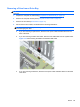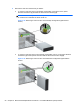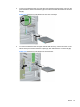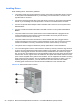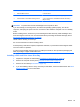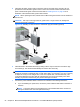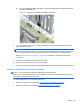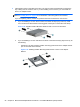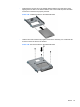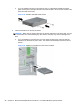Maintenance and Service Guide: 8200 Elite Series Convertible Minitower, 8200 Elite Series Microtower, 8200 Elite Series Convertible Small Form Factor, 8200 Elite Series Convertible Ultra-slim Desktop, 6200 Pro Series Microtower
5. Install four M3 metric guide screws in the lower holes on each side of the drive (1). HP has
provided four extra M3 metric guide screws on the 5.25-inch drive bracket under the access
panel. The M3 metric guide screws are black. Refer to
Installing Drives on page 92 for an
illustration of the extra M3 metric guide screws location.
NOTE: When replacing the drive, transfer the four M3 metric guide screws from the old drive to
the new one.
CAUTION: Use only 5-mm long screws as guide screws. Longer screws can damage the
internal components of the drive.
Figure 6-20 Installing a 5.25-Inch Drive in a Minitower (top) and Desktop (bottom)
6. Install the drive in the desired drive bay by sliding it all the way into the front of the drive cage
until it locks (2). The drivelock automatically secures the drive in the bay.
CAUTION: The bottom 5.25-inch drive bay has a shorter depth than the upper two bays. The
bottom bay supports a half-height drive or other device that is no more than 14.5 cm (5.7 inches)
in depth. Do not try to force a larger drive, such as an optical drive, into the bottom bay. This
could cause damage to the drive and the system board. The use of unnecessary force when
installing any drive into the drive bay may result in damage to the drive.
7. Connect the power and data cables to the drive as indicated in the following illustrations.
a. If you are installing an optical drive, connect the power cable and data cable to the back of
the drive.
NOTE: The power cable for the optical drives is a two-headed cable that is routed from
the system board to the rear of the optical drive bays.
94 Chapter 6 Removal and Replacement Procedures – Convertible Minitower (CMT) Chassis