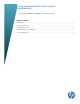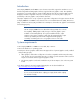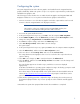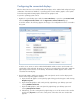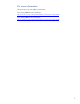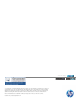Using Integrated and Discrete Graphics Simultaneously
3
Configuring the system
PC systems shipped from HP with a discrete graphics card installed have the integrated Intel HD
graphics disabled by default. The system is set up to use only video output interfaces provided by the
installed discrete graphics card.
The following procedure describes how to enable the Intel HD graphics and integrated VGA and
DisplayPort interfaces for use in conjunction with the discrete graphics card interfaces:
1. Connect one monitor to one of the discrete graphics card video output interfaces and a second
monitor to either the integrated VGA or the DisplayPort interface.
Note
There may be a dust cover installed over the integrated VGA interface; this
needs to be removed before making the video cable connection.
2. Turn on the PC system and both monitors.
3. As the system begins the boot process, press F10 to enter the computer’s BIOS Setup Menu.
4. From the BIOS Setup Menu, select the Advanced tab, and then select the Device Options control.
5. Change the setting for Integrated Video from Disabled to Enabled.
6. Press F10 to accept the change, and return to the Main Setup screen.
7. Select Save Changes and Exit, and then Yes to save the changes.
The system restarts.
8. As the system begins the boot process, again press F10 to enter the computer’s BIOS Setup Menu.
9. Select the Advanced tab, and then select the VGA configuration control.
10. Select one device to be the Primary device and one to be the non-boot device.
This setting determines which graphics solution is to be used as the video output when the PC
system is starting.
11. Select F10 to save changes (or ESC to cancel) and return to the Advanced tab.
12. Select the File tab, and then select Save Changes and Exit. Answer Yes to save the changes and
restart the PC system.
The active display appears as selected in step 9, and the boot screens are displayed
appropriately.
As the Microsoft Windows 7 operating system completes booting to the desktop, prompts to install
the drivers for the integrated Intel HD graphics may appear.
These drivers may not be already installed on the system and must be downloaded from the HP
website at
http://www8.hp.com/us/en/support-drivers.html
13. Wait until the operating system has completed booting to the desktop, then run the previously
downloaded softpaq and follow any on-screen prompts in order to install the Intel HD graphics
drivers.
. The prompts to install drivers can be
ignored or cancelled.
14. Restart the PC system when prompted after the Intel driver installation is completed.