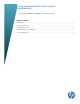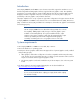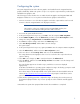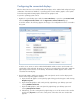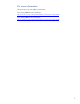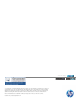Using Integrated and Discrete Graphics Simultaneously
4
Configuring the connected displays
After the drivers have been successfully installed, the displays can be enabled and configured using a
combination of the Microsoft Windows 7 operating system controls and the graphics control panels
for both the integrated Intel HD graphics and the discrete graphics card.
To open the operating system controls:
1. Right-click on open desktop space and select Screen Resolution, or open the system Control Panel
and select Adjust Screen Resolution under the Appearance and Personalization group.
A window similar to the following appears showing up to four independent monitors connected to
the system.
From this screen, monitors can be enabled and disabled and the resolution and orientation for
each display can be adjusted. The monitors can also be selected and moved around to match the
physical layout of the monitors on the desktop. The Windows taskbar appears on the monitor
selected as the main display.
2. The Intel HD graphics and discrete graphics card control panels can be used to adjust specific
features of the respective graphics solutions.
a. Open the Intel HD graphics control panel by right-clicking open desktop space and selecting
Graphics Properties.
b. Open the Nvidia graphics card control panel by right-clicking open desktop space and
selecting Nvidia Control Panel.
c. Open the AMD graphics card control panel by right-clicking open desktop space and
selecting Catalyst Control Center.
d. Alternatively, open the control panels by right-clicking on one of the monitors in the window
and selecting Properties. Look for the control panels on the tabs of the new window that
appears.