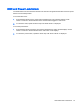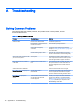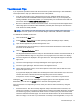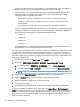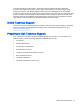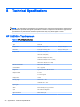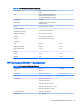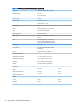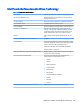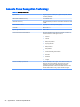User Guide
running one of the Windows operating systems you must either boot to a DOS boot diskette or
disable the driver so you can access the COM port from a command prompt.
●
USB Connection - If the Human Interface Device (HID) is not listed in Device Manager after a
USB touchmonitor is connected, check to determine if a file named mouhid.sys is in the
\windows (or winnt) \system32\drivers folder.
◦
The file will be missing if a USB mouse has never been connected to the system.
◦
If the file is not there, connect a USB mouse to the system or copy mouhid.sys from
another system.
◦
Once mouhid.sys is in the proper location, remove and reinstall the touch drivers.
If you have determined that the HID files are missing or corrupted ("Error installing mouse" when
installing the HID drivers, and also a yellow "!" in Device Manager under Mouse), check that all
of the following files are present in the \\winnt\system32\drivers folder:
◦
Hidusb.sys
◦
Hidclass.sys
◦
Hidparse.sys
◦
Mouhid.sys
If all the files are there, try replacing them with the same files from a known good system. It is
suggested that you save the original files in a backup directory.
The touch can not be held longer than 10 seconds. IntelliTouch controllers have a built-in two minute
untouch time-out. By default, the 4.20 Universal driver generates an untouch after 10 seconds of
constant touch. The untouch time-out can be changed by modifying a registry key. This time-out will
override any registry time-out value if the registry value exceeds 120 seconds (120000 milliseconds).
To change the time-out time:
1. Run regedit or regedt32 (click Start > Run, enter regedit).
2. Drill down to HKEY_LOCAL_MACHINE > SYSTEM > CurrentControlSet > Enum.
a. For serial controllers: SERENUM > ELOSERIAL > ******* > Device Parameters.
b. For USB controllers: HID > VID_04e7 > ******** > ***************** > Device Parameters.
NOTE: The "******" entries are id numbers used by the Windows operating system.
3. Double-click the UntouchTimeOut key. The Edit DWORD Value dialog box opens.
4. Click the Decimal radio button. Value displays in decimal (default: 10000).
5. Enter the delay time in milliseconds, 60000 is 60 seconds.
6. Exit regedit when done.
7. Shut Down and restart the machine. A restart is required before the setting will take effect.
A cursor is not visible. To make the cursor visible, first, open Control Panel > Elo Touchscreen >
Mode tab. Check if the Hide arrow mouse pointer box is checked; if yes, un-check it and click OK. If a
mouse is not installed on the computer, Shut Down the computer, install a mouse, then restart the
computer. The cursor should now be visible. You may then Shut Down and remove the mouse, or
leave it connected, as desired.
18 Appendix A Troubleshooting