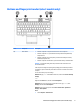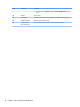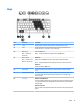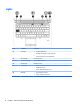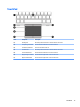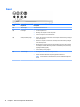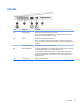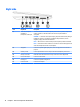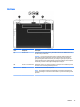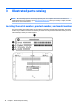HP EliteBook 725 G2 Notebook PC Maintenance and Service Guide
Buttons and fingerprint reader (select models only)
Item Component Description
(1) Power button
●
When the computer is off, press the button to turn on the computer.
●
When the computer is on, press the button briefly to initiate Sleep (Windows)/
Suspend (Linux).
●
When the computer is in the Sleep state, press the button briefly to exit Sleep
(Windows)/Suspend (Linux).
●
When the computer is in Hibernation, press the button briefly to exit Hibernation.
CAUTION: Pressing and holding down the power button will result in the loss of
unsaved information.
If the computer has stopped responding and operating system shutdown procedures
are ineffective, press and hold the power button for at least 5 seconds to turn off the
computer.
To learn more about your power settings:
Windows 10: Type power in the taskbar search box, and then select Power and sleep
settings.
– or –
Right-click the Start button, and then select Power Options.
Windows 8: See your power options. From the Start screen, type power, select
Settings, and then select Power Options.
Windows 7: See your power options. Select Start > Control Panel > System and
Settings > Power Options.
Linux:
1. Select Computer > Control Center.
Buttons and fingerprint reader (select models only) 9