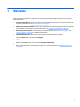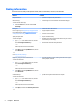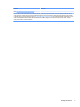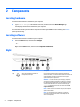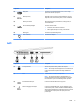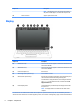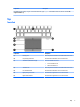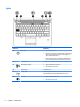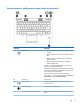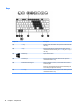User Guide - Windows 10
Buttons, speakers, and ngerprint reader (select products only)
Component Description
(1) Power button
●
When the computer is o, press the button to turn on the
computer.
●
When the computer is on, press the button briey to initiate
Sleep.
●
When the computer is in the Sleep state, press the button
briey to exit Sleep.
●
When the computer is in Hibernation, press the button
briey to exit Hibernation.
CAUTION: Pressing and holding down the power button will
result in the loss of unsaved information.
If the computer has stopped responding and Windows® shutdown
procedures are ineective, press and hold the power button for at
least 5 seconds to turn o the computer.
To learn more about your power settings, see your power
options. type power in the taskbar search box, select Power and
sleep settings, and then select Power and sleep.
(2) Speakers (2) Produce sound.
(3) Wireless button Turns the wireless feature on or o but does not establish a
wireless connection.
(4) Volume mute button Mutes and restores speaker sound.
(5) Fingerprint reader (select products only) Allows a ngerprint logon to Windows, instead of a password
logon.
Top 9