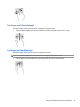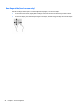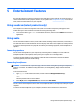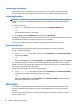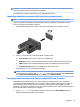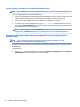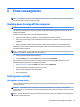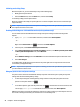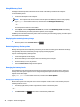User Guide - Windows 10
Connect displays to computers with AMD (with an optional hub)
NOTE: With an AMD graphics controller and optional hub, you can connect up to 4 external display devices.
To set up multiple display devices, follow these steps:
1. Connect an external hub (purchased separately) to the DisplayPort on your computer, using a DP-to-DP
cable (purchased separately). Be sure that the hub power adapter is connected to AC power.
2. Connect your external display devices to the VGA ports or DisplayPorts on the hub.
3. To see all of your connected display devices, type device manager in the taskbar search box, and
then select the
Device Manager app. If you don't see all of your connected displays, be sure that each is
connected to the correct port on the hub.
NOTE: Multiple display choices include Duplicate, which mirrors your computer screen on all enabled
display devices, or Extend, which spans your computer screen across all enabled display devices.
Discovering and connecting to Miracast-compatible wireless displays (select
products only)
NOTE: To learn what type of display you have (Miracast-compatible or Intel WiDi), refer to the
documentation that came with your TV or secondary display.
To discover and connect to Miracast-compatible wireless displays without leaving your current apps, follow
the steps below.
To open Miracast:
▲
Type project in the taskbar search box, and then click Project to a second screen. Click Connect to a
wireless display, and then follow the on-screen instructions.
26 Chapter 5 Entertainment features