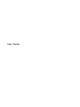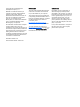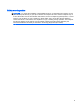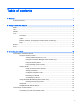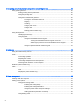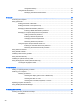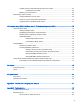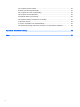User Guide - Windows 7
Using Disk Cleanup ........................................................................................... 51
Using HP 3D DriveGuard ................................................................................................... 51
Identifying HP 3D DriveGuard status ................................................................ 51
9 Security ........................................................................................................................................................... 52
Protecting the computer ..................................................................................................................... 52
Using passwords ................................................................................................................................ 52
Setting passwords in Windows .......................................................................................... 53
Setting passwords in Computer Setup .............................................................................. 54
Managing a BIOS administrator password ........................................................................ 54
Entering a BIOS administrator password .......................................................... 55
Managing a Computer Setup DriveLock password ........................................................... 55
Setting a DriveLock password ........................................................................... 56
Entering a DriveLock password ........................................................................ 57
Changing a DriveLock password ...................................................................... 57
Removing DriveLock protection ........................................................................ 57
Using Computer Setup Automatic DriveLock .................................................................... 58
Entering an Automatic DriveLock password ..................................................... 58
Removing Automatic DriveLock protection ....................................................... 58
Using antivirus software ..................................................................................................................... 59
Using firewall software ....................................................................................................................... 59
Installing critical security updates ....................................................................................................... 59
Using HP Client Security .................................................................................................................... 60
Installing an optional security cable .................................................................................................... 60
Using the fingerprint reader (select models only) ............................................................................... 60
Locating the fingerprint reader ........................................................................................... 60
10 Maintenance ................................................................................................................................................. 62
Adding or replacing memory modules ................................................................................................ 62
Cleaning your computer ..................................................................................................................... 64
Cleaning procedures .......................................................................................................... 65
Cleaning the display (All-in-Ones or Notebooks) .............................................. 65
Cleaning the sides or cover ............................................................................... 65
Cleaning the TouchPad, keyboard, or mouse ................................................... 65
Updating programs and drivers .......................................................................................................... 65
Using SoftPaq Download Manager .................................................................................................... 66
11 Backup and recovery .................................................................................................................................... 67
Creating recovery media and backups ............................................................................................... 67
Guidelines .......................................................................................................................... 67
viii