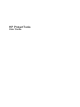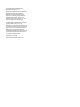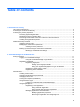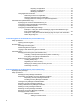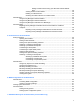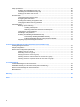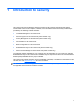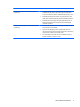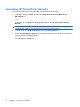HP ProtectTools - Windows Vista and Windows XP
Table of contents
1 Introduction to security
HP ProtectTools features ..................................................................................................................... 2
Accessing HP ProtectTools Security .................................................................................................... 4
Achieving key security objectives ......................................................................................................... 6
Protecting against targeted theft .......................................................................................... 6
Restricting access to sensitive data ..................................................................................... 6
Preventing unauthorized access from internal or external locations ................................... 6
Creating strong password policies ....................................................................................... 7
Additional security elements ................................................................................................................. 8
Assigning security roles ....................................................................................................... 8
Managing HP ProtectTools passwords ............................................................................... 8
Creating a secure password ............................................................................. 10
Backing up and restoring HP ProtectTools credentials ..................................................... 10
Backing up credentials and settings .................................................................. 10
2 Credential Manager for HP ProtectTools
Setup procedures ............................................................................................................................... 11
Logging on to Credential Manager .................................................................................... 11
Using the Credential Manager Logon Wizard .................................................. 12
Registering credentials ...................................................................................................... 12
Registering fingerprints .................................................................................... 12
Setting up the fingerprint reader ....................................................... 13
Using your registered fingerprint to log on to Windows .................... 13
Registering a Smart Card or Token .................................................................. 13
Registering other credentials ............................................................................ 14
General tasks ..................................................................................................................................... 15
Creating a virtual token ...................................................................................................... 15
Changing the Windows logon password ............................................................................ 15
Changing a token PIN ........................................................................................................ 15
Locking the computer (workstation) ................................................................................... 16
Using Windows Logon ....................................................................................................... 16
Logging on to Windows with Credential Manager ............................................. 16
Using Single Sign On ......................................................................................................... 17
Registering a new application .......................................................................... 17
Using automatic registration ............................................................ 17
Using manual (drag and drop) registration ...................................... 18
Managing applications and credentials ............................................................. 18
Modifying application properties ...................................................... 18
Removing an application from Single Sign On ................................. 18
iii