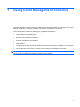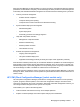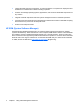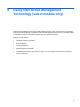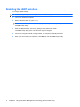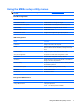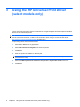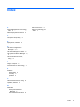Management and Printing - Windows XP, Windows Vista and Windows 7
Using the MEBx setup utility menus
NOTE: For more information on iAMT, go to the Intel Web site at http://www.intel.com, and then search
for iAMT.
Intel ME Configuration
Select To do this
Intel ME State Control Disable/enable the management engine.
Intel ME Firmware Local Update Disable/enable local management of firmware updates.
LAN Controller Disable/enable the integrated network controller.
Intel ME Features Control Enable AMT or none.
Intel ME Power Control Configure the management engine power policies.
iAMT Configuration
Select To do this
Host Name Assign a host name to the computer.
TCP/IP Disable/enable network interface or DHCP (assigns an IP
address if DHCP has been disabled) or change the domain
name.
Provision Model Assign Enterprise or Small Business iAMT model.
Setup and Configuration Set options to control remote configuration of AMT.
Un-Provision Reset the AMT configuration to factory defaults.
SOL/IDE-R Enable remote boot control to IDE diskette or CD-ROM and
assign a user name and password.
Password Policy Set options to control requirements for the network password
and the MEBx password.
Secure Firmware Update Enable or disable updating firmware remotely.
Set PRTC Set the real-time clock.
Idle Timeout Set a time-out value.
Change Intel ME Password
Select To do this
Change ME Password Change the password.
NOTE: The default password is admin.
Using the MEBx setup utility menus 7