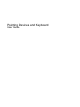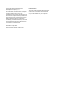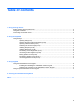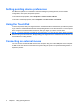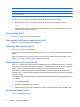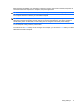Pointing Devices and Keyboard - Linux
Function Hotkey
Decrease speaker sound. fn+f11
Increase speaker sound. fn+f12
To use a hotkey command on the computer keyboard, follow either of these steps:
●
Briefly press the fn key, and then briefly press the second key of the hotkey command.
– or –
●
Press and hold down the fn key, briefly press the second key of the hotkey command, and then
release both keys at the same time.
Opening Help (fn+f1)
Press fn+f1 to open Help for the active program.
Opening the Print Options application (fn+f2)
Press fn+f2 to open the Print Options application.
Opening a Web browser (fn+f3)
Press fn+f3 to open your Web browser.
Until you have set up your Internet or network services, the fn+f3 hotkey opens the Internet Connection
Wizard.
After you have set up your Internet or network services and your Web browser home page, you can
press fn+f3 to quickly access your home page and the Internet.
Switching the screen image (fn+f4)
Press fn+f4 to switch the screen image among display devices connected to the system. For example,
if a monitor is connected to the computer, pressing fn+f4 alternates the screen image from computer
display to monitor display to simultaneous display on both the computer and the monitor.
Most external monitors receive video information from the computer using the external VGA video
standard. The fn+f4 hotkey can also alternate images among other devices receiving video information
from the computer.
The following video transmission types, with examples of devices that use them, are supported by the
fn+f4 hotkey:
●
LCD (computer display)
●
External VGA (most external monitors)
●
HDMI (televisions, camcorders, DVD players, VCRs, and video capture cards with HDMI ports)
Initiating Suspend (fn+f5)
Press fn+f5 to initiate Suspend.
4 Chapter 2 Using the keyboard