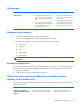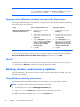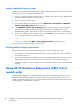HP ProBook 440 G1 Notebook PC Maintenance and Service Guide
Closing apps
Action Using a keyboard and mouse Using touch gestures
Close an app 1. Point to the upper-left corner of the
screen, and then move down the left
side of the screen to display all open
apps.
2. Drag an app to the right, and then
down to the bottom of the screen, hold
it until the app rotates, and then
release the app to close it.
1. From the upper-left corner of the
screen, swipe in and out to display
all open apps.
2. Drag an app to the right, and then
down to the bottom of the screen,
hold it until the app rotates, and
then release the app to close it.
Enhanced search feature
1. To search from the Start screen, begin typing a keyword.
Search results are displayed in a panel at the right side of the screen.
2. To expand your search, click or tap to select one of the following options:
●
Everywhere
●
Settings
●
Files
●
Web images
●
Web videos
NOTE: If you cannot find the topic easily, type help, and then search within Help and
Support.
Enhanced snap feature
You can snap applications to the left or right side of the screen in order to view a Start screen app and
a desktop app at the same time. Depending on the computer's screen resolution, you can snap up to
four apps at the same time.
▲
Drag an app to the left or the right side of the screen.
Discovering and connecting to Miracast-compatible wireless
displays (select models only)
To discover and connect to Miracast-compatible wireless displays without leaving your current apps,
follow the steps below.
Action Using a keyboard and mouse Using touch gestures
Discover and connect to
Miracast-compatible wireless
displays
Point to the upper-right or lower-right
corner of the Start screen to display the
Swipe from the right edge of the Start
screen to display the charms, tap
Navigating the Start screen
89