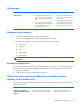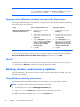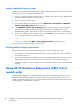HP ProBook 440 G1 Notebook PC Maintenance and Service Guide
Checking for recovery partitions
NOTE: If you need to check for the presence of the HP Recovery partition or Windows partition
before performing system recovery tasks, the steps have changed.
To check for the presence of the HP Recovery partition or Windows partition, from the Start screen, type
file and then select File Explorer.
Using HP Software Setup (select models only)
NOTE: If you need to use HP Software Setup to reinstall drivers or software that has been corrupted
or deleted from the system, the steps for accessing HP Software Setup have changed.
To access HP Software Setup:
1. From the Start screen, type HP Software Setup.
NOTE: If the HP Software Setup app does not appear, your system does not support this feature.
Refer to the User Guide for restore and recovery steps for your computer.
2. Select HP Software Setup.
3. Follow the on-screen instructions to reinstall drivers or select software.
Using other backup, restore, and recovery tools
For additional information on backup, restore, and recovery, refer to the User Guide provided for your
computer.
More HP resources
To locate product details, how-to information, and more, use this table.
Resource Contents
Windows Basics guide
●
Explanation of using Windows® 8
Getting Started with Windows 8 app on the Start
screen. To access this app, click or tap the Getting Started
with Windows 8 app.
●
Video demonstrating Windows 8 features
HP worldwide support
To get support in your language, go to
http://welcome.hp.com/country/us/en/wwcontact_us.html.
●
Online chat with an HP technician
●
Email support
●
Support telephone numbers
●
HP service center locations
Regulatory, Safety and Environmental Notices
To access this information:
1. On the Start screen, type support, and then select the
HP Support Assistant app.
●
Important regulatory notices, including proper battery
disposal information
More HP resources
91