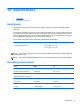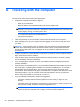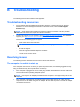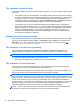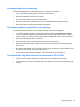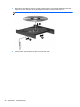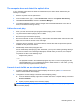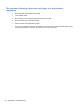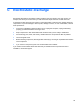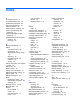User Guide - Windows 8
Table Of Contents
- Welcome
- Getting to know your computer
- Connecting to a network
- Navigating using the keyboard, touch gestures and pointing devices
- Multimedia
- Power management
- Shutting down the computer
- Setting power options
- Using power-saving states
- Using battery power
- Finding additional battery information
- Using Battery Check
- Displaying the remaining battery charge
- Maximizing battery discharge time
- Managing low battery levels
- Inserting or removing the battery
- Conserving battery power
- Storing a user-replaceable battery (select models only)
- Disposing of a user-replaceable battery (select models only)
- Replacing a user-replaceable battery (select models only)
- Using external AC power
- Switchable graphics/dual graphics (select models only)
- External cards and devices
- Drives
- Security
- Protecting the computer
- Using passwords
- Using antivirus software
- Using firewall software
- Installing critical security updates
- Using HP Client Security Manager
- Installing an optional security cable
- Using the fingerprint reader (select models only)
- Maintenance
- Backup and recovery
- Computer Setup (BIOS), MultiBoot, and HP PC Hardware Diagnostics (UEFI)
- Support
- Specifications
- Traveling with the computer
- Troubleshooting
- Troubleshooting resources
- Resolving issues
- The computer is unable to start up
- The computer screen is blank
- Software is functioning abnormally
- The computer is on but not responding
- The computer is unusually warm
- An external device is not working
- The wireless network connection is not working
- The optical disc tray does not open for removal of a CD or DVD
- The computer does not detect the optical drive
- A disc does not play
- A movie is not visible on an external display
- The process of burning a disc does not begin, or it stops before completion
- Electrostatic discharge
- Index
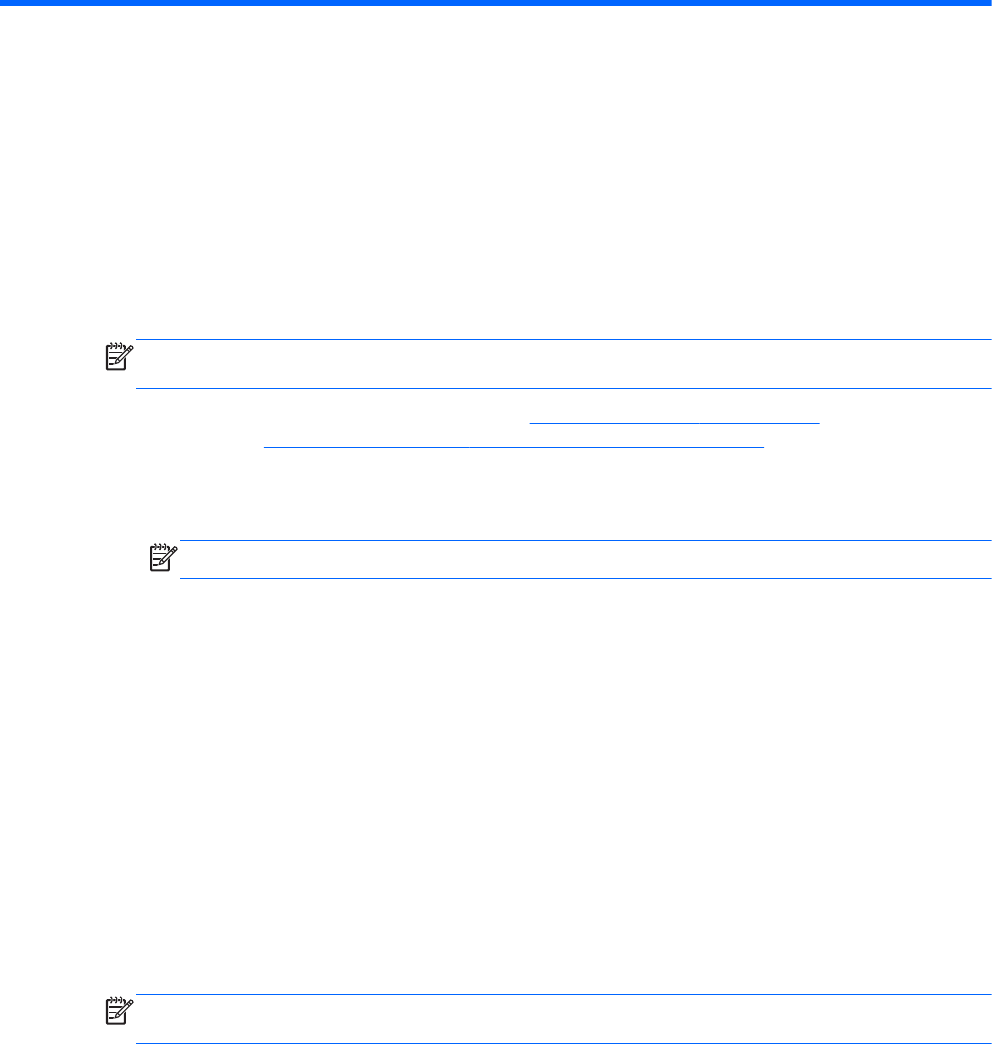
B Troubleshooting
The following sections are included in this appendix:
Troubleshooting resources
● Access website links and additional information about the computer through HP Support
Assistant. To access HP Support Assistant on the Start screen, select the HP Support
Assistant app.
NOTE: Some checkup and repair tools require an Internet connection. HP also provides
additional tools that do not require an Internet connection.
●
Contact HP support. For U.S. support, go to
http://www.hp.com/go/contactHP. For worldwide
support, go to
http://welcome.hp.com/country/us/en/wwcontact_us.html.
Choose from the following types of support:
◦
Chat online with an HP technician.
NOTE: When chat is not available in a particular language, it is available in English.
◦
E-mail HP support.
◦
Find HP support worldwide telephone numbers.
◦
Locate an HP service center.
Resolving issues
The following sections describe several common issues and solutions.
The computer is unable to start up
If the computer does not turn on when you press the power button, the following suggestions may
help you determine why the computer does not start up:
●
If the computer is plugged into an AC outlet, plug another electrical device into the outlet to be
sure that the outlet is providing adequate power.
NOTE: Use only the AC adapter provided with the computer or one approved by HP for this
computer.
●
If the computer is plugged into an external power source other than an AC outlet, plug the
computer into an AC outlet using the AC adapter. Be sure that the power cord and AC adapter
connections are secure.
Troubleshooting resources 93