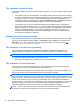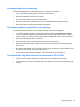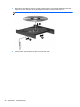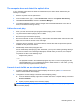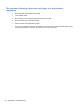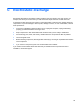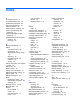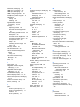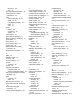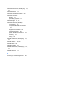User Guide - Windows 8
Table Of Contents
- Welcome
- Getting to know your computer
- Connecting to a network
- Navigating using the keyboard, touch gestures and pointing devices
- Multimedia
- Power management
- Shutting down the computer
- Setting power options
- Using power-saving states
- Using battery power
- Finding additional battery information
- Using Battery Check
- Displaying the remaining battery charge
- Maximizing battery discharge time
- Managing low battery levels
- Inserting or removing the battery
- Conserving battery power
- Storing a user-replaceable battery (select models only)
- Disposing of a user-replaceable battery (select models only)
- Replacing a user-replaceable battery (select models only)
- Using external AC power
- Switchable graphics/dual graphics (select models only)
- External cards and devices
- Drives
- Security
- Protecting the computer
- Using passwords
- Using antivirus software
- Using firewall software
- Installing critical security updates
- Using HP Client Security Manager
- Installing an optional security cable
- Using the fingerprint reader (select models only)
- Maintenance
- Backup and recovery
- Computer Setup (BIOS), MultiBoot, and HP PC Hardware Diagnostics (UEFI)
- Support
- Specifications
- Traveling with the computer
- Troubleshooting
- Troubleshooting resources
- Resolving issues
- The computer is unable to start up
- The computer screen is blank
- Software is functioning abnormally
- The computer is on but not responding
- The computer is unusually warm
- An external device is not working
- The wireless network connection is not working
- The optical disc tray does not open for removal of a CD or DVD
- The computer does not detect the optical drive
- A disc does not play
- A movie is not visible on an external display
- The process of burning a disc does not begin, or it stops before completion
- Electrostatic discharge
- Index
DriveLock 65
user 63
pinching TouchPad gesture 25
pointing devices, setting
preferences 22
ports
external monitor 12, 34
HDMI 12, 34
Intel Wireless Display 36
USB 11
VGA 34
power
battery 39
conserving 42
options 37
power button 37
power button, identifying 6
power connector, identifying 12
power lights 5
power switch 37
power-saving states 37
Product Key 90
product name and number,
computer 90
public WLAN connection 19
R
RAID 61
readable media 37
recovery 80
recovery partition 79
recycle
computer 80
refresh 80
regulatory information
regulatory label 90
wireless certification labels 90
remove everything and reinstall
Windows 80
reset
computer 80
steps 80
restoring the hard drive 79
RJ-45 (network) jack, identifying
12
RJ-45 (network) lights,
identifying 12
rotating TouchPad gesture 25
S
screen brightness keys 29
screen image, switching 29
scrolling TouchPad gesture 24
security cable slot, identifying 11
security screw, using 50
security, wireless 19
serial number 90
serial number, computer 90
setting password protection on
wakeup 39
setting power options 37
setup of WLAN 18
setup utility
navigating and selecting 82
restoring factory settings 83
sharing optical drives 61
shutdown 37
Sleep
exiting 38
initiating 38
slots
security cable 11
SoftPaqs, downloading 76
software
antivirus 69
critical updates 69
Disk Cleanup 56
Disk Defragmenter 55
firewall 69
storing a battery 42
switch, power 37
switchable graphics 44
T
temperature 42
testing an AC adapter 43
TouchPad
buttons 4
using 22
TouchPad gestures
pinching 25
rotating 25
scrolling 24
zooming 25
TouchPad zone
identifying 4
traveling with the computer 42,
90, 92
tray-load optical drive 57
troubleshooting
disc burning 98
disc play 97
optical disc tray 95
optical drive detection 97
troubleshooting, external display
97
turning off the computer 37
U
unresponsive system 37
USB 3.0 port 12
USB cable, connecting 47
USB devices
connecting 47
description 47
removing 48
USB hubs 47
USB legacy support 82
USB ports, identifying 11, 12
user password 63
using
external AC power 43
power-saving states 37
V
vents, identifying 12, 16
VGA port, connecting 34
video 34
volume
adjusting 32
buttons 32
keys 32
volume keys, identifying 29
W
webcam 13, 14, 33
webcam light, identifying 13, 14
webcam, identifying 13, 14
Windows
Refresh 80
reinstall 80
remove everything and reinstall
option 80
reset 80
Windows 8 operating system
DVD 79
Windows applications key,
identifying 8
Windows button, identifying 8, 9