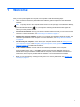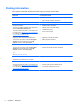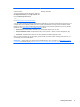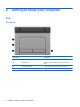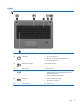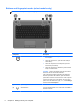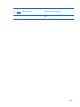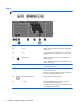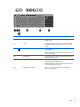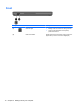User Guide - Windows 8
Table Of Contents
- Welcome
- Getting to know your computer
- Connecting to a network
- Navigating using the keyboard, touch gestures and pointing devices
- Multimedia
- Power management
- Shutting down the computer
- Setting power options
- Using power-saving states
- Using battery power
- Finding additional battery information
- Using Battery Check
- Displaying the remaining battery charge
- Maximizing battery discharge time
- Managing low battery levels
- Inserting or removing the battery
- Conserving battery power
- Storing a user-replaceable battery (select models only)
- Disposing of a user-replaceable battery (select models only)
- Replacing a user-replaceable battery (select models only)
- Using external AC power
- Switchable graphics/dual graphics (select models only)
- External cards and devices
- Drives
- Security
- Protecting the computer
- Using passwords
- Using antivirus software
- Using firewall software
- Installing critical security updates
- Using HP Client Security Manager
- Installing an optional security cable
- Using the fingerprint reader (select models only)
- Maintenance
- Backup and recovery
- Computer Setup (BIOS), MultiBoot, and HP PC Hardware Diagnostics (UEFI)
- Support
- Specifications
- Traveling with the computer
- Troubleshooting
- Troubleshooting resources
- Resolving issues
- The computer is unable to start up
- The computer screen is blank
- Software is functioning abnormally
- The computer is on but not responding
- The computer is unusually warm
- An external device is not working
- The wireless network connection is not working
- The optical disc tray does not open for removal of a CD or DVD
- The computer does not detect the optical drive
- A disc does not play
- A movie is not visible on an external display
- The process of burning a disc does not begin, or it stops before completion
- Electrostatic discharge
- Index
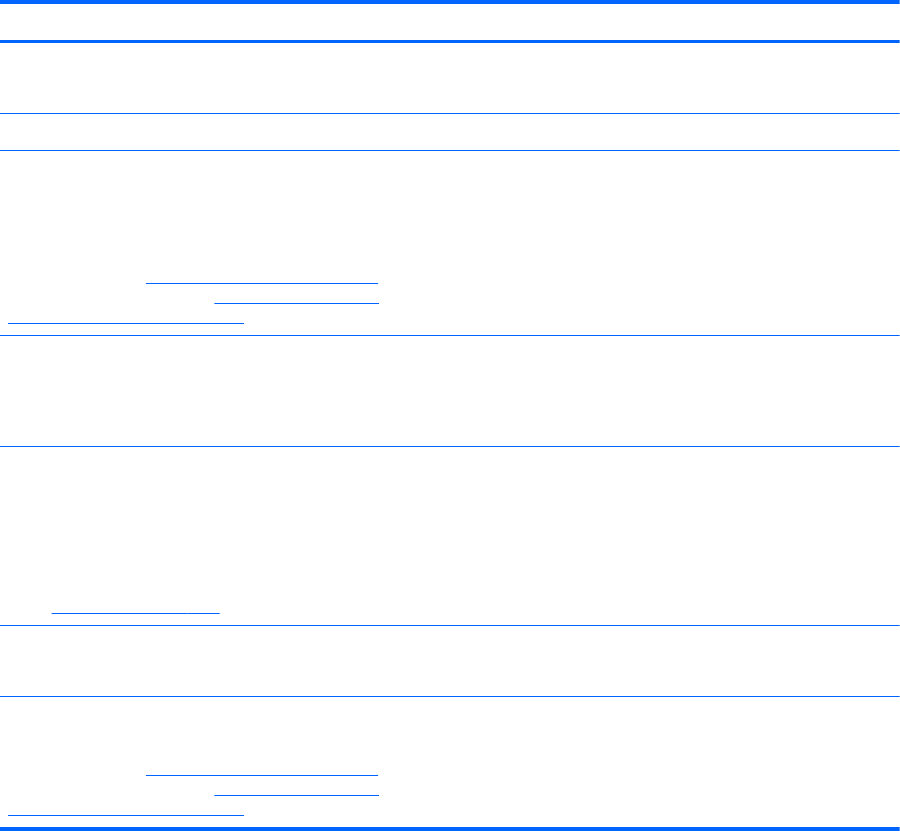
Finding information
The computer comes with several resources to help you perform various tasks.
Resources For information about
Setup Instructions poster
●
How to set up the computer
●
Help to identify computer components
Windows 8 Basics guide Overview of using and navigating with Windows® 8.
HP Support Assistant
To access HP Support Assistant on the Start screen,
select the HP Support Assistant app.
To obtain the latest user guides, contact support. For
U.S. support, go to
http://www.hp.com/go/contactHP.
For worldwide support, go to
http://welcome.hp.com/
country/us/en/wwcontact_us.html.
●
Operating system information
●
Software, driver, and BIOS updates
●
Troubleshooting tools
●
How to access support
Regulatory, Safety, and Environmental Notices
To access the user guides, select the HP Support
Assistant app on the Start screen, select My
computer, and then select User guides.
● Regulatory and safety information
●
Battery disposal information
Safety & Comfort Guide
To access the user guides, select the HP Support
Assistant app on the Start screen, select My
computer, and then select User guides.
– or –
Go to
http://www.hp.com/ergo.
● Proper workstation setup, posture, health, and work habits
●
Electrical and mechanical safety information
Worldwide Telephone Numbers booklet
This booklet is provided with your computer.
HP support telephone numbers
HP website
To obtain the latest user guides, contact support. For
U.S. support, go to
http://www.hp.com/go/contactHP.
For worldwide support, go to
http://welcome.hp.com/
country/us/en/wwcontact_us.html.
●
Support information
●
Ordering parts and finding additional help
●
Accessories available for the device
2 Chapter 1 Welcome