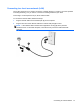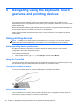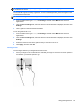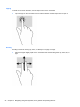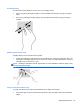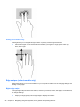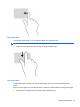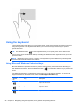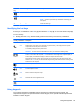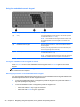User Guide - Windows 8
Table Of Contents
- Welcome
- Getting to know your computer
- Connecting to a network
- Navigating using the keyboard, touch gestures and pointing devices
- Multimedia
- Power management
- Shutting down the computer
- Setting power options
- Using power-saving states
- Using battery power
- Finding additional battery information
- Using Battery Check
- Displaying the remaining battery charge
- Maximizing battery discharge time
- Managing low battery levels
- Inserting or removing the battery
- Conserving battery power
- Storing a user-replaceable battery (select models only)
- Disposing of a user-replaceable battery (select models only)
- Replacing a user-replaceable battery (select models only)
- Using external AC power
- Switchable graphics/dual graphics (select models only)
- External cards and devices
- Drives
- Security
- Protecting the computer
- Using passwords
- Using antivirus software
- Using firewall software
- Installing critical security updates
- Using HP Client Security Manager
- Installing an optional security cable
- Using the fingerprint reader (select models only)
- Maintenance
- Backup and recovery
- Computer Setup (BIOS), MultiBoot, and HP PC Hardware Diagnostics (UEFI)
- Support
- Specifications
- Traveling with the computer
- Troubleshooting
- Troubleshooting resources
- Resolving issues
- The computer is unable to start up
- The computer screen is blank
- Software is functioning abnormally
- The computer is on but not responding
- The computer is unusually warm
- An external device is not working
- The wireless network connection is not working
- The optical disc tray does not open for removal of a CD or DVD
- The computer does not detect the optical drive
- A disc does not play
- A movie is not visible on an external display
- The process of burning a disc does not begin, or it stops before completion
- Electrostatic discharge
- Index
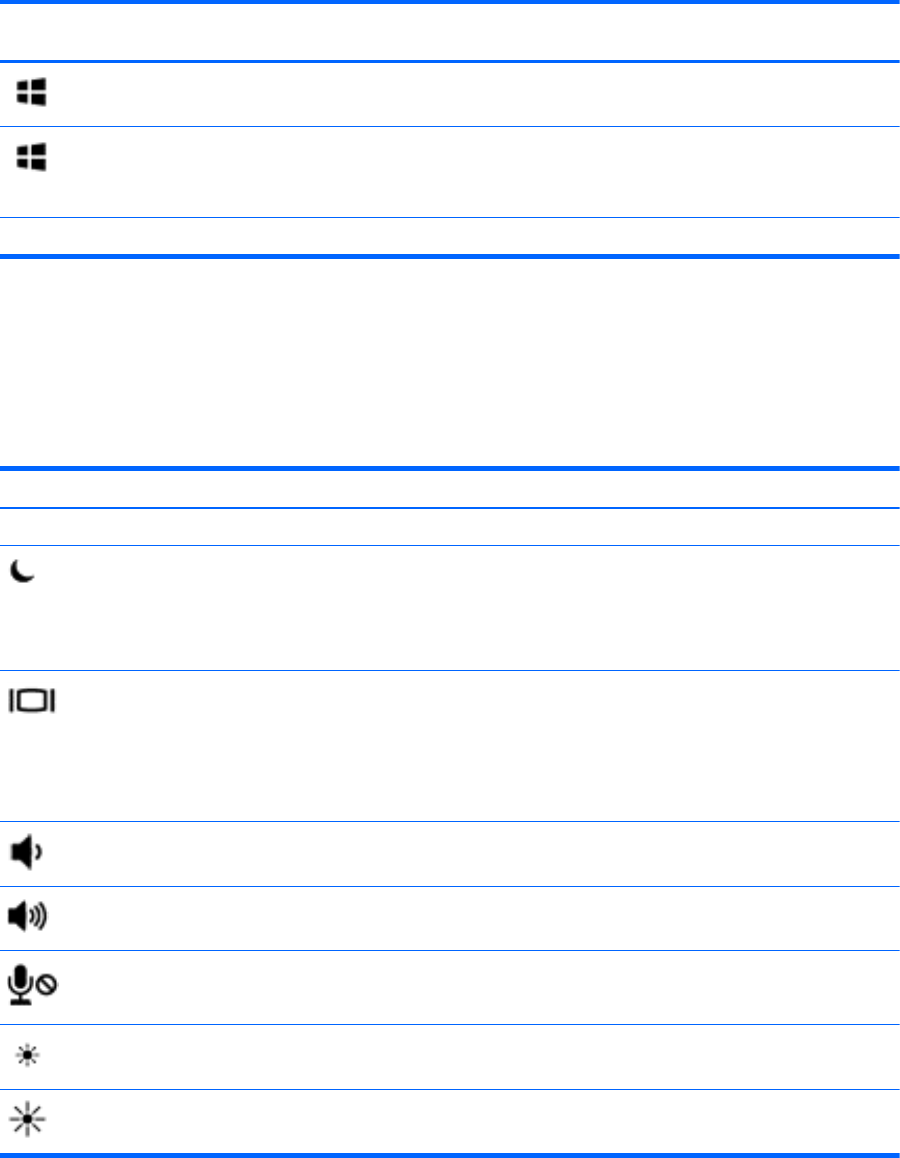
Shortcut
key
Key Description
+ q Opens the All Apps screen.
+ tab Switches between open apps.
NOTE: Continue to press this key combination until the app you
want opens.
alt + f4 Closes an active app.
Identifying the hot keys
A hot key is a combination of the fn key (1) and either the esc key (2), or one of the function keys (3).
To use a hot key:
▲
Briefly press the fn key, and then briefly press the second key of the hot key combination.
Hot key combination Description
fn+esc Displays system information.
fn+f3 Initiates Sleep, which saves your information in system memory. The display and other system
components turn off and power is conserved.
To exit Sleep, briefly press the power button.
CAUTION: To reduce the risk of information loss, save your work before initiating Sleep.
fn+f4 Switches the screen image among display devices connected to the system. For example, if a
monitor is connected to the computer, fn+f4 alternates the screen image from computer display to
monitor display to simultaneous display on both the computer and the monitor.
Most external monitors receive video information on the computer using the external VGA video
standard. The fn+f4 hot key can also alternate images among other devices that are receiving video
information on the computer.
fn+ f6 Decreases speaker volume.
fn+f7 Increases speaker volume.
fn+f8 Mutes or restores microphone input.
fn+f9 Decreases the screen brightness level.
fn+f10 Increases the screen brightness level.
Using keypads
The computer includes an embedded numeric keypad or an integrated numeric keypad. The
computer also supports an optional external numeric keypad, or an optional external keyboard that
includes a numeric keypad.
Using the keyboard 29