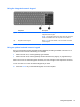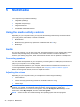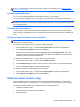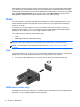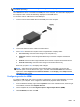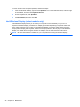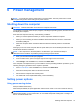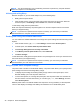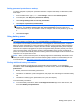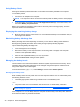User Guide - Windows 8
Table Of Contents
- Welcome
- Getting to know your computer
- Connecting to a network
- Navigating using the keyboard, touch gestures and pointing devices
- Multimedia
- Power management
- Shutting down the computer
- Setting power options
- Using power-saving states
- Using battery power
- Finding additional battery information
- Using Battery Check
- Displaying the remaining battery charge
- Maximizing battery discharge time
- Managing low battery levels
- Inserting or removing the battery
- Conserving battery power
- Storing a user-replaceable battery (select models only)
- Disposing of a user-replaceable battery (select models only)
- Replacing a user-replaceable battery (select models only)
- Using external AC power
- Switchable graphics/dual graphics (select models only)
- External cards and devices
- Drives
- Security
- Protecting the computer
- Using passwords
- Using antivirus software
- Using firewall software
- Installing critical security updates
- Using HP Client Security Manager
- Installing an optional security cable
- Using the fingerprint reader (select models only)
- Maintenance
- Backup and recovery
- Computer Setup (BIOS), MultiBoot, and HP PC Hardware Diagnostics (UEFI)
- Support
- Specifications
- Traveling with the computer
- Troubleshooting
- Troubleshooting resources
- Resolving issues
- The computer is unable to start up
- The computer screen is blank
- Software is functioning abnormally
- The computer is on but not responding
- The computer is unusually warm
- An external device is not working
- The wireless network connection is not working
- The optical disc tray does not open for removal of a CD or DVD
- The computer does not detect the optical drive
- A disc does not play
- A movie is not visible on an external display
- The process of burning a disc does not begin, or it stops before completion
- Electrostatic discharge
- Index
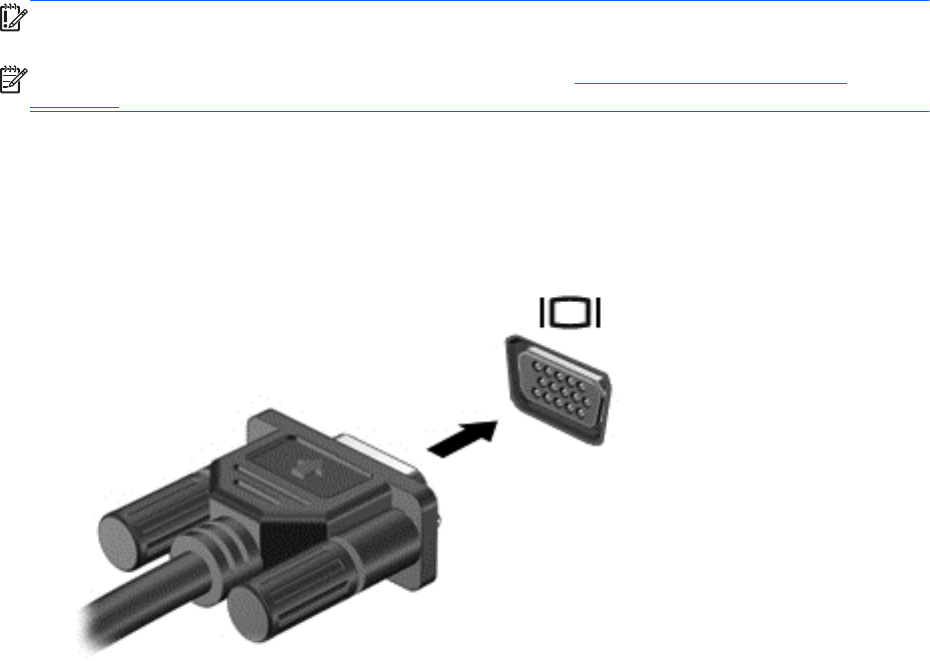
Administrators can set the security level for Face Recognition in the Security Manager Setup Wizard
or HP ProtectTools Administrative Console. For more information, see the HP ProtectTools Getting
Started guide (select models only) or the Face Recognition software Help. To access the user guides,
select the HP Support Assistant app on the Start screen, select My computer, and then select
User guides. For details about using the webcam, refer to the help for the app.
Video
Your HP computer is a powerful video device that enables you to watch streaming video from your
favorite websites and download video and movies to watch on your computer without needing to
connect to a network.
To enhance your viewing enjoyment, use one of the video ports on the computer to connect an
external monitor, projector, or TV. Your computer may have a high-definition multimedia interface
(HDMI) port, which allows you to connect a high-definition monitor or TV.
Your computer has the following external video ports:
●
VGA
●
HDMI (High Definition Multimedia Interface)
IMPORTANT: Be sure that the external device is connected to the correct port on the computer,
using the correct cable. Check the device manufacturer's instructions if you have questions.
NOTE: For information on your computer’s video ports, see Getting to know your computer
on page 4.
VGA
The external monitor port, or VGA port, is an analog display interface that connects an external VGA
display device such as an external VGA monitor or a VGA projector to the computer.
▲ To connect a VGA display device, connect the device cable to the external monitor port.
HDMI (select models only)
The HDMI port connects the computer to an optional video or audio device, such as a high-definition
television, or to any compatible digital or audio component.
34 Chapter 5 Multimedia