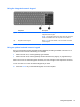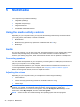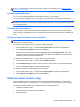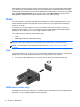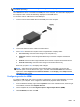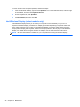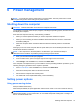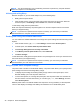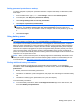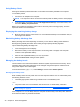User Guide - Windows 8
Table Of Contents
- Welcome
- Getting to know your computer
- Connecting to a network
- Navigating using the keyboard, touch gestures and pointing devices
- Multimedia
- Power management
- Shutting down the computer
- Setting power options
- Using power-saving states
- Using battery power
- Finding additional battery information
- Using Battery Check
- Displaying the remaining battery charge
- Maximizing battery discharge time
- Managing low battery levels
- Inserting or removing the battery
- Conserving battery power
- Storing a user-replaceable battery (select models only)
- Disposing of a user-replaceable battery (select models only)
- Replacing a user-replaceable battery (select models only)
- Using external AC power
- Switchable graphics/dual graphics (select models only)
- External cards and devices
- Drives
- Security
- Protecting the computer
- Using passwords
- Using antivirus software
- Using firewall software
- Installing critical security updates
- Using HP Client Security Manager
- Installing an optional security cable
- Using the fingerprint reader (select models only)
- Maintenance
- Backup and recovery
- Computer Setup (BIOS), MultiBoot, and HP PC Hardware Diagnostics (UEFI)
- Support
- Specifications
- Traveling with the computer
- Troubleshooting
- Troubleshooting resources
- Resolving issues
- The computer is unable to start up
- The computer screen is blank
- Software is functioning abnormally
- The computer is on but not responding
- The computer is unusually warm
- An external device is not working
- The wireless network connection is not working
- The optical disc tray does not open for removal of a CD or DVD
- The computer does not detect the optical drive
- A disc does not play
- A movie is not visible on an external display
- The process of burning a disc does not begin, or it stops before completion
- Electrostatic discharge
- Index
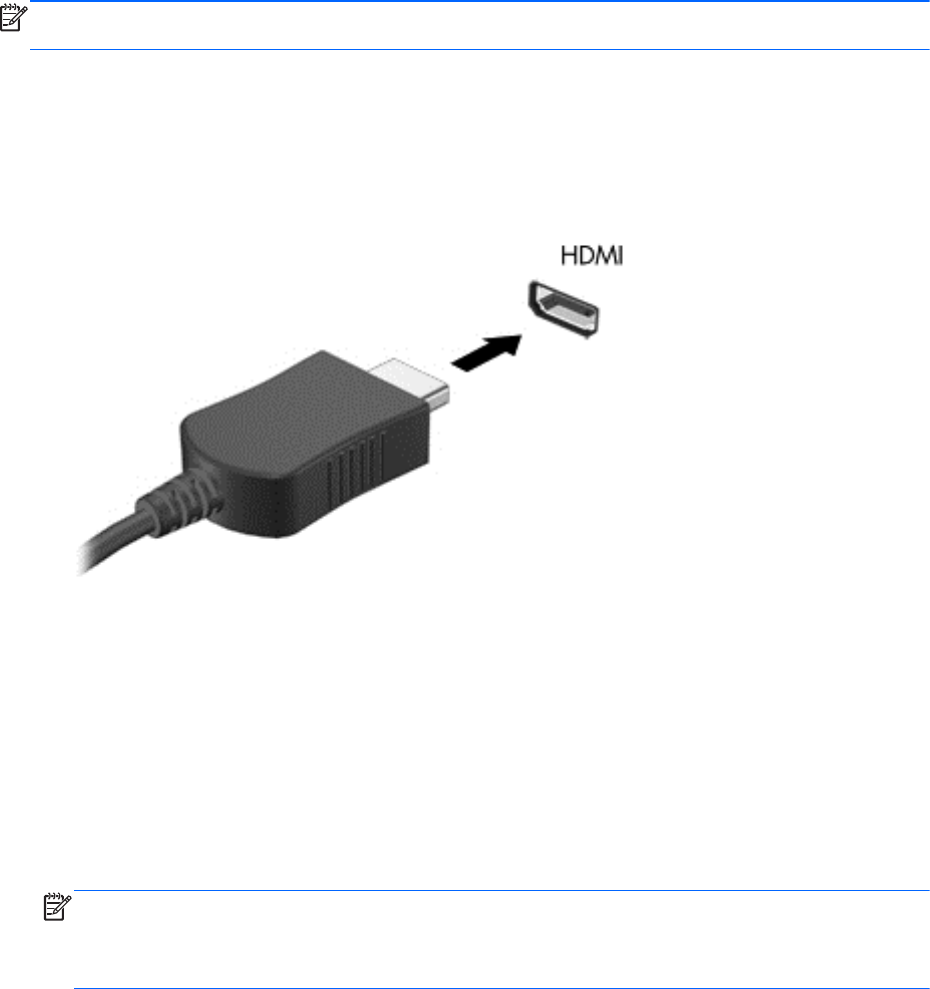
NOTE: To transmit video and/or audio signals through the HDMI port, you need an HDMI cable
(purchased separately).
One HDMI device can be connected to the HDMI port on the computer. The information displayed on
the computer screen can be simultaneously displayed on the HDMI device.
To connect a video or audio device to the HDMI port:
1. Connect one end of the HDMI cable to the HDMI port on the computer.
2. Connect the other end of the cable to the video device
3. Press fn+f4 to alternate the computer screen image between 4 display states:
●
PC screen only: View the screen image on the computer only.
●
Duplicate: View the screen image simultaneously on both the computer and external
device.
● Extend: View the screen image extended across both the computer and external device.
●
Second screen only: View the screen image on the external device only.
Each time you press fn+f4, the display state changes.
NOTE: Adjust the screen resolution of the external device, especially if you choose the
“Extend” option. From the Start screen, type c, and then select Control Panel from the list of
applications. Select Appearance and Personalization. Under Display, select Adjust screen
resolution for best results.
Configuring audio for HDMI
To configure HDMI audio, first connect an audio or video device, such as a high-definition TV, to the
HDMI port on your computer. Then configure the default audio playback device as follows:
1. From the Windows desktop, right-click the Speakers icon in the notification area, at the far right
of the taskbar, and then click Playback devices.
2. On the Playback tab, click either Digital Output or Digital Output Device (HDMI).
3. Click Set Default, and then click OK.
Video 35