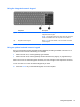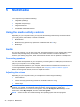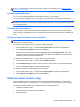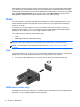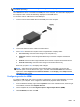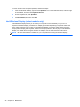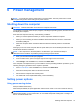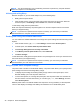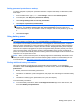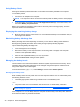User Guide - Windows 8
Table Of Contents
- Welcome
- Getting to know your computer
- Connecting to a network
- Navigating using the keyboard, touch gestures and pointing devices
- Multimedia
- Power management
- Shutting down the computer
- Setting power options
- Using power-saving states
- Using battery power
- Finding additional battery information
- Using Battery Check
- Displaying the remaining battery charge
- Maximizing battery discharge time
- Managing low battery levels
- Inserting or removing the battery
- Conserving battery power
- Storing a user-replaceable battery (select models only)
- Disposing of a user-replaceable battery (select models only)
- Replacing a user-replaceable battery (select models only)
- Using external AC power
- Switchable graphics/dual graphics (select models only)
- External cards and devices
- Drives
- Security
- Protecting the computer
- Using passwords
- Using antivirus software
- Using firewall software
- Installing critical security updates
- Using HP Client Security Manager
- Installing an optional security cable
- Using the fingerprint reader (select models only)
- Maintenance
- Backup and recovery
- Computer Setup (BIOS), MultiBoot, and HP PC Hardware Diagnostics (UEFI)
- Support
- Specifications
- Traveling with the computer
- Troubleshooting
- Troubleshooting resources
- Resolving issues
- The computer is unable to start up
- The computer screen is blank
- Software is functioning abnormally
- The computer is on but not responding
- The computer is unusually warm
- An external device is not working
- The wireless network connection is not working
- The optical disc tray does not open for removal of a CD or DVD
- The computer does not detect the optical drive
- A disc does not play
- A movie is not visible on an external display
- The process of burning a disc does not begin, or it stops before completion
- Electrostatic discharge
- Index
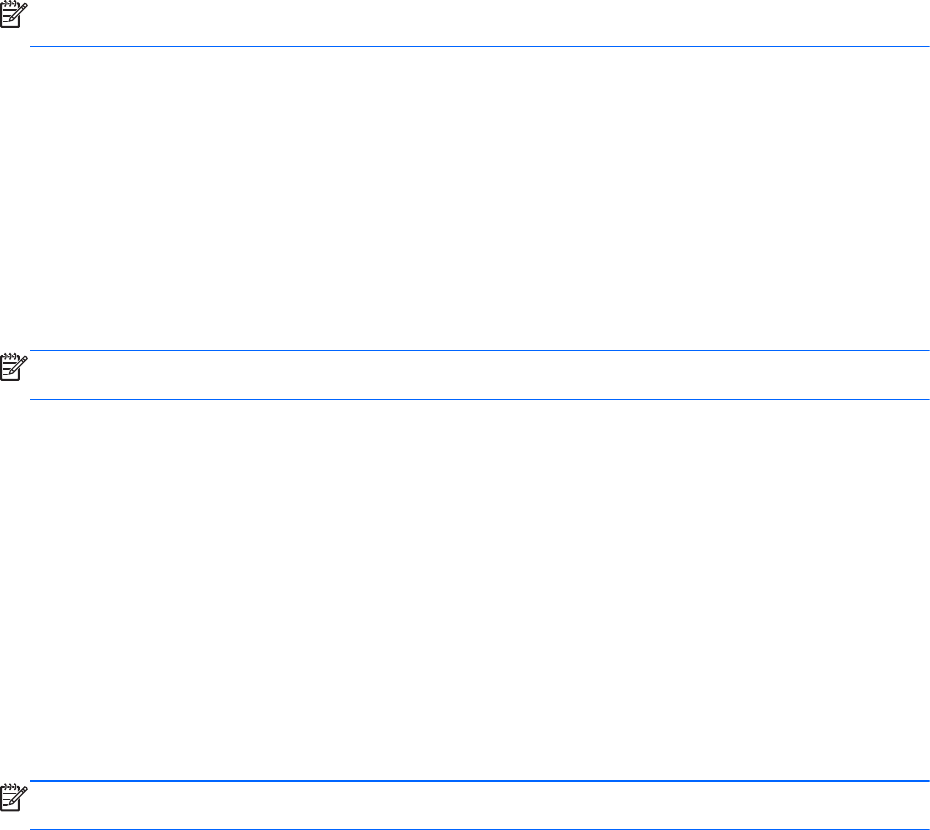
NOTE: You cannot initiate any type of networking connection or perform any computer functions
while the computer is in the Sleep state.
Initiating and exiting Sleep
With the computer on, you can initiate Sleep in any of the following ways:
●
Briefly press the power button.
● From the Start screen, point to the upper-right or lower-right corner of the screen. When the
charms list opens, click Settings, click the Power icon, and then click Sleep.
To exit Sleep, briefly press the power button.
When the computer exits Sleep, the power lights turn on and the computer returns to the screen
where you stopped working.
NOTE: If you have set a password to be required on wakeup, you must enter your Windows
password before the computer will return to the screen.
Enabling and exiting user-initiated Hibernation
You can enable user-initiated Hibernation and change other power settings and timeouts using Power
Options:
1. From the Start screen, type power, select Settings, and then select Power Options.
2. In the left pane, click Choose what the power button does.
3. Click Change Settings that are currently unavailable.
4. In the When I press the power button area, select Hibernate.
5. Click Save changes.
To exit Hibernation, briefly press the power button. The power lights turn on and your work returns to
the screen where you stopped working.
NOTE: If you have set a password to be required on wakeup, you must enter your Windows
password before your work will return to the screen.
Using the power meter and power settings
The power meter is located on the Windows desktop. The power meter allows you to quickly access
power settings and view the remaining battery charge.
●
To display the percentage of remaining battery charge and the current power plan, on the
Windows desktop, point over the power meter icon.
●
To use Power Options, or to change the power plan, click the power meter icon and select an
item from the list. From the Start screen, you can also type power, select Settings, and then
select Power Options.
Different power meter icons indicate whether the computer is running on battery or external power.
The icon also displays a message if the battery has reached a low or critical battery level.
38 Chapter 6 Power management