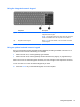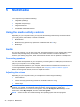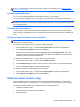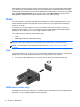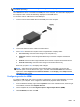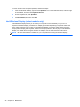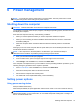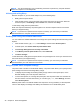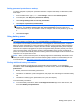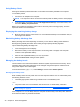User Guide - Windows 8
Table Of Contents
- Welcome
- Getting to know your computer
- Connecting to a network
- Navigating using the keyboard, touch gestures and pointing devices
- Multimedia
- Power management
- Shutting down the computer
- Setting power options
- Using power-saving states
- Using battery power
- Finding additional battery information
- Using Battery Check
- Displaying the remaining battery charge
- Maximizing battery discharge time
- Managing low battery levels
- Inserting or removing the battery
- Conserving battery power
- Storing a user-replaceable battery (select models only)
- Disposing of a user-replaceable battery (select models only)
- Replacing a user-replaceable battery (select models only)
- Using external AC power
- Switchable graphics/dual graphics (select models only)
- External cards and devices
- Drives
- Security
- Protecting the computer
- Using passwords
- Using antivirus software
- Using firewall software
- Installing critical security updates
- Using HP Client Security Manager
- Installing an optional security cable
- Using the fingerprint reader (select models only)
- Maintenance
- Backup and recovery
- Computer Setup (BIOS), MultiBoot, and HP PC Hardware Diagnostics (UEFI)
- Support
- Specifications
- Traveling with the computer
- Troubleshooting
- Troubleshooting resources
- Resolving issues
- The computer is unable to start up
- The computer screen is blank
- Software is functioning abnormally
- The computer is on but not responding
- The computer is unusually warm
- An external device is not working
- The wireless network connection is not working
- The optical disc tray does not open for removal of a CD or DVD
- The computer does not detect the optical drive
- A disc does not play
- A movie is not visible on an external display
- The process of burning a disc does not begin, or it stops before completion
- Electrostatic discharge
- Index
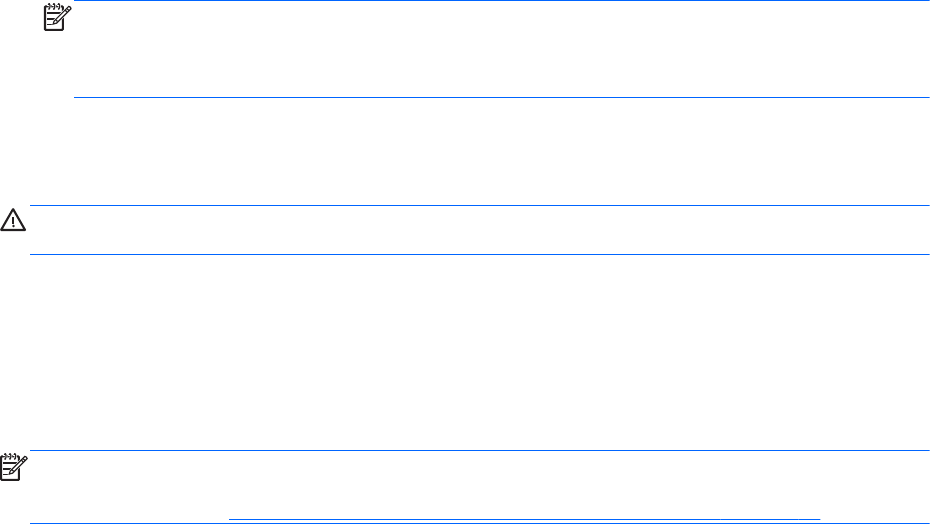
Setting password protection on wakeup
To set the computer to prompt for a password when the computer exits Sleep or Hibernation, follow
these steps:
1. From the Start screen, type power, select Settings, and then select Power Options.
2. In the left pane, click Require a password on wakeup.
3. Click Change Settings that are currently unavailable.
4. Click Require a password (recommended).
NOTE: If you need to create a user account password or change your current user account
password, click Create or change your user account password, and then follow the on-
screen instructions. If you do not need to create or change a user account password, go to step
5.
5. Click Save changes.
Using battery power
WARNING! To reduce potential safety issues, use only the battery provided with the computer, a
replacement battery provided by HP, or a compatible battery purchased from HP.
The computer runs on battery power whenever it is not plugged into external AC power. Computer
battery life varies, depending on power management settings, running programs, display brightness,
external devices connected to the computer, and other factors. Keeping the battery in the computer
whenever the computer is plugged into AC power charges the battery and also protects your work in
case of a power outage. If the computer contains a charged battery and is running on external AC
power, the computer automatically switches to battery power if the AC adapter is disconnected on the
computer or an AC power loss occurs.
NOTE: When you disconnect AC power, the display brightness is automatically decreased to save
battery life. Select computer models can switch between graphic modes to increase battery life. For
more information, see
Switchable graphics/dual graphics (select models only) on page 44.
Finding additional battery information
HP Support Assistant provides the tools and information about the battery. To access battery
information, select the HP Support Assistant app on the Start screen, and then select Battery and
performance.
●
Battery Check tool to test battery performance
●
Information on calibration, power management, and proper care and storage to maximize battery
life
●
Information on battery types, specifications, life cycles, and capacity
To access battery information:
▲ To access battery information, select the HP Support Assistant app on the Start screen, and
then select Battery and performance.
Setting power options 39