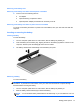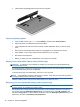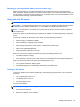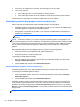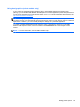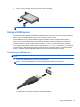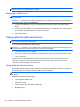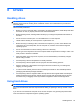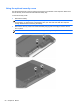User Guide - Windows 8
Table Of Contents
- Welcome
- Getting to know your computer
- Connecting to a network
- Navigating using the keyboard, touch gestures and pointing devices
- Multimedia
- Power management
- Shutting down the computer
- Setting power options
- Using power-saving states
- Using battery power
- Finding additional battery information
- Using Battery Check
- Displaying the remaining battery charge
- Maximizing battery discharge time
- Managing low battery levels
- Inserting or removing the battery
- Conserving battery power
- Storing a user-replaceable battery (select models only)
- Disposing of a user-replaceable battery (select models only)
- Replacing a user-replaceable battery (select models only)
- Using external AC power
- Switchable graphics/dual graphics (select models only)
- External cards and devices
- Drives
- Security
- Protecting the computer
- Using passwords
- Using antivirus software
- Using firewall software
- Installing critical security updates
- Using HP Client Security Manager
- Installing an optional security cable
- Using the fingerprint reader (select models only)
- Maintenance
- Backup and recovery
- Computer Setup (BIOS), MultiBoot, and HP PC Hardware Diagnostics (UEFI)
- Support
- Specifications
- Traveling with the computer
- Troubleshooting
- Troubleshooting resources
- Resolving issues
- The computer is unable to start up
- The computer screen is blank
- Software is functioning abnormally
- The computer is on but not responding
- The computer is unusually warm
- An external device is not working
- The wireless network connection is not working
- The optical disc tray does not open for removal of a CD or DVD
- The computer does not detect the optical drive
- A disc does not play
- A movie is not visible on an external display
- The process of burning a disc does not begin, or it stops before completion
- Electrostatic discharge
- Index
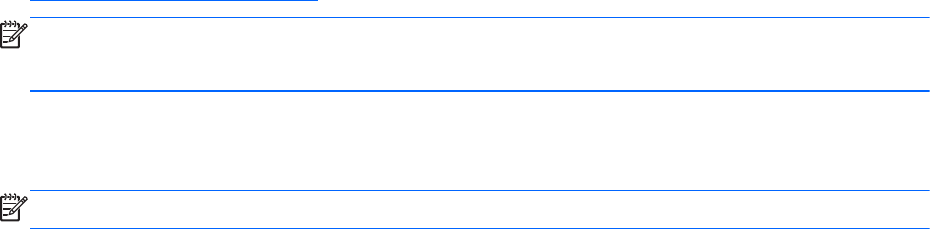
Using dual graphics (select models only)
If your system is equipped with dual graphics (two or more added Graphics Processing Units
(GPUs)), you can enable AMD Radeon Dual Graphics to increase application power and performance
for full-screen applications that use DirectX version 10 or 11. For more information about DirectX, see
http://www.microsoft.com/directx.
NOTE: Dual graphics systems only support automatic selection based on power requirements
(Dynamic scheme), and automatically assign Performance mode or Power Saving mode for individual
applications. However, you can manually modify the settings for a particular application.
To enable or disable AMD Radeon Dual Graphics, select or deselect the check box in the AMD
Radeon Dual Graphics section, which is located in the Performance tab in the Catalyst Control
Center.
NOTE: For more information, see the AMD software Help.
Setting power options 45