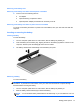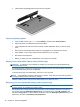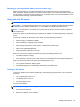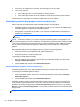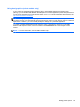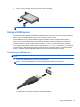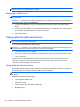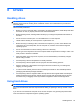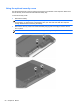User Guide - Windows 8
Table Of Contents
- Welcome
- Getting to know your computer
- Connecting to a network
- Navigating using the keyboard, touch gestures and pointing devices
- Multimedia
- Power management
- Shutting down the computer
- Setting power options
- Using power-saving states
- Using battery power
- Finding additional battery information
- Using Battery Check
- Displaying the remaining battery charge
- Maximizing battery discharge time
- Managing low battery levels
- Inserting or removing the battery
- Conserving battery power
- Storing a user-replaceable battery (select models only)
- Disposing of a user-replaceable battery (select models only)
- Replacing a user-replaceable battery (select models only)
- Using external AC power
- Switchable graphics/dual graphics (select models only)
- External cards and devices
- Drives
- Security
- Protecting the computer
- Using passwords
- Using antivirus software
- Using firewall software
- Installing critical security updates
- Using HP Client Security Manager
- Installing an optional security cable
- Using the fingerprint reader (select models only)
- Maintenance
- Backup and recovery
- Computer Setup (BIOS), MultiBoot, and HP PC Hardware Diagnostics (UEFI)
- Support
- Specifications
- Traveling with the computer
- Troubleshooting
- Troubleshooting resources
- Resolving issues
- The computer is unable to start up
- The computer screen is blank
- Software is functioning abnormally
- The computer is on but not responding
- The computer is unusually warm
- An external device is not working
- The wireless network connection is not working
- The optical disc tray does not open for removal of a CD or DVD
- The computer does not detect the optical drive
- A disc does not play
- A movie is not visible on an external display
- The process of burning a disc does not begin, or it stops before completion
- Electrostatic discharge
- Index
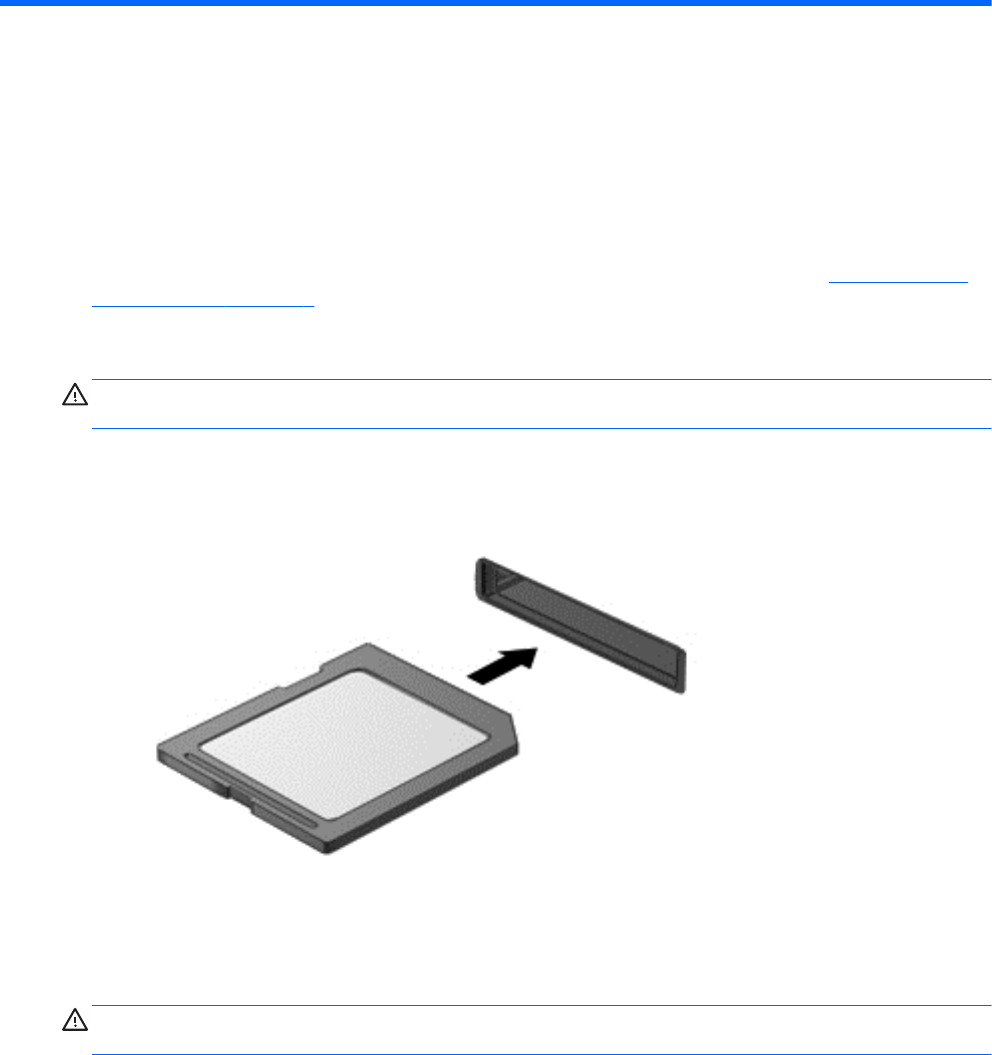
7 External cards and devices
Using Media Card Reader cards (select models only)
Optional digital cards provide secure data storage and convenient data sharing. These cards are
often used with digital media–equipped cameras and PDAs as well as with other computers.
To determine the digital card formats that are supported on your computer, see the
Getting to know
your computer on page 4 section.
Inserting a digital card
CAUTION: To reduce the risk of damage to the digital card connectors, use minimal force to insert
a digital card.
1. Hold the card label-side up, with the connectors facing the computer.
2. Insert the card into the Media Card Reader, and then press in on the card until it is firmly seated.
You will hear a sound when the device has been detected, and a menu of options may be
displayed.
Removing a digital card
CAUTION: To reduce the risk of loss of data or an unresponsive system, use the following
procedure to safely remove the digital card.
1. Save your information and close all programs associated with the digital card.
2. Click the remove hardware icon on the Windows desktop in the notification area, at the far right
of the taskbar. Then follow the on-screen instructions.
46 Chapter 7 External cards and devices