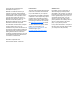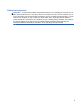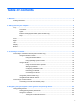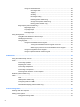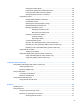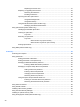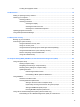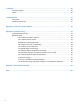User Guide - Windows 8
Table Of Contents
- Welcome
- Getting to know your computer
- Connecting to a network
- Navigating using the keyboard, touch gestures and pointing devices
- Multimedia
- Power management
- Shutting down the computer
- Setting power options
- Using power-saving states
- Using battery power
- Finding additional battery information
- Using Battery Check
- Displaying the remaining battery charge
- Maximizing battery discharge time
- Managing low battery levels
- Inserting or removing the battery
- Conserving battery power
- Storing a user-replaceable battery (select models only)
- Disposing of a user-replaceable battery (select models only)
- Replacing a user-replaceable battery (select models only)
- Using external AC power
- Switchable graphics/dual graphics (select models only)
- External cards and devices
- Drives
- Security
- Protecting the computer
- Using passwords
- Using antivirus software
- Using firewall software
- Installing critical security updates
- Using HP Client Security Manager
- Installing an optional security cable
- Using the fingerprint reader (select models only)
- Maintenance
- Backup and recovery
- Computer Setup (BIOS), MultiBoot, and HP PC Hardware Diagnostics (UEFI)
- Support
- Specifications
- Traveling with the computer
- Troubleshooting
- Troubleshooting resources
- Resolving issues
- The computer is unable to start up
- The computer screen is blank
- Software is functioning abnormally
- The computer is on but not responding
- The computer is unusually warm
- An external device is not working
- The wireless network connection is not working
- The optical disc tray does not open for removal of a CD or DVD
- The computer does not detect the optical drive
- A disc does not play
- A movie is not visible on an external display
- The process of burning a disc does not begin, or it stops before completion
- Electrostatic discharge
- Index
Using TouchPad Gestures ................................................................................ 22
One-finger slide ................................................................................ 23
Tapping ............................................................................................. 24
Scrolling ............................................................................................ 24
Pinching/zooming ............................................................................. 25
Rotating (select models only) ........................................................... 25
2-Finger click (select models only) ................................................... 25
Flicking (select models only) ............................................................ 26
Edge swipes (select models only) ..................................................................................... 26
Right-edge swipe .............................................................................................. 26
Top-edge swipe ................................................................................................. 27
Left-edge swipe ................................................................................................. 27
Using the keyboard ............................................................................................................................ 28
Using Microsoft Windows 8 shortcut keys ......................................................................... 28
Identifying the hot keys ...................................................................................................... 29
Using keypads ................................................................................................................... 29
Using the embedded numeric keypad ............................................................... 30
Turning the embedded numeric keypad on and off .......................... 30
Switching key functions on the embedded numeric keypad ............. 30
Using the integrated numeric keypad ................................................................ 31
Using an optional external numeric keypad ...................................................... 31
5 Multimedia ..................................................................................................................................................... 32
Using the media activity controls ........................................................................................................ 32
Audio .................................................................................................................................................. 32
Connecting speakers ......................................................................................................... 32
Adjusting the volume ......................................................................................................... 32
Connecting headphones .................................................................................................... 33
Connecting a microphone .................................................................................................. 33
Checking audio functions on the computer ........................................................................ 33
Webcam (select models only) ............................................................................................................ 33
Video .................................................................................................................................................. 34
VGA ................................................................................................................................... 34
HDMI (select models only) ................................................................................................. 34
Configuring audio for HDMI ............................................................................................... 35
Intel Wireless Display (select models only) ....................................................................... 36
6 Power management ...................................................................................................................................... 37
Shutting down the computer ............................................................................................................... 37
Setting power options ......................................................................................................................... 37
Using power-saving states ................................................................................................. 37
vi