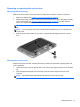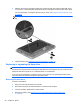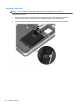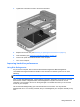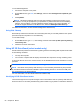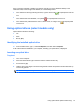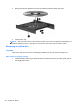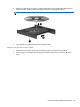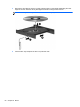User Guide - Windows 8
Table Of Contents
- Welcome
- Getting to know your computer
- Connecting to a network
- Navigating using the keyboard, touch gestures and pointing devices
- Multimedia
- Power management
- Shutting down the computer
- Setting power options
- Using power-saving states
- Using battery power
- Finding additional battery information
- Using Battery Check
- Displaying the remaining battery charge
- Maximizing battery discharge time
- Managing low battery levels
- Inserting or removing the battery
- Conserving battery power
- Storing a user-replaceable battery (select models only)
- Disposing of a user-replaceable battery (select models only)
- Replacing a user-replaceable battery (select models only)
- Using external AC power
- Switchable graphics/dual graphics (select models only)
- External cards and devices
- Drives
- Security
- Protecting the computer
- Using passwords
- Using antivirus software
- Using firewall software
- Installing critical security updates
- Using HP Client Security Manager
- Installing an optional security cable
- Using the fingerprint reader (select models only)
- Maintenance
- Backup and recovery
- Computer Setup (BIOS), MultiBoot, and HP PC Hardware Diagnostics (UEFI)
- Support
- Specifications
- Traveling with the computer
- Troubleshooting
- Troubleshooting resources
- Resolving issues
- The computer is unable to start up
- The computer screen is blank
- Software is functioning abnormally
- The computer is on but not responding
- The computer is unusually warm
- An external device is not working
- The wireless network connection is not working
- The optical disc tray does not open for removal of a CD or DVD
- The computer does not detect the optical drive
- A disc does not play
- A movie is not visible on an external display
- The process of burning a disc does not begin, or it stops before completion
- Electrostatic discharge
- Index
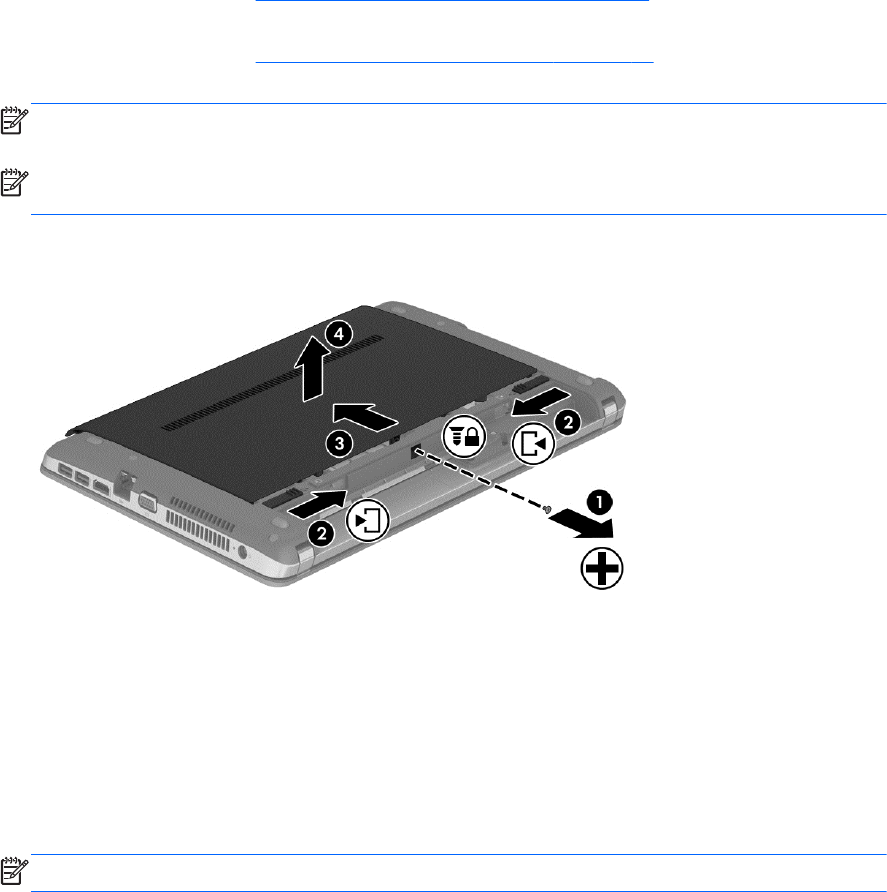
Removing or replacing the service door
Removing the service door
Remove the service door to access the memory module slot, hard drive, and other components.
1. Remove the battery (see
Inserting or removing the battery on page 41).
2. With the battery bay toward you, remove the optional security screw (1), (if the optional security
screw is being used, see
Using the optional security screw on page 50), and then slide the
service door release latches (2) to release the service door.
NOTE: If you do not want to use the optional security screw, you can store it inside the battery
bay.
NOTE: You can slide the service door release latches simultaneously or you can slide them
one at a time.
3. Slide the service door towards the front of the computer (3) and lift (4) to remove the service
door.
Replacing the service door
Replace the service door after accessing the memory module slot, hard drive, regulatory label, and
other components.
1. Tilt the service door down to align the tabs on the service door with the latches on the computer
(1).
2. Insert the alignment tabs (2) on the rear edge of the service door with the notches on the
computer.
NOTE: The release latches automatically lock the service door into place (3).
Using hard drives 51