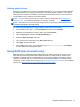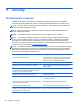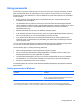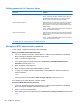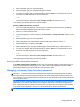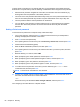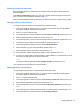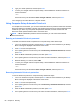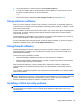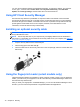User Guide - Windows 8
Table Of Contents
- Welcome
- Getting to know your computer
- Connecting to a network
- Navigating using the keyboard, touch gestures and pointing devices
- Multimedia
- Power management
- Shutting down the computer
- Setting power options
- Using power-saving states
- Using battery power
- Finding additional battery information
- Using Battery Check
- Displaying the remaining battery charge
- Maximizing battery discharge time
- Managing low battery levels
- Inserting or removing the battery
- Conserving battery power
- Storing a user-replaceable battery (select models only)
- Disposing of a user-replaceable battery (select models only)
- Replacing a user-replaceable battery (select models only)
- Using external AC power
- Switchable graphics/dual graphics (select models only)
- External cards and devices
- Drives
- Security
- Protecting the computer
- Using passwords
- Using antivirus software
- Using firewall software
- Installing critical security updates
- Using HP Client Security Manager
- Installing an optional security cable
- Using the fingerprint reader (select models only)
- Maintenance
- Backup and recovery
- Computer Setup (BIOS), MultiBoot, and HP PC Hardware Diagnostics (UEFI)
- Support
- Specifications
- Traveling with the computer
- Troubleshooting
- Troubleshooting resources
- Resolving issues
- The computer is unable to start up
- The computer screen is blank
- Software is functioning abnormally
- The computer is on but not responding
- The computer is unusually warm
- An external device is not working
- The wireless network connection is not working
- The optical disc tray does not open for removal of a CD or DVD
- The computer does not detect the optical drive
- A disc does not play
- A movie is not visible on an external display
- The process of burning a disc does not begin, or it stops before completion
- Electrostatic discharge
- Index
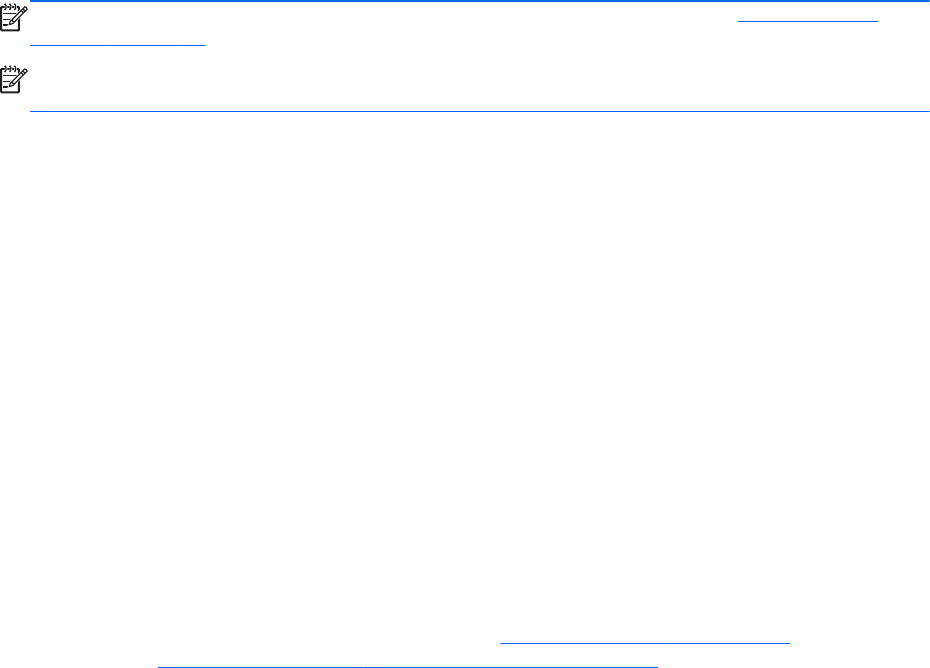
Sharing optical drives
Although your computer may not have an integrated optical drive, you can access software and data,
and install applications, by sharing an optical drive connected to another computer in your network.
Sharing drives is a feature of the Windows operating system that allows a drive on one computer to
be accessible to other computers on the same network.
NOTE: You must have a network set up in order to share an optical drive; see Connecting to a
network on page 17 for additional information on setting up a network.
NOTE: Some discs, such as DVD movies and game discs, may be copy-protected and therefore
unusable through DVD or CD drive sharing.
To share an optical drive from the computer with the optical drive you are sharing:
1. From the Start screen, type e, select File Explorer, and then select Computer.
2. Right-click the optical drive you want to share, and click Properties.
3. Click the Sharing tab, and then click Advanced Sharing.
4. Select the Share this folder check box.
5. Type a name for the optical drive in the Share name text box.
6. Click Apply, and then click OK.
7. On the Start screen, type n. In the search box, type network and sharing, click Settings,
and then select from the displayed options.
Using RAID (select models only)
Redundant Arrays of Independent Disks (RAID) technology allows a computer to use two or more
hard disks at the same time. RAID treats multiple drives as one contiguous drive, either through
hardware or software settings. If multiple disks are set up to work together in this fashion, they are
referred to as a RAID array. For more information, see the RAID User Guide.To access the latest
user guides, contact support. For U.S. support, go to
http://www.hp.com/go/contactHP. For worldwide
support, go to
http://welcome.hp.com/country/us/en/wwcontact_us.html.
Using RAID (select models only) 61