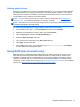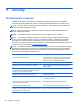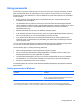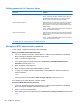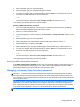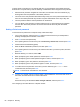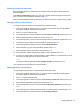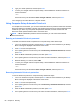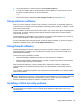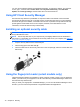User Guide - Windows 8
Table Of Contents
- Welcome
- Getting to know your computer
- Connecting to a network
- Navigating using the keyboard, touch gestures and pointing devices
- Multimedia
- Power management
- Shutting down the computer
- Setting power options
- Using power-saving states
- Using battery power
- Finding additional battery information
- Using Battery Check
- Displaying the remaining battery charge
- Maximizing battery discharge time
- Managing low battery levels
- Inserting or removing the battery
- Conserving battery power
- Storing a user-replaceable battery (select models only)
- Disposing of a user-replaceable battery (select models only)
- Replacing a user-replaceable battery (select models only)
- Using external AC power
- Switchable graphics/dual graphics (select models only)
- External cards and devices
- Drives
- Security
- Protecting the computer
- Using passwords
- Using antivirus software
- Using firewall software
- Installing critical security updates
- Using HP Client Security Manager
- Installing an optional security cable
- Using the fingerprint reader (select models only)
- Maintenance
- Backup and recovery
- Computer Setup (BIOS), MultiBoot, and HP PC Hardware Diagnostics (UEFI)
- Support
- Specifications
- Traveling with the computer
- Troubleshooting
- Troubleshooting resources
- Resolving issues
- The computer is unable to start up
- The computer screen is blank
- Software is functioning abnormally
- The computer is on but not responding
- The computer is unusually warm
- An external device is not working
- The wireless network connection is not working
- The optical disc tray does not open for removal of a CD or DVD
- The computer does not detect the optical drive
- A disc does not play
- A movie is not visible on an external display
- The process of burning a disc does not begin, or it stops before completion
- Electrostatic discharge
- Index
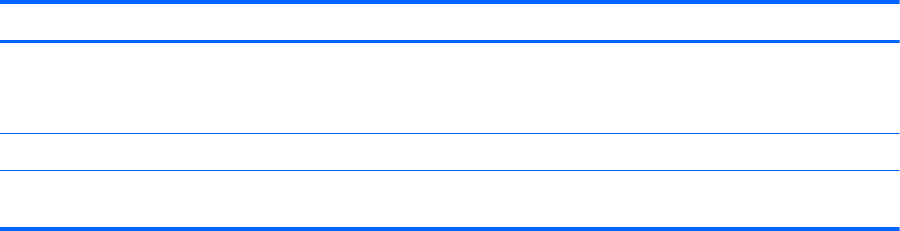
Using passwords
A password is a group of characters that you choose to secure your computer information. Several
types of passwords can be set, depending on how you want to control access to your information.
Passwords can be set in Windows or in the non-Windows Computer Setup utility that is preinstalled
on the computer.
●
Setup, DriveLock and Automatic DriveLock passwords are set in Computer Setup and are
managed by the system BIOS.
● The embedded security password, which is an HP ProtectTools Security Manager password,
can be enabled in Computer Setup to provide BIOS password protection in addition to its normal
HP ProtectTools functions. The embedded security password is used with the optional
embedded security chip.
●
Windows passwords are set only in the Windows operating system.
●
If HP SpareKey has been set up previously, and if you forget the BIOS administrator password
set in Computer Setup, you can use HP SpareKey to access the utility.
●
If you forget both the DriveLock user password and the DriveLock master password set in
Computer Setup, the hard drive that is protected by the passwords is permanently locked and
can no longer be used.
You can use the same password for a Computer Setup feature and for a Windows security feature.
You can also use the same password for more than one Computer Setup feature.
Use the following tips for creating and saving passwords:
● When creating passwords, follow requirements set by the program.
●
Do not use the same password for multiple applications or websites, and do not reuse your
Windows password for any other application or website.
● Use HP Password Manager to store your user names and passwords for all of your websites
and applications. You can securely read them in the future if they cannot be remembered.
●
Do not store passwords in a file on the computer.
The following tables list commonly used Windows and BIOS administrator passwords and describe
their functions.
Setting passwords in Windows
Password Function
Administrator password* Protects access to a Windows administrator-level account.
NOTE: Setting the Windows Administrator password does
not set the BIOS Administrator password.
User password* Protects access to a Windows user account.
*For information about setting a Windows administrator password or a Windows user password from the Start screen,
access HP Support Assistant. To access HP Support Assistant on the Start screen, select the HP Support Assistant app.
Using passwords 63