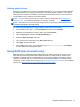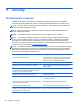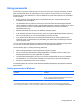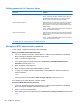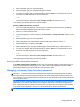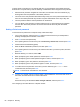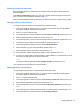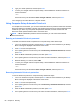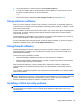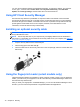User Guide - Windows 8
Table Of Contents
- Welcome
- Getting to know your computer
- Connecting to a network
- Navigating using the keyboard, touch gestures and pointing devices
- Multimedia
- Power management
- Shutting down the computer
- Setting power options
- Using power-saving states
- Using battery power
- Finding additional battery information
- Using Battery Check
- Displaying the remaining battery charge
- Maximizing battery discharge time
- Managing low battery levels
- Inserting or removing the battery
- Conserving battery power
- Storing a user-replaceable battery (select models only)
- Disposing of a user-replaceable battery (select models only)
- Replacing a user-replaceable battery (select models only)
- Using external AC power
- Switchable graphics/dual graphics (select models only)
- External cards and devices
- Drives
- Security
- Protecting the computer
- Using passwords
- Using antivirus software
- Using firewall software
- Installing critical security updates
- Using HP Client Security Manager
- Installing an optional security cable
- Using the fingerprint reader (select models only)
- Maintenance
- Backup and recovery
- Computer Setup (BIOS), MultiBoot, and HP PC Hardware Diagnostics (UEFI)
- Support
- Specifications
- Traveling with the computer
- Troubleshooting
- Troubleshooting resources
- Resolving issues
- The computer is unable to start up
- The computer screen is blank
- Software is functioning abnormally
- The computer is on but not responding
- The computer is unusually warm
- An external device is not working
- The wireless network connection is not working
- The optical disc tray does not open for removal of a CD or DVD
- The computer does not detect the optical drive
- A disc does not play
- A movie is not visible on an external display
- The process of burning a disc does not begin, or it stops before completion
- Electrostatic discharge
- Index

To apply DriveLock protection to an internal hard drive, a user password and a master password
must be set in Computer Setup. Note the following considerations about using DriveLock protection:
●
After DriveLock protection is applied to a hard drive, the hard drive can be accessed only by
entering either the user password or the master password.
● The owner of the user password should be the day-to-day user of the protected hard drive. The
owner of the master password may be either a system administrator or the day-to-day user.
●
The user password and the master password can be identical.
● You can delete a user password or master password only by removing DriveLock protection
from the drive. DriveLock protection can be removed from the drive only with the master
password.
Setting a DriveLock password
To set a DriveLock password in Computer Setup, follow these steps:
1. Turn on the computer, and then press esc while the “Press the ESC key for Startup Menu”
message is displayed at the bottom of the screen.
2. Press f10 to enter Computer Setup.
3. Use a pointing device or the arrow keys to select Security > DriveLock, and then press enter.
4. Click Set DriveLock Password (global).
5. Enter the BIOS Administrator password, and then press enter.
6. Use a pointing device or the arrow keys to select the hard drive you want to protect, and then
press enter.
7. Read the warning. To continue, select YES.
8. When prompted, type a master password, and then press enter.
9. When prompted, type the master password again to confirm, and then press enter.
10. When prompted, type a user password, and then press enter.
11. When prompted, type the user password again to confirm, and then press enter.
12. To confirm DriveLock protection on the drive you have selected, type DriveLock in the
confirmation field, and then press enter.
NOTE: The DriveLock confirmation is case sensitive.
13. To save your changes and exit Computer Setup, click the Save icon in the lower-left corner of
the screen, and then follow the on-screen instructions.
– or –
Use the arrow keys to select File > Save Changes and Exit, and then press enter.
Your changes go into effect when the computer restarts.
66 Chapter 9 Security