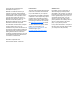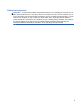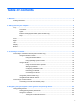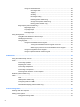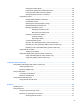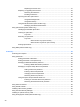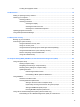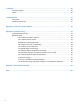User Guide - Windows 8
Table Of Contents
- Welcome
- Getting to know your computer
- Connecting to a network
- Navigating using the keyboard, touch gestures and pointing devices
- Multimedia
- Power management
- Shutting down the computer
- Setting power options
- Using power-saving states
- Using battery power
- Finding additional battery information
- Using Battery Check
- Displaying the remaining battery charge
- Maximizing battery discharge time
- Managing low battery levels
- Inserting or removing the battery
- Conserving battery power
- Storing a user-replaceable battery (select models only)
- Disposing of a user-replaceable battery (select models only)
- Replacing a user-replaceable battery (select models only)
- Using external AC power
- Switchable graphics/dual graphics (select models only)
- External cards and devices
- Drives
- Security
- Protecting the computer
- Using passwords
- Using antivirus software
- Using firewall software
- Installing critical security updates
- Using HP Client Security Manager
- Installing an optional security cable
- Using the fingerprint reader (select models only)
- Maintenance
- Backup and recovery
- Computer Setup (BIOS), MultiBoot, and HP PC Hardware Diagnostics (UEFI)
- Support
- Specifications
- Traveling with the computer
- Troubleshooting
- Troubleshooting resources
- Resolving issues
- The computer is unable to start up
- The computer screen is blank
- Software is functioning abnormally
- The computer is on but not responding
- The computer is unusually warm
- An external device is not working
- The wireless network connection is not working
- The optical disc tray does not open for removal of a CD or DVD
- The computer does not detect the optical drive
- A disc does not play
- A movie is not visible on an external display
- The process of burning a disc does not begin, or it stops before completion
- Electrostatic discharge
- Index
Replacing the service door ................................................................................ 51
Replacing or upgrading the hard drive ............................................................................... 52
Removing the hard drive ................................................................................... 52
Installing a hard drive ........................................................................................ 54
Improving hard drive performance ..................................................................................... 55
Using Disk Defragmenter .................................................................................. 55
Using Disk Cleanup ........................................................................................... 56
Using HP 3D DriveGuard (select models only) .................................................................. 56
Identifying HP 3D DriveGuard status ................................................................ 56
Using optical drives (select models only) ........................................................................................... 57
Identifying the installed optical drive .................................................................................. 57
Inserting an optical disc ..................................................................................................... 57
Tray-load ........................................................................................................... 57
Removing an optical disc ................................................................................................... 58
Tray-load ........................................................................................................... 58
When the disc tray opens normally .................................................. 58
When the disc tray fails to open normally ......................................... 59
Sharing optical drives ........................................................................................................ 61
Using RAID (select models only) ........................................................................................................ 61
9 Security .......................................................................................................................................................... 62
Protecting the computer ..................................................................................................................... 62
Using passwords ................................................................................................................................ 63
Setting passwords in Windows .......................................................................................... 63
Setting passwords in Computer Setup .............................................................................. 64
Managing a BIOS administrator password ........................................................................ 64
Entering a BIOS administrator password .......................................................... 65
Managing a Computer Setup DriveLock password ........................................................... 65
Setting a DriveLock password ........................................................................... 66
Entering a DriveLock password ........................................................................ 67
Changing a DriveLock password ...................................................................... 67
Removing DriveLock protection ........................................................................ 67
Using Computer Setup Automatic DriveLock .................................................................... 68
Entering an Automatic DriveLock password ..................................................... 68
Removing Automatic DriveLock protection ....................................................... 68
Using antivirus software ..................................................................................................................... 69
Using firewall software ....................................................................................................................... 69
Installing critical security updates ....................................................................................................... 69
Using HP Client Security Manager ..................................................................................................... 70
Installing an optional security cable .................................................................................................... 70
Using the fingerprint reader (select models only) ............................................................................... 70
viii