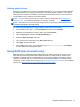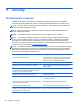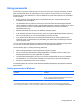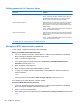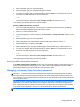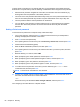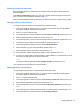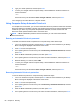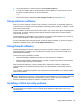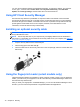User Guide - Windows 8
Table Of Contents
- Welcome
- Getting to know your computer
- Connecting to a network
- Navigating using the keyboard, touch gestures and pointing devices
- Multimedia
- Power management
- Shutting down the computer
- Setting power options
- Using power-saving states
- Using battery power
- Finding additional battery information
- Using Battery Check
- Displaying the remaining battery charge
- Maximizing battery discharge time
- Managing low battery levels
- Inserting or removing the battery
- Conserving battery power
- Storing a user-replaceable battery (select models only)
- Disposing of a user-replaceable battery (select models only)
- Replacing a user-replaceable battery (select models only)
- Using external AC power
- Switchable graphics/dual graphics (select models only)
- External cards and devices
- Drives
- Security
- Protecting the computer
- Using passwords
- Using antivirus software
- Using firewall software
- Installing critical security updates
- Using HP Client Security Manager
- Installing an optional security cable
- Using the fingerprint reader (select models only)
- Maintenance
- Backup and recovery
- Computer Setup (BIOS), MultiBoot, and HP PC Hardware Diagnostics (UEFI)
- Support
- Specifications
- Traveling with the computer
- Troubleshooting
- Troubleshooting resources
- Resolving issues
- The computer is unable to start up
- The computer screen is blank
- Software is functioning abnormally
- The computer is on but not responding
- The computer is unusually warm
- An external device is not working
- The wireless network connection is not working
- The optical disc tray does not open for removal of a CD or DVD
- The computer does not detect the optical drive
- A disc does not play
- A movie is not visible on an external display
- The process of burning a disc does not begin, or it stops before completion
- Electrostatic discharge
- Index
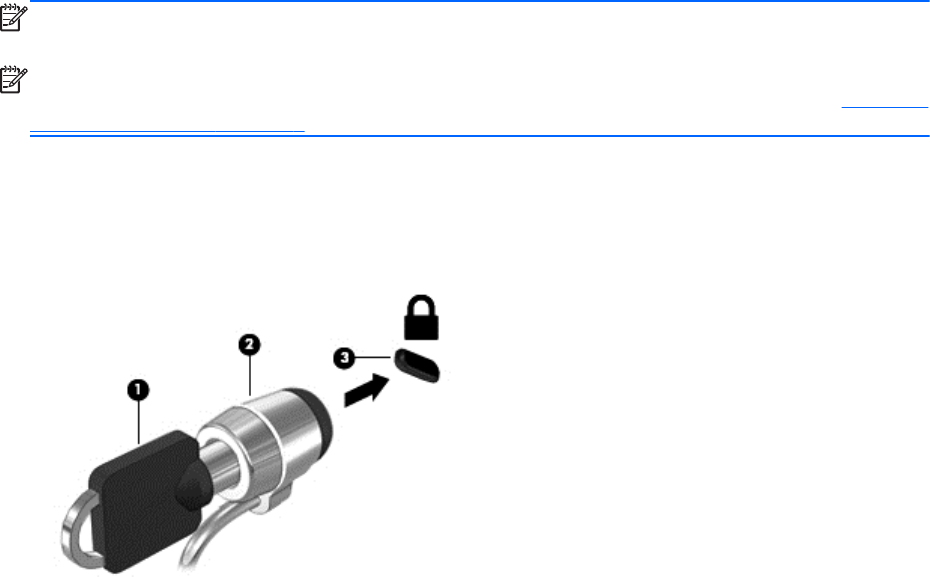
You can choose whether updates are installed automatically. To change the settings, from the Start
screen, type c, and then select Control Panel. Select System and Security, select Windows
Update, select Change settings, and then follow the on-screen instructions.
Using HP Client Security Manager
HP Client Security software is preinstalled on computer models. This software can be accessed
through the HP Client Security tile on the Start screen, the HP Client Security icon in the notification
area at the far right of the taskbar, or Windows Control Panel. It provides security features that help
protect against unauthorized access to the computer, networks, and critical data. For more
information, see the HP Client Security software Help.
Installing an optional security cable
NOTE: A security cable is designed to act as a deterrent, but it may not prevent the computer from
being mishandled or stolen.
NOTE: The security cable slot on your computer may look slightly different from the illustration in
this section. For information on the location of the security cable slot on your computer, see
Getting to
know your computer on page 4.
1. Loop the security cable around a secured object.
2. Insert the key (1) into the cable lock (2).
3. Insert the cable lock into the security cable slot on the computer (3), and then lock the cable lock
with the key.
Using the fingerprint reader (select models only)
Integrated fingerprint readers are available on select computer models. In order to use the fingerprint
reader, you must enroll your fingerprints in the HP Client Security's Credential Manager. Refer to the
HP Client Security software Help.
After you enroll your fingerprints in Credential Manager, you can use HP Password Manager to store
and fill in your user names and passwords in supported websites and applications.
70 Chapter 9 Security