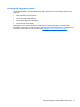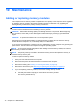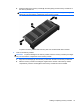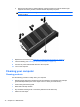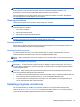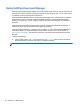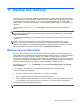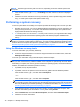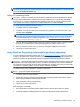User Guide - Windows 8
Table Of Contents
- Welcome
- Getting to know your computer
- Connecting to a network
- Navigating using the keyboard, touch gestures and pointing devices
- Multimedia
- Power management
- Shutting down the computer
- Setting power options
- Using power-saving states
- Using battery power
- Finding additional battery information
- Using Battery Check
- Displaying the remaining battery charge
- Maximizing battery discharge time
- Managing low battery levels
- Inserting or removing the battery
- Conserving battery power
- Storing a user-replaceable battery (select models only)
- Disposing of a user-replaceable battery (select models only)
- Replacing a user-replaceable battery (select models only)
- Using external AC power
- Switchable graphics/dual graphics (select models only)
- External cards and devices
- Drives
- Security
- Protecting the computer
- Using passwords
- Using antivirus software
- Using firewall software
- Installing critical security updates
- Using HP Client Security Manager
- Installing an optional security cable
- Using the fingerprint reader (select models only)
- Maintenance
- Backup and recovery
- Computer Setup (BIOS), MultiBoot, and HP PC Hardware Diagnostics (UEFI)
- Support
- Specifications
- Traveling with the computer
- Troubleshooting
- Troubleshooting resources
- Resolving issues
- The computer is unable to start up
- The computer screen is blank
- Software is functioning abnormally
- The computer is on but not responding
- The computer is unusually warm
- An external device is not working
- The wireless network connection is not working
- The optical disc tray does not open for removal of a CD or DVD
- The computer does not detect the optical drive
- A disc does not play
- A movie is not visible on an external display
- The process of burning a disc does not begin, or it stops before completion
- Electrostatic discharge
- Index

Using SoftPaq Download Manager
HP SoftPaq Download Manager (SDM) is a tool that provides quick access to SoftPaq information for
HP business computers without requiring the SoftPaq number. Using this tool, you can easily search
for SoftPaqs, and then download and unpack them.
SoftPaq Download Manager works by reading and downloading, from the HP FTP site, a published
database file containing computer model and SoftPaq information. SoftPaq Download Manager
allows you to specify one or more computer models to determine which SoftPaqs are available for
download.
SoftPaq Download Manager checks the HP FTP site for updates to the database and software. If
updates are found, they are downloaded and applied automatically.
SoftPaq Download Manager is available on the HP website. To use SoftPaq Download Manager to
download SoftPaqs, you must first download and install the program. Go to the HP website at
http://www.hp.com/go/sdm, and follow the instructions to download and install SoftPaq Download
Manager.
To download SoftPaqs:
▲
From the Start screen, type s. In the search box, type softpaq, and then select HP SoftPaq
Download Manager. Follow the instructions to download SoftPaqs.
NOTE: If prompted by User Account Control, click Yes.
76 Chapter 10 Maintenance