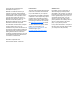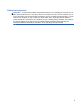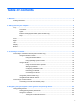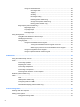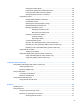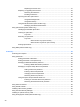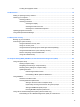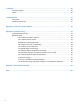User Guide - Windows 8
Table Of Contents
- Welcome
- Getting to know your computer
- Connecting to a network
- Navigating using the keyboard, touch gestures and pointing devices
- Multimedia
- Power management
- Shutting down the computer
- Setting power options
- Using power-saving states
- Using battery power
- Finding additional battery information
- Using Battery Check
- Displaying the remaining battery charge
- Maximizing battery discharge time
- Managing low battery levels
- Inserting or removing the battery
- Conserving battery power
- Storing a user-replaceable battery (select models only)
- Disposing of a user-replaceable battery (select models only)
- Replacing a user-replaceable battery (select models only)
- Using external AC power
- Switchable graphics/dual graphics (select models only)
- External cards and devices
- Drives
- Security
- Protecting the computer
- Using passwords
- Using antivirus software
- Using firewall software
- Installing critical security updates
- Using HP Client Security Manager
- Installing an optional security cable
- Using the fingerprint reader (select models only)
- Maintenance
- Backup and recovery
- Computer Setup (BIOS), MultiBoot, and HP PC Hardware Diagnostics (UEFI)
- Support
- Specifications
- Traveling with the computer
- Troubleshooting
- Troubleshooting resources
- Resolving issues
- The computer is unable to start up
- The computer screen is blank
- Software is functioning abnormally
- The computer is on but not responding
- The computer is unusually warm
- An external device is not working
- The wireless network connection is not working
- The optical disc tray does not open for removal of a CD or DVD
- The computer does not detect the optical drive
- A disc does not play
- A movie is not visible on an external display
- The process of burning a disc does not begin, or it stops before completion
- Electrostatic discharge
- Index
Locating the fingerprint reader ........................................................................................... 71
10 Maintenance ................................................................................................................................................ 72
Adding or replacing memory modules ................................................................................................ 72
Cleaning your computer ..................................................................................................................... 74
Cleaning products .............................................................................................................. 74
Cleaning procedures .......................................................................................................... 75
Cleaning the display .......................................................................................... 75
Cleaning the sides and cover ............................................................................ 75
Cleaning the TouchPad and keyboard .............................................................. 75
Updating programs and drivers .......................................................................................................... 75
Using SoftPaq Download Manager .................................................................................................... 76
11 Backup and recovery .................................................................................................................................. 77
Backing up your information ............................................................................................................... 77
Performing a system recovery ............................................................................................................ 78
Using the Windows recovery tools ..................................................................................... 78
Using f11 recovery tools .................................................................................................... 79
Using Windows 8 operating system media (purchased separately) .................................. 79
Using Windows Refresh for quick and easy recovery ....................................................... 80
Remove everything and reinstall Windows ........................................................................ 80
Using HP Software Setup .................................................................................................. 81
12 Computer Setup (BIOS), MultiBoot, and HP PC Hardware Diagnostics (UEFI) .................................... 82
Using Computer Setup ....................................................................................................................... 82
Starting Computer Setup ................................................................................................... 82
Navigating and selecting in Computer Setup ..................................................................... 82
Restoring factory settings in Computer Setup ................................................................... 83
Updating the BIOS ............................................................................................................. 84
Determining the BIOS version ........................................................................... 84
Downloading a BIOS update for Windows 8 ..................................................... 84
Using MultiBoot .................................................................................................................................. 85
About the boot device order ............................................................................................... 85
Choosing Multi Boot preferences ....................................................................................... 85
Setting a new boot order in Computer Setup .................................................... 86
Dynamically choosing a boot device using the f9 prompt ................................. 86
Setting a MultiBoot Express prompt .................................................................. 86
Entering MultiBoot Express preferences ........................................................... 87
Using HP PC Hardware Diagnostics (UEFI) (select models only) ..................................................... 87
Downloading HP PC Hardware Diagnostics (UEFI) to a USB device ............................... 87
ix