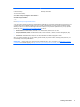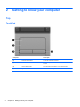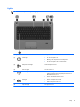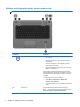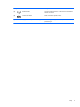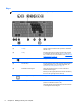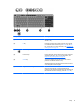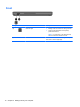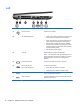Getting Started HP Notebook - Windows 7
Right
Component Description
(1)
Audio-out (headphone) jack Produces sound when connected to optional powered
stereo speakers, headphones, earbuds, a headset, or
television audio.
WARNING! To reduce the risk of personal injury, adjust
the volume before putting on headphones, earbuds, or a
headset. For additional safety information, see the
Regulatory, Safety, and Environmental Notices.
NOTE: When a device is connected to the jack, the
computer speakers are disabled.
(2)
Audio-in (microphone) jack Connects an optional computer headset microphone,
stereo array microphone, or monaural microphone.
(3)
USB 2.0 ports (2) Connect optional USB devices. For more information about
USB devices, see the HP Notebook Reference Guide.
(4) Optical drive (select models only) Reads an optical disc.
NOTE: On select models, the optical drive also writes to
an optical disc.
(5) Optical drive eject button (select models
only)
Releases the disc tray.
(6)
Security cable slot Attaches an optional security cable to the computer.
NOTE: The security cable is designed to act as a
deterrent, but it may not prevent the computer from being
mishandled or stolen.
Right 11