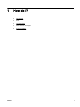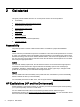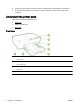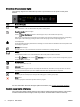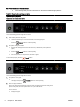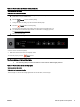Manual
●
Manage Power
●
Optimize Printing Supplies
Manage Power
To conserve electricity, the printer comes with the following features:
Sleep mode
Power usage is reduced while in Sleep mode. The printer goes into low-power mode after 5 minutes
of inactivity.
To change the time to Sleep mode:
1. Open the embedded web server (EWS). For more information, see
Open the embedded web
server.
2. Click the Settings tab.
3. In the Power Management section, click Energy Save Mode and select the desired option.
4. Click Apply.
Auto-Off
Auto-Off is automatically enabled by default when you turn on the printer. When Auto-Off is enabled,
the printer will automatically turn off after 8 hours of inactivity to help reduce energy use. Auto-Off
turns the printer off completely, so you must use the Power button to turn the printer back on. For
printer models with wireless or Ethernet network capability, Auto-Off is automatically disabled when
the printer establishes a wireless or Ethernet network connection. Even when Auto-Off is disabled,
the printer enters Sleep mode after 5 minutes of inactivity to help reduce energy use.
1. Open the embedded web server (EWS). For more information, see
Open the embedded web
server.
2. Click the Settings tab.
3. In the Power Management section, click Auto Off and select the desired option.
4. Click Apply.
CAUTION: Always turn the printer off properly, using either Auto-Off or (the Power button).
If you improperly turn the printer off, the print carriage might not return to the correct position, causing
problems with the ink cartridges and print quality issues.
NOTE: The printer's Sleep Mode and Auto-Off features are temporarily not available if one or more
of the ink cartridges are missing. After the cartridge is reinstalled, these features resume.
Optimize Printing Supplies
To optimize printing supplies such as ink and paper, try the following:
●
Recycle used original HP ink cartridges through HP Planet Partners. For more information, visit
www.hp.com/recycle.
●
Optimize paper usage by printing on both sides of the paper.
●
Save ink and paper when printing web content with HP Smart Print. For more information, visit
www.hp.com/go/smartprint.
ENWW HP EcoSolutions (HP and the Environment) 3