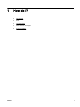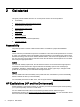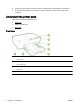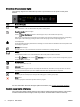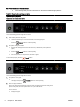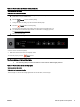Manual
The HP printer software also provides information about the printer's status and possible printing
problems.
For more information, visit the HP website
www.hp.com/support for the latest troubleshooting
information, product fixes, and updates. This website provides information and utilities that can help
you correct many common printer problems.
The Power button
●
The following table provides information on the button's different light patterns.
Table 2-1 Power button
Light description/Light pattern
Explanation and recommended action
All lights are off.
The printer is off.
●
Connect the power cable.
●
Press the
(Power) button.
The Power light is on.
The printer is ready. No action is required.
The Power light blinks.
The printer is turning on or off, or is processing a print job.
●
No action is required.
The printer is pausing for the ink to dry.
●
Wait for the ink to dry.
ENWW Use the printer control panel 7