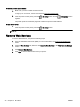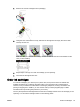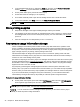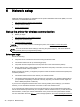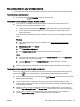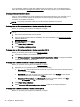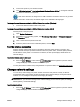Manual
Set up the printer on your wireless network
You may print a Wireless Quick Start Guide to aide in the setup of the printer on a wireless network.
To print a wireless quick start guide
▲
Press and hold the
(Information) button for three seconds.
To set up the wireless connection using the HP printer software
1. If you have not yet installed the HP printer software, insert the HP software CD into your
computer, and then complete the following steps:
●
(Windows): When prompted, click Wireless, and then follow the on-screen instructions.
●
(OS X): Double-click the HP Installer icon on the software CD, and then follow the on-
screen instructions.
If you have already installed the HP printer software on your computer, complete the following
steps:
Windows
a. Open the printer software. For more information, see
Open the HP printer software
(Windows).
b. Windows 8 and 8.1: Click Utilities.
c. Click Printer Setup & Software.
d. Click Connect a new printer, and then follow the on-screen instructions.
OS X
a. Double-click the HP Utility icon (located in the Hewlett-Packard folder in the Applications
folder at the top level of the hard disk).
b. From the Devices menu, click Setup New Device, and then follow the on-screen
instructions.
2. After the printer connects successfully, the blue Wireless light stops blinking and remains on.
To set up the wireless connection from the printer control panel
Ensure your wireless router or wireless access point has a Wi-Fi Protected Setup (WPS) button (a
button with the
icon or is labeled “WPS”), and that WPS is enabled with WPA encryption.
1.
From the printer control panel, press and hold the
(Wireless) button for three seconds. The
Wireless light starts blinking.
2. On the wireless router or wireless access point, press and hold the WPS button for three
seconds. Wait for about two minutes. If the printer connects successfully, the Wireless light will
stop blinking and remain lit.
3. (Windows): After you have completed the wireless setup, add the printer in your computer by
choosing Add a Network Printer from Control Panel, and then follow the on-screen instructions.
4. (OS X): After you have completed the wireless setup, add the printer in your computer by
choosing System Preferences, and then follow the on-screen instructions.
ENWW Set up the printer for wireless communication 47