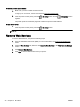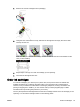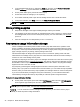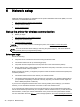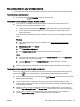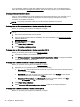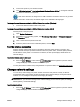Manual
1. Connect the printer to your wireless network.
2. Use HP Setup Assistant in Applications/Hewlett-Packard/Device Utilities to change the software
connection to wireless for this printer.
Learn more about how to change from a USB to wireless connection. Click here to go online
for more information. At this time, this website might not be available in all languages.
To change from a wireless connection to a USB or Ethernet connection (Windows)
●
Connect the USB or Ethernet cable to the printer.
To change from a wireless connection to a USB or Ethernet connection (OS X)
Add the printer to the print queue.
1. Open System Preferences.
2. Depending on your operating system, click Print & Fax, Print & Scan, or Printers & Scanners in
the Hardware section.
3. Click + below the list of printers at the left.
4. Select the printer from the list of detected printers, and click Add.
Test the wireless connection
Print the wireless network test report for information about the printer wireless connection. The
wireless network test report provides information about the printer status, hardware (MAC) address,
and IP address. If the printer is connected to a network, the test report displays details about the
network settings.
To print the wireless network test report
▲
Press the
(Wireless) button and the (Information) button together to print the network
configuration page and the wireless network test report.
You may also test the wireless setup using the EWS. To open the EWS, see
Embedded web server.
Change network settings
You can set up and manage your printer wireless connection and perform a variety of network
management tasks. This includes printing information about network settings, turning the wireless
function on or off, setting the link speed, and changing IP settings.
CAUTION: Network settings are provided for your convenience. However, unless you are an
advanced user, you should not change some of these settings (such as the link speed, IP settings,
default gateway, and firewall settings).
To print network settings
●
Press the
(Wireless) button and the (Information) button together to print the network
configuration page and the wireless network test report.
ENWW Change network settings 49