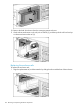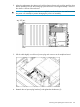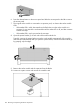Administrator's Guide
5. Place the server blade on a flat, level work surface.
WARNING! To reduce the risk of personal injury from hot surfaces, allow the drives and
the internal system components to cool before touching them.
CAUTION: To prevent damage to electrical components, properly ground the server blade
before beginning any installation procedure. Improper grounding can cause ESD damage.
Replacing the server blade
To replace the server blade:
1. Install the server blade (1), and then push the handle into place with the handle open (2).
2. Power on the server blade.
3. Confirm the system has resumed normal operations.
Removing and replacing the server blade hard drive
IMPORTANT: You must install a supported optional controller for hot-plug capability and drive
LED support.
This section describes how to remove and replace the server blade hard drive in the messaging
system.
Removing the server blade hard drive
To remove the server blade hard drive:
1. Use System Manager to identify the failed component.
2. Verify the failed component by checking for a blinking amber LED on the failed component.
3. Back up all data on the hard drive.
138 Removing and replacing hardware components