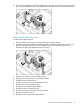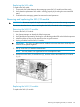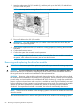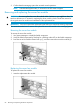Administrator's Guide
3. Extend the hard drive drawer (3).
8. Replace all hard drives.
IMPORTANT: Install the hard drives in the same slots from which you removed them or the
system might fail. Use the drive labels to ensure they are replaced in the correct order.
9. Push the drive drawer back into the messaging system enclosure.
10. Plug in all cables at the back of the messaging system enclosure into their original locations.
11. Power on the messaging system.
12. Confirm that the messaging system has resumed normal operations.
Removing and replacing the power supply
This section describes how to remove and replace the power supply in the messaging system.
Removing the power supply
To remove the power supply:
1. Use System Manager to identify the failed component.
2. Verify the failed component by checking for a blinking amber LED on the failed component.
3. Remove the power cord from the power supply.
4. Press the power supply release lever to the left.
5. Remove the failed power supply.
Replacing the power supply
To replace the power supply:
1. Insert the replacement power supply.
2. Plug the power cord into the power supply.
3. Verify that the replacement component is working properly by checking the associated LED
status.
4. Confirm that the messaging system has resumed normal operations.
Removing and replacing the HP StorageWorks Ethernet I/O module
IMPORTANT: Be sure to unpack the replacement part before you remove the existing component.
This section describes how to remove and replace the HP StorageWorks Ethernet I/O module in
the network or Mezz slots of the system enclosure.
90 Removing and replacing hardware components