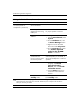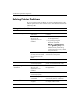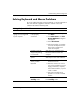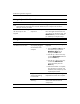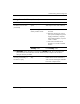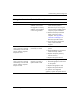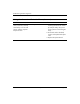Troubleshooting Guide
Troubleshooting Guide www.hp.com 2–29
Troubleshooting Without Diagnostics
Solving Keyboard and Mouse Problems
If you encounter keyboard or mouse problems, see the documentation
that came with the equipment and to the common causes and
solutions listed in the following table.
Solving Keyboard Problems
Problem Cause Solution
Keyboard commands and
typing are not recognized
by the computer.
Keyboard connector
is not properly
connected.
1. On the Windows Desktop,
click Start.
2. Click Shut Down. The Shut
Down Windows dialog box
is displayed.
3. Select Shut down.
4. After the shutdown is complete,
reconnect the keyboard to the
back of the computer and
restart the computer.
Program in use has
stopped responding
to commands.
Shut down your computer using
the mouse and then restart the
computer.
Keyboard needs
repairs.
See the Worldwide Limited
Warranty for terms and conditions.
Input is coming from a
nearby wireless
keyboard.
1. Ensure that the keyboard
batteries are fresh.
2. Place the receiver over 30 cm
(12 in) from a telephone, power
supply, transformer, computer,
other electrical device, or power
cords or cables.
3. The receiver should not be
placed on or inside of a metal
surface.
Computer is in
standby mode.
Press the power button to resume
from standby mode.