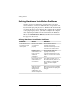Getting Started - Business Desktops - Enhanced for Accessibility
Getting Started
OR
f
f l If
i
fl
outl
l
ly
Solving General Problems (Continued)
Problem Cause Solution
System does not
power on and the
Press and hold the power button
LEDs on the front o
or ess than 4 seconds. the
the computer are not
hard dr ve LED does not turn on
ashing.
green then:
(continued)
1. Check that the unit is
plugged into a working AC
et.
2. Open hood and check that
the power button harness is
proper y connected to the
system board.
3. Check that both power
supply cables are proper
connected to the system
board.
4. Check to see if the 5 V_aux
light on the system board is
turned on. If it is turned on,
then replace the power
button harness.
5. If the 5 V_aux light on the
system board is not turned
on, then replace the power
supply.
6. Replace the system board.
Getting Started www.hp.com 19