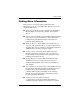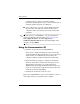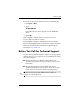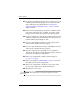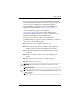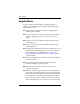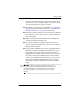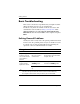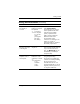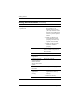Getting Started
Table Of Contents
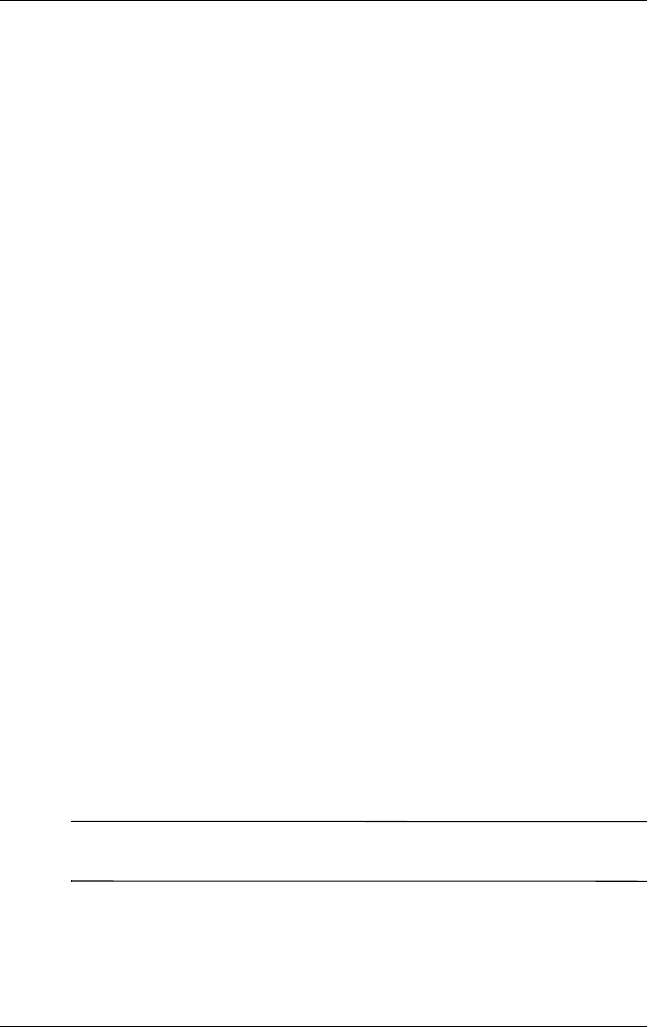
10 www.hp.com Getting Started
Getting Started
■ Check the power LED on the front of the computer to see if it
is flashing red. The flashing lights are error codes that will
help you diagnose the problem. Refer to “Interpreting
Diagnostic Lights and Audible Codes” on page 23 in this
guide for details.
■ If the screen is blank, plug the monitor into a different video
port on the computer if one is available. Or, change out the
monitor with a monitor that you know is working properly.
■ If you are working on a network, plug another computer with
a different cable into the network connection. There may be a
problem with the network plug or cable.
■ If you recently added new hardware, remove the hardware
and see if the computer functions properly.
■ If you recently installed new software, uninstall the software
and see if the computer functions properly.
■ Boot the computer to the Safe Mode to see if it will boot
without all of the drivers loaded. When booting the operating
system, use “Last Known Configuration.”
■ Refer to the comprehensive online technical support at
www.hp.com/support.
■ Refer to the following “Helpful Hints” on page 12 section in
this guide for more general suggestions.
■ Refer to the comprehensive Troubleshooting Guide on the
Documentation CD for more detailed information.
■ Run the Restore Plus! CD.
Ä
CAUTION: Running the Restore CD will erase all data on the hard
drive.