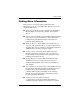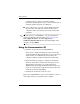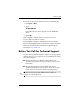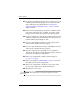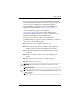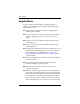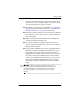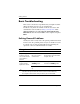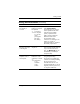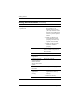Getting Started
Table Of Contents
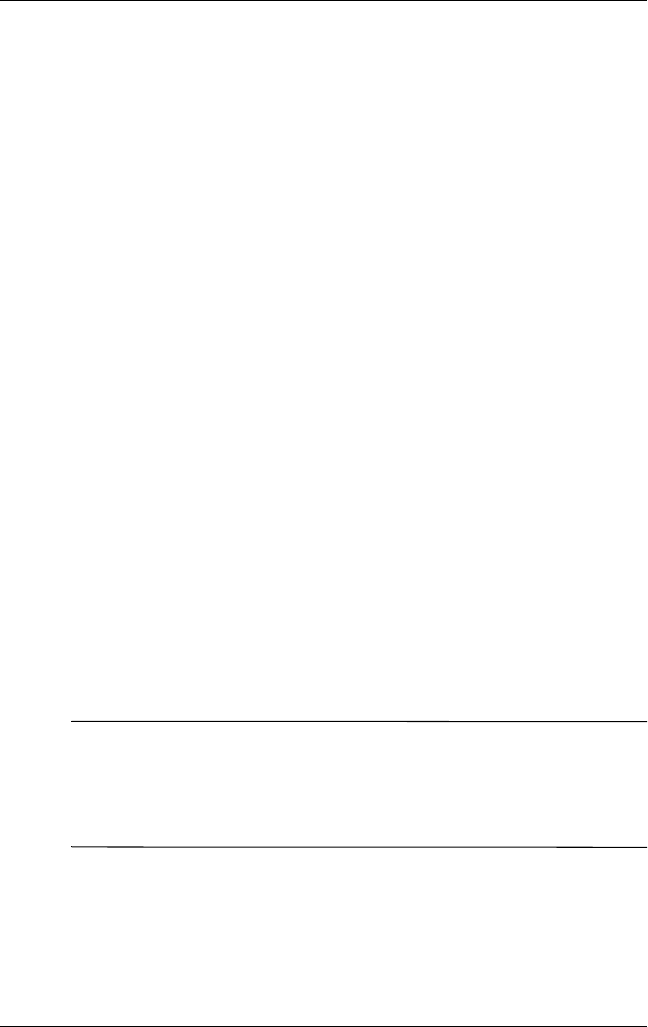
Getting Started
Getting Started www.hp.com 13
plug it in again. The computer will restart if automatic start
on power loss is set in Computer Setup. If it does not restart,
press the power button to start the computer.
■ Reconfigure your computer after installing a non–plug and
play expansion board or other option. See “Solving Hardware
Installation Problems” on page 20 for instructions.
■ Be sure that all the needed device drivers have been installed.
For example, if you are using a printer, you need a driver for
that model printer.
■ Remove all bootable media (diskette, CD, or USB device)
from the system before turning it on.
■ If you have installed an operating system other than the
factory-installed operating system, check to be sure that it is
supported on the system.
■ If the system has multiple video sources (embedded, PCI, or
PCI-Express adapters) installed (embedded video on some
models only) and a single monitor, the monitor must be
plugged into the monitor connector on the source selected as
the primary VGA adapter. During boot, the other monitor
connectors are disabled and if the monitor is connected into
these ports, the monitor will not function. You can select
which source will be the default VGA source in Computer
Setup.
Ä
CAUTION: When the computer is plugged into an AC power
source, there is always voltage applied to the system board. You
must disconnect the power cord from the power source before
opening the computer to prevent system board or component
damage.