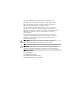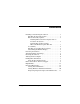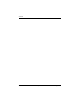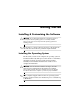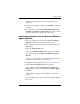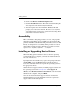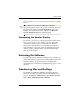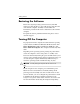Getting Started
Table Of Contents
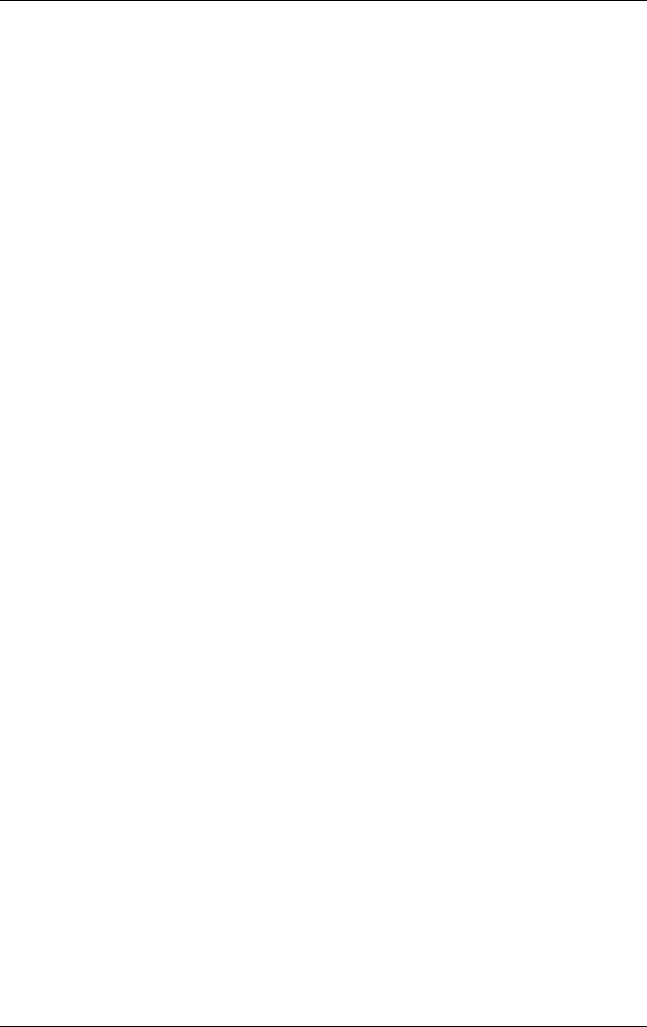
2 www.hp.com Getting Started
Getting Started
If your computer was not shipped with a Microsoft operating
system, some portions of this documentation do not apply. For
complete operating system installation and configuration
instructions, refer to the operating system documentation that was
provided with the computer. Additional information is available
in online help after you install the operating system.
Microsoft Security Updates
This system has been delivered to you from the HP factory with
Microsoft Critical updates loaded on your system and ready for
installation that were available at the time of development. HP
and Microsoft strongly recommend that you install the Microsoft
Security Updates loaded on your system, and then connect to the
Microsoft Windows update Web site to acquire any additional
critical Microsoft Security updates recommended for your
operating system.
Installing Microsoft Critical Updates that are Loaded
on the System
Please install the critical updates that were loaded on the system
before connecting to the Internet.
1. Click Start > All Programs > Software Setup. The
Welcome screen appears.
2. On the Welcome screen, click Next.
a. If Microsoft Windows XP Service Pack Hotfixes
appears as a Software Setup application choice, ensure
that it is checked.
b. If Microsoft Windows XP Service Pack Hotfixes does
not appear as a Software Setup application choice, then
the updates were preinstalled at the factory. Click Cancel
and proceed to step 5.
3. Click Next to proceed with the installation.